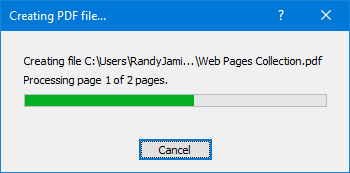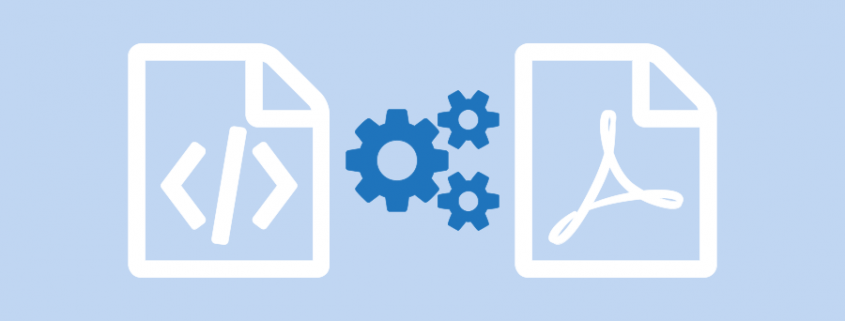Convert HTML to PDF with PDF Creator Plus
When you need to convert HTML to PDF, look no further than PDF Creator Plus! A simple, low-cost alternative with many additional built-in features, this complete solution converts Web pages and HTML to PDF, along with any file from a Windows application that can print.
Key Features in PDF Creator Plus
- Easily merge multiple HTML files, web pages, and other files into a single PDF for archiving and sharing.
- Back up your website by merging all files into a single PDF.
- Drag and drop PDF files to quickly merge them with your HTML files.
- Preview, add, organize, and delete unwanted pages before creating your PDF.
- Includes page annotation tools for adding text, shapes, or images to your pages.
- More than just PDF, PDF Creator Plus can also create TIFF, JPEG, and BMP images.
How to Convert HTML to PDF
Download and install a free trial to try it out, or install and activate your purchased copy. The setup program will install the PDF Creator Plus app and PDF Creator Plus 8 virtual printer to your computer.
PDF Creator Plus converts HTML to PDF by printing the HTML file to the PDF Creator Plus 8 virtual printer instead of your regular printer.
Combining the virtual printer with the PDF Creator Plus app allows you to build your PDF from multiple documents. You only need to continue printing additional HTML files, web pages, and other documents until you have collected all the pages for your PDF.
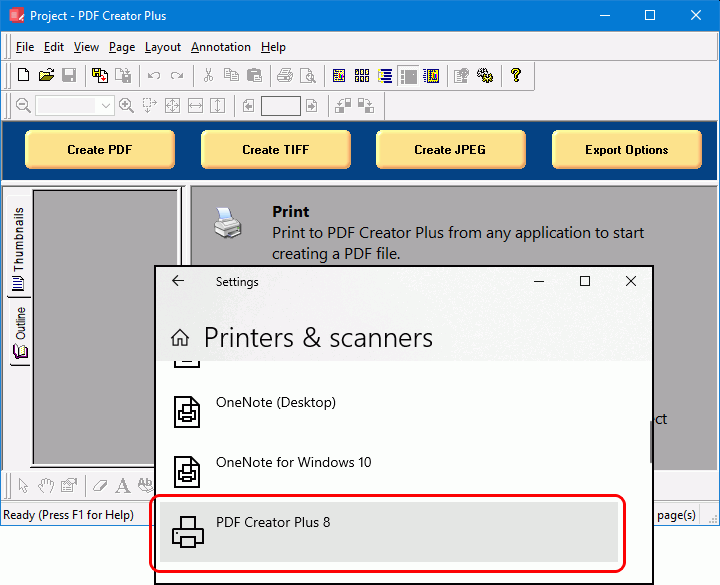
To start, open an HTML file in Microsoft Edge, Google Chrome, Mozilla Firefox, or any other internet browser that can print.
As seen here, we are using Microsoft Edge to open and print the HTML file. The steps for printing are similar for Chrome and Firefox. To print the file, click the triple dot (…) icon to show the drop-down menu, and then select the Print action.
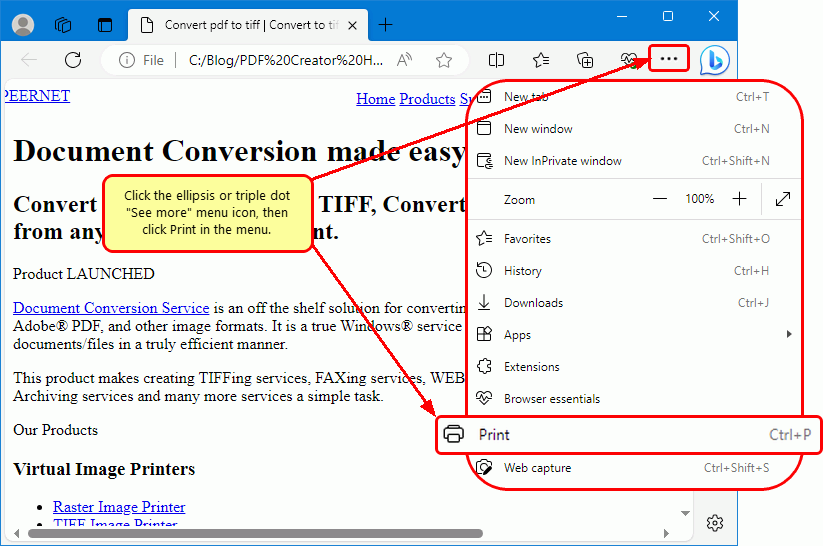
From the Print options screen, select any printing options for your HTML file. Next, choose PDF Creator Plus 8 from the list of printers and click the Print button to begin.
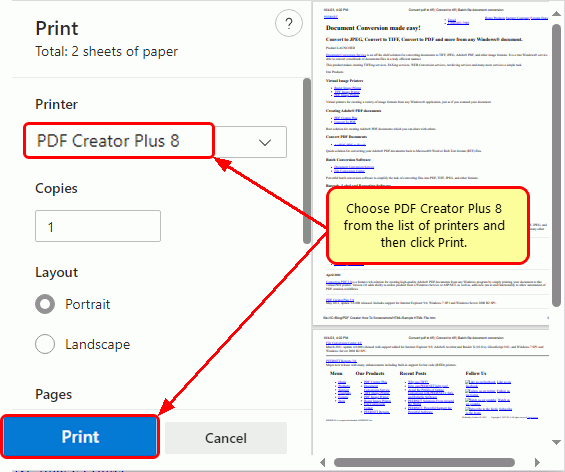
Working With HTML, Web Pages, and Other Files in PDF Creator Plus
The PDF Creator Plus 8 printer sends the printed pages from your file or web page to the PDF Creator Plus app.
In the app, you can use the included tools to annotate the pages with text, shape, and images. Furthermore, in the app’s thumbnail view, you can move, rotate, and delete unwanted pages before creating your PDF file.
Although printing your HTML file does not keep any outline or hyperlink information, there are annotation tools for adding outline headings and hyperlinks back on your pages. See Creating An Outline/Bookmarks in PDF Creator to learn how to add outline information to your pages before creating your PDF. Subsequently, for hyperlinks, see our article How do I add a hyperlink to a PDF Creator Plus Project?
After you have collected your pages in the app, click the Create PDF button to convert your HTML to PDF. Alternatively, you can continue printing to add other pages and documents.
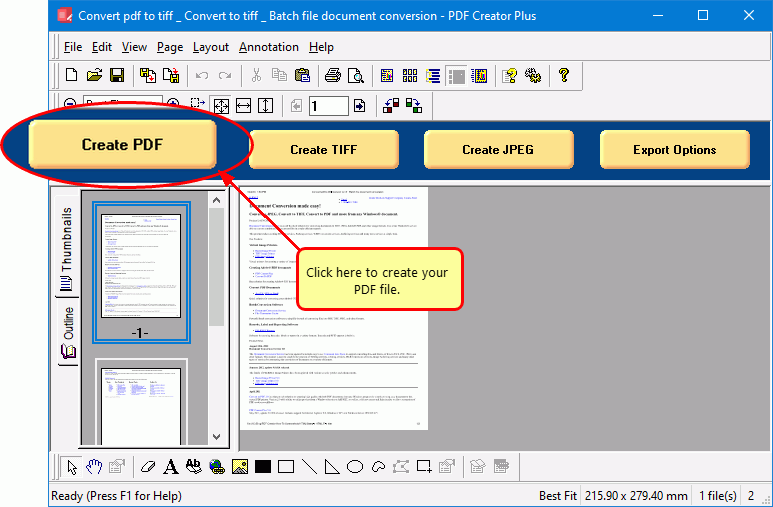
Saving Your PDF File
In the Create File dialog, edit the name for your new PDF file and choose where to save it. Next, choose options for your PDF file:
- Select PDF file (*.pdf) as the Save as type.
- Check the Multipaged PDF and Embed fonts options.
- If you added hyperlinks or outline information annotations by hand, check the options for Create hyperlinks, Create outlines, or both.
- Keep the Open file option enabled to open PDF automatically upon creation.
Finally, click the Save button when you are ready to convert your HTML to PDF.
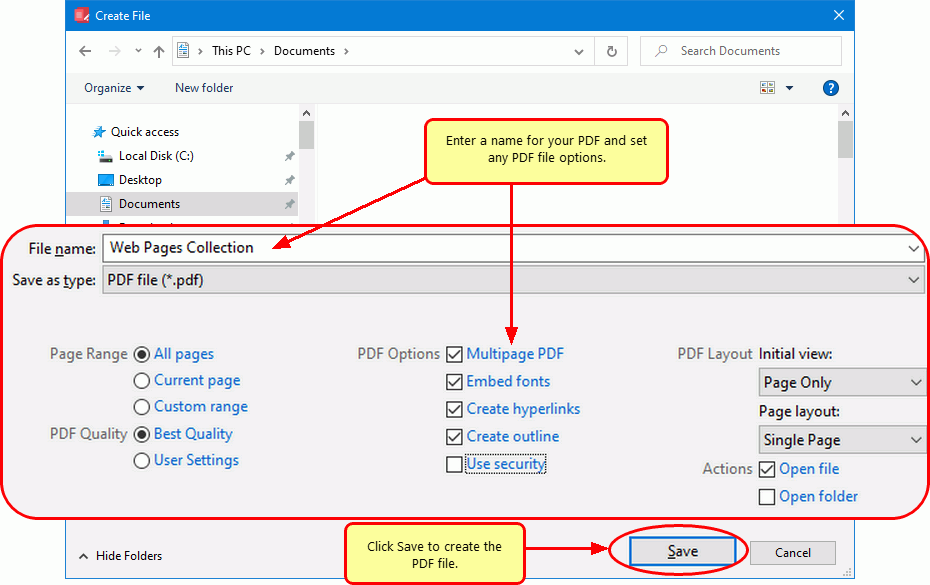
As PDF Creator Plus converts your HTML file to PDF, a progress dialog will pop up. If you wish to change the PDF, click the Cancel button to halt the process. Make any desired adjustments and start again.