Add Hyperlink to PDF using PDF Creator Plus
Use the annotation tools in PDF Creator Plus to add a hyperlink to PDF. The hyperlink tool allows you to add a hyperlink to any area on the page. This feature is perfect for reviewing documents and annotating your PDF file with links to additional information.
A hyperlink is usually text that, when clicked, jumps to a web page, a different location in the current document, or another document. In PDF Creator Plus, however, any annotations you add, such as a text box, an image, or a shape, can also have a hyperlink.
To add a hyperlink to a page in a PDF Creator Plus project, use the Hyperlink tool found on the annotation toolbar.

Add Hyperlink to PDF for Text Area
Go to the page in the project where you want to add a hyperlink around some text. Select the Hyperlink tool from the annotation toolbar at the bottom of the app.
Click and hold the mouse to drag a rectangle around the text. Release the mouse to create the hyperlink. The blue dotted rectangle that borders the hyperlink for your PDF is only a visual cue. It is not part of the final PDF.
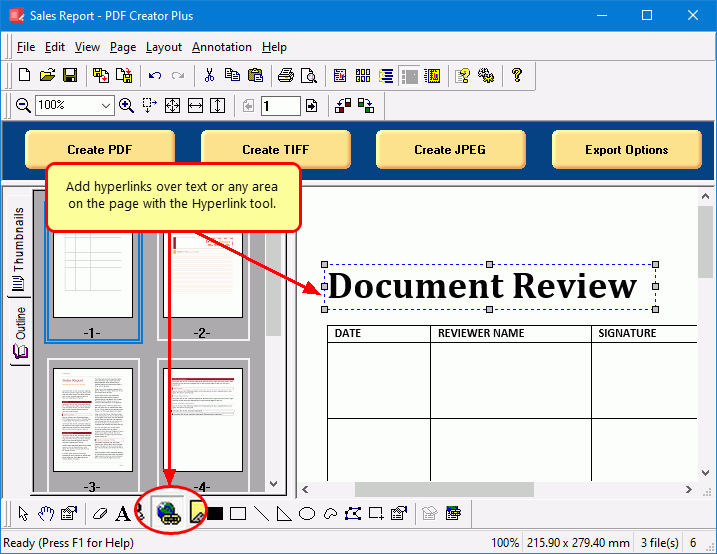
The next step to add a hyperlink to your PDF is to set the properties to add the link to a web address, external file, or bookmark. Select the hyperlink and press Enter to open the Hyperlink Properties and set the link target.
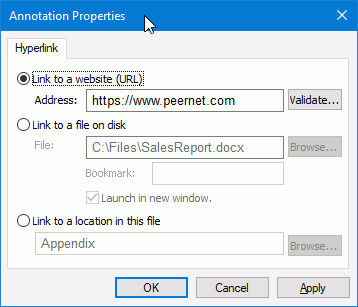
There are three types of link targets:
- Web Page – select the option Link to a website (URL) and enter the web address. You can use the Validate button to check the URL is entered correctly.
- File – the option Link to a file on disk will open another file on your computer. Enter the path and filename, or use the Browse button to search your computer.
- Internal – use the option Link to a location in this file to jump to a place in this project. Click Browse and select from either Headings or Bookmarks available in this project.
That’s all there is to adding hyperlinks to PDF files with PDF Creator Plus.
You can read more about hyperlinks, bookmarks, outlines, and other annotations in the following two articles:


