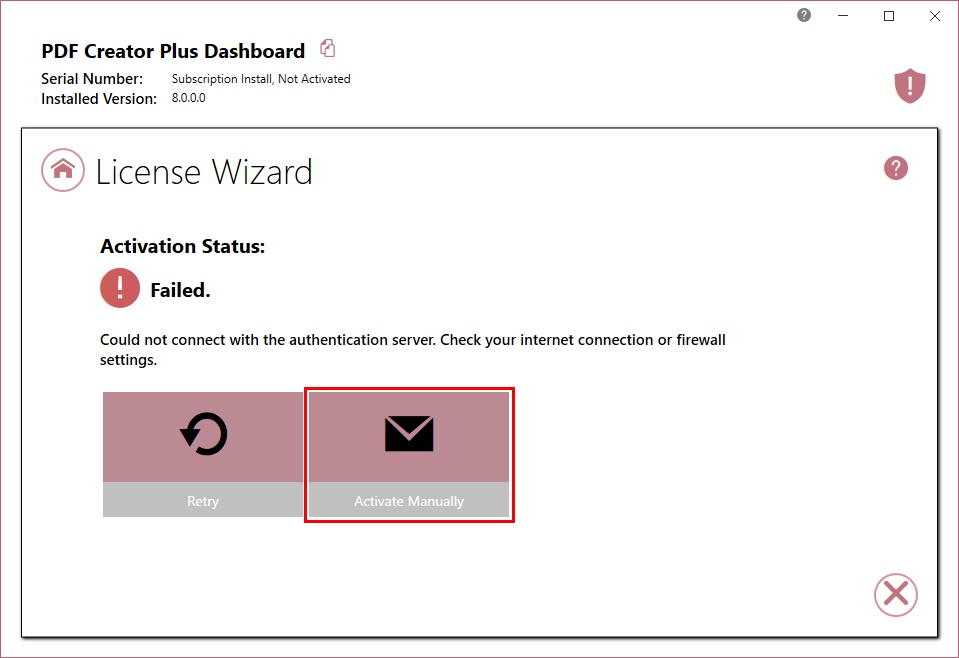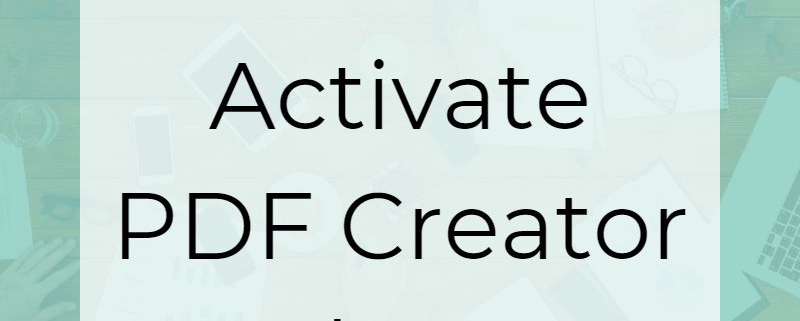How to Install and Activate PDF Creator Plus
Your copy of PDF Creator Plus 8 is available as a digital download in your online account in the PEERNET Store. Here, we walk you through how to get access to your purchased software, find your serial number, and install and activate PDF Creator Plus software.
Downloading the Software
If you were testing the trial version of PDF Creator Plus before buying, the first step is to download the new setup program from your online account.
To download your new setup program first log into the PEERNET online account you used when purchasing. All your PEERNET products are listed in the My Products tab. Each tile shows the purchase information, serial number and a Download button.
Make note of your serial number shown here, you will need it to activate the product after installation. Your serial number is also available in your order confirmation email.
Select the Download button to download your purchased copy to your computer.
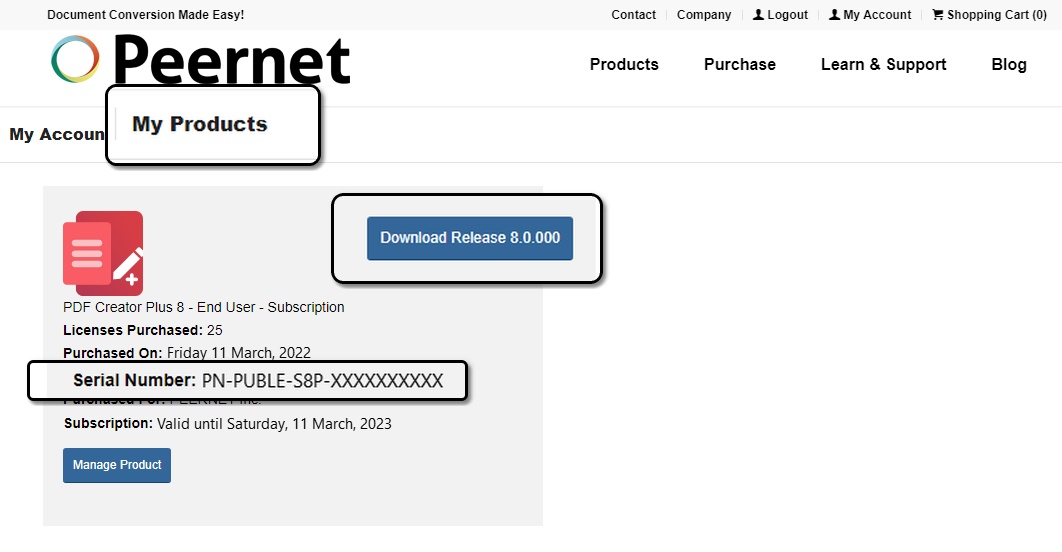
Install PDF Creator Plus
After the download is complete, double-click it to run the setup program. The setup program detects if you have a trial version and prompts to replace it with your purchased copy. If you see this screen, select Next to remove the evaluation and replace it with your purchased copy.
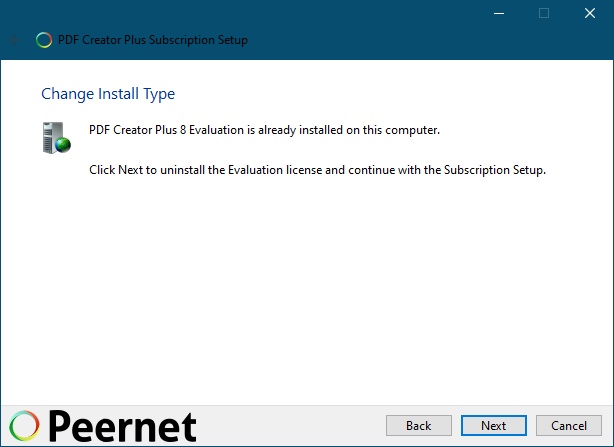
Click Next through the install wizard screens to complete the install. At the end of the installation process you have the option to launch the dashboard. This is the quickest way to proceed with activation your software.
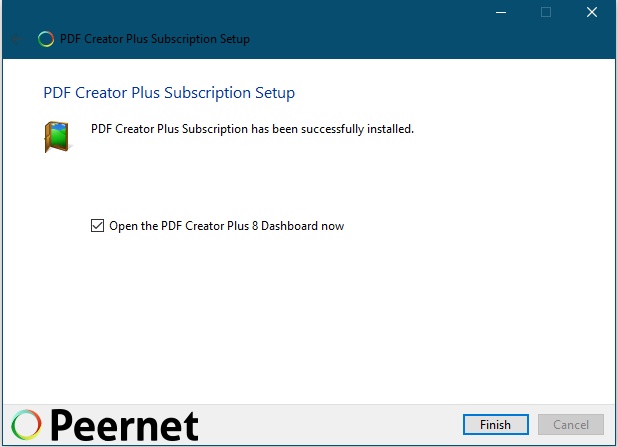
Activate PDF Creator Plus
If you didn’t open the dashboard from the setup program, double-click the desktop shortcut for the PDF Creator Plus 8 Dashboard. In the dashboard, select the Activate Product tile to start the License Wizard.
When this tile says Purchase Product, it means you still have the evaluation version installed. Download and install your purchased copy from your online account to proceed.
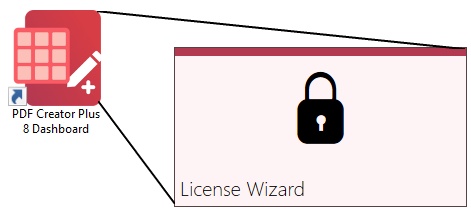
To activate, enter in your serial number and your user information. Your serial number is available in your PEERNET online account or in your order confirmation email.
You do not need to fill in the user information fields, only the serial number. However, the user information fields are useful for managing serial number activations in organizations with multiple licenses.
While product activation requires that you have access to the internet, you can activate manually by following the steps for Manually Activating PDF Creator Plus.
If you do have internet access, click the Next arrow in the lower right to continue activating.
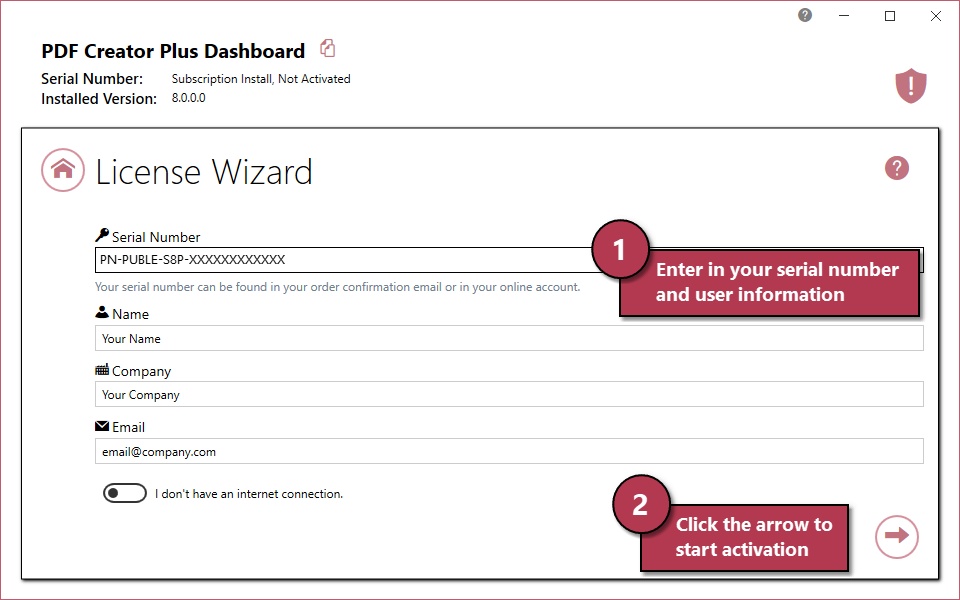
Upon successful activation, the next screen will show your status.
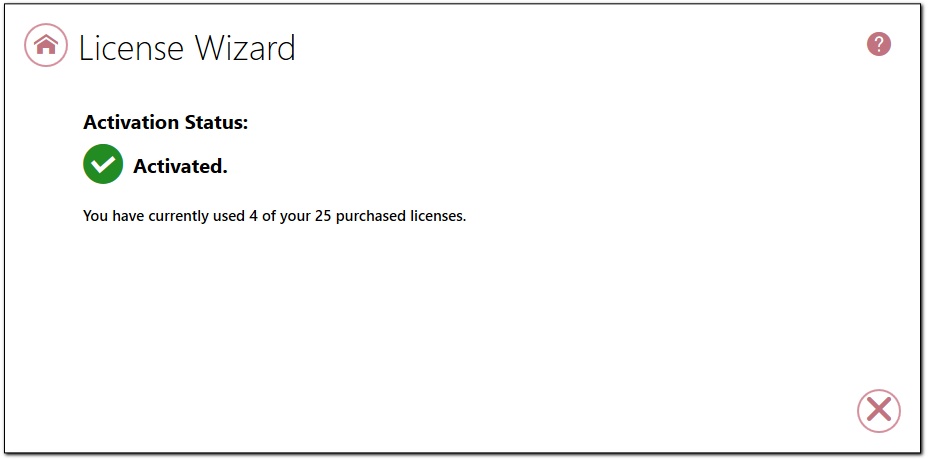
If the activation failed, a failure status screen with an explanation is shown instead. If you need assistance in activating your product, do not hesitate to contact PEERNET Support.
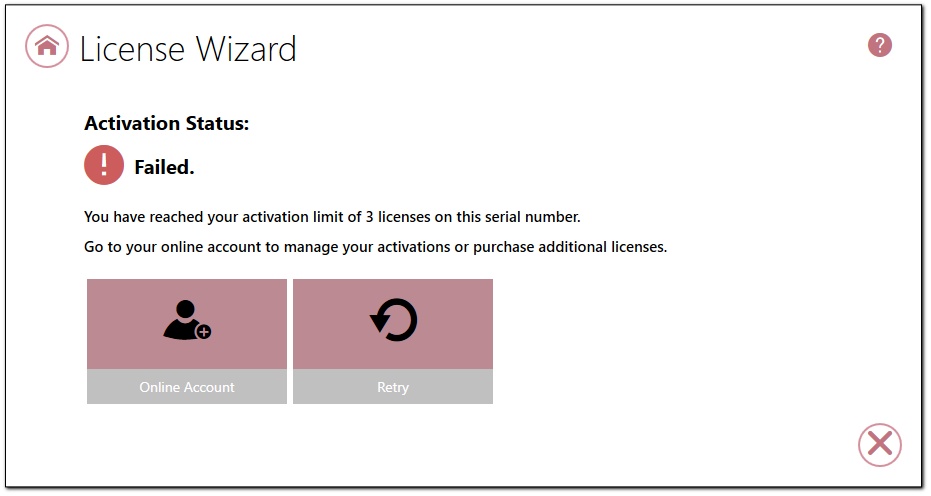
Click the close icon in the bottom right to exit the License Wizard. The dashboard will update to provide your license information in the top left hand corner. This includes your serial number, activation status and the days remaining in your subscription term.
Activating Without Access to the Internet
If internet access or firewall settings have blocked the activation, you will need to manually activate PDF Creator Plus.