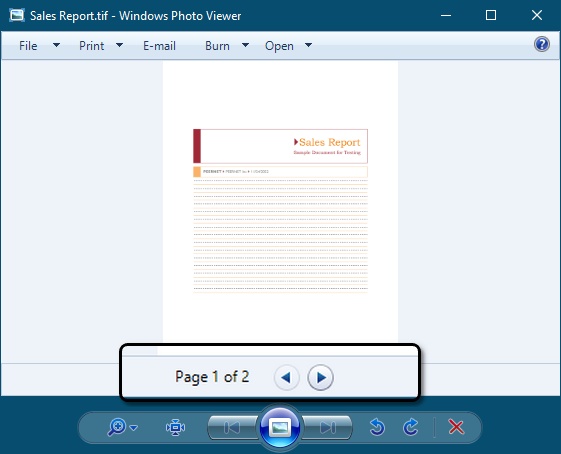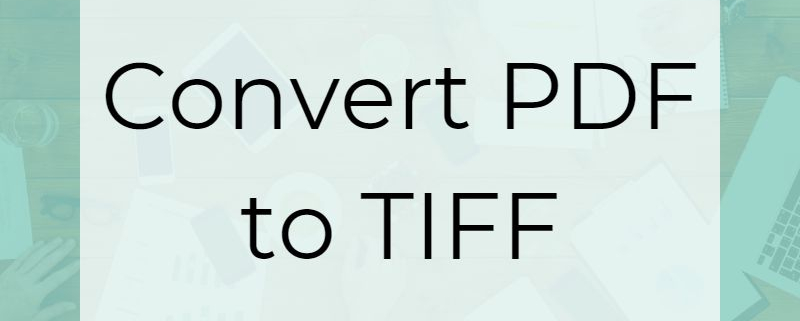PDF to TIFF Using PDF Creator Plus
While PDF is a very popular format for file sharing, there are still times when you need to convert PDF files to TIFF images. TIFF images are historically popular with insurance and legal companies, and the go-to format in document archiving and e-Discovery systems, as well as common format for faxing documents.
Converting a PDF file to a TIFF creates a file with each page as a picture in the file. This can help protect the file as it makes it very hard to alter the content. Virtually anyone can open and view a TIFF image. Most computers and mobile devices include image viewing software capable of opening and displaying TIFF images.
Convert a PDF to TIFF Image
To convert a PDF file into a TIFF image, we first have to load the PDF file into the PDF Creator Plus builder application. The builder application holds a collection of pages we then use to create the TIFF image. This collection of pages is a PDF Creator Plus project.
Open the PDF File
Begin by opening a File Explorer window and finding the PDF file you want to make into a TIFF image. Right-click the PDF file and choose Open With – PDF Creator Plus from the context menu.
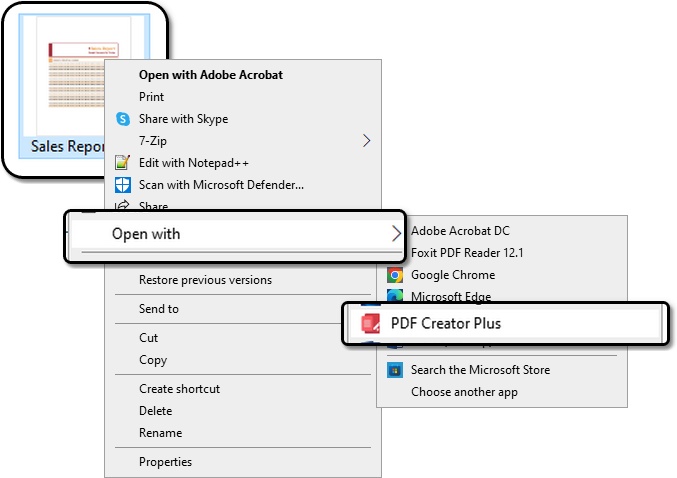
This will open the builder application and load a copy of the pages from the PDF file into the PDF Creator Plus application. This leaves the original PDF file intact, no need to worry about overwriting it.
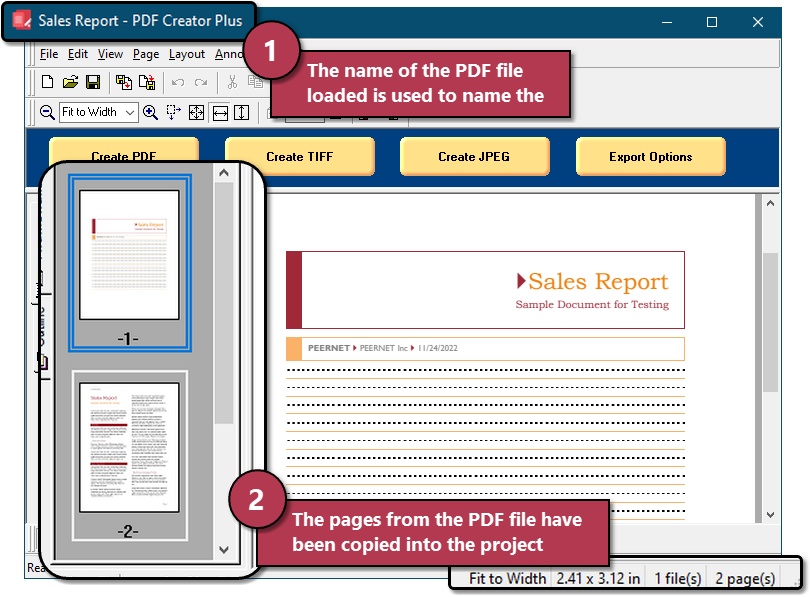
Convert your PDF to TIFF
Now that the pages from your PDF are loaded in PDF Creator Plus, it’s time to create your TIFF file. Click the Create TIFF button or select File – Create TIFF from the menu.
In the Create File window, enter the name of the new TIFF file and choose its location. There are Image Options here to configure the color and resolution of your TIFF image.
If your PDF file has multiple pages, this is also where you can choose the format of the TIFF file. Like a PDF file, a TIFF image can contain multiple pages. Leave the Mulitpage option checked to create this type of TIFF image. If you uncheck it, you will get a single TIFF image created for each page of your PDF file.
The final section, Actions allows you to automatically open the TIFF file, or the folder containing the file, after your TIFF is created.
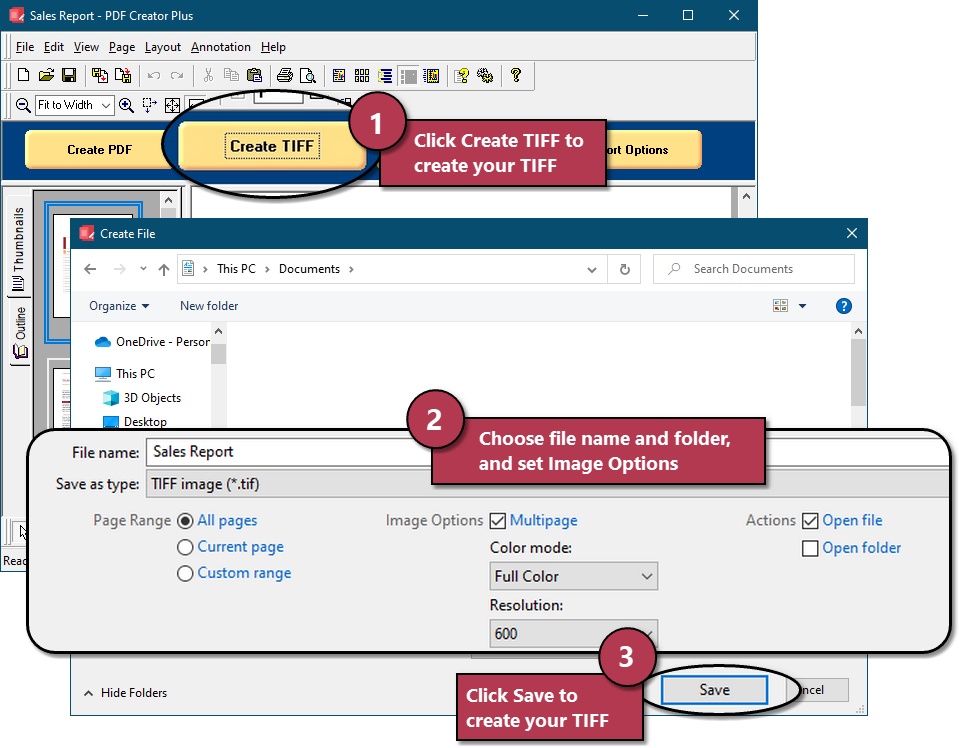
Press the Save button to create your TIFF file. A progress dialog appears while we create your TIFF, and will close when complete.
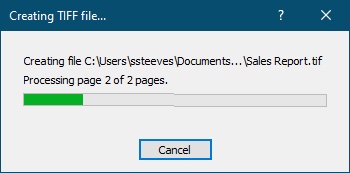
That’s how easy it is to create TIFF files from a PDF document using PDF Creator Plus.
Viewing Multipage TIFF Images
If you selected the Open file action, your new TIFF file will open using the default image viewing application on your computer. This is often Microsoft® Photo Viewer, but can also be the Microsoft® Paint, or another image viewer application.
If your TIFF file contains multiple pages, both Microsoft® Photos and Microsoft® Paint will only display the first page of the file. To properly view all pages of the TIFF image, right-click the image and choose Windows® Photo Viewer from the options listed. Another viewer shown here that is popular, and free to download, is IrfanView.
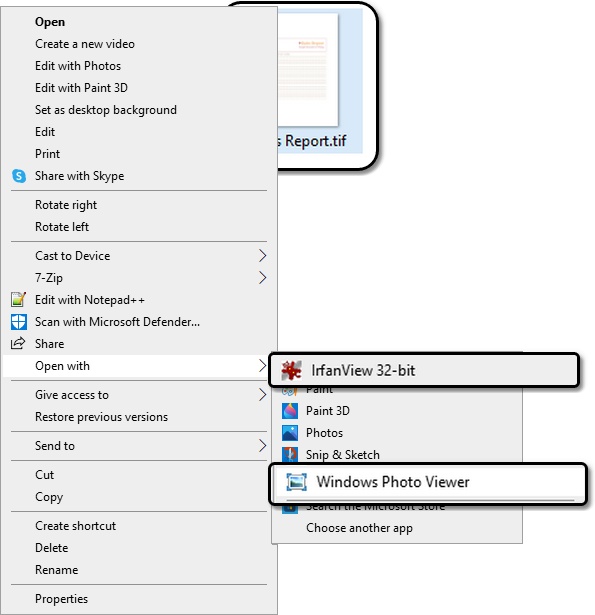
In Windows® Photo Viewer, there is a page widget at the bottom to navigate through the pages in the TIFF images.