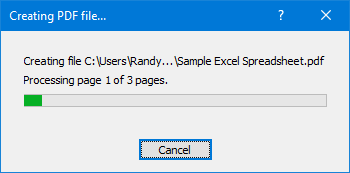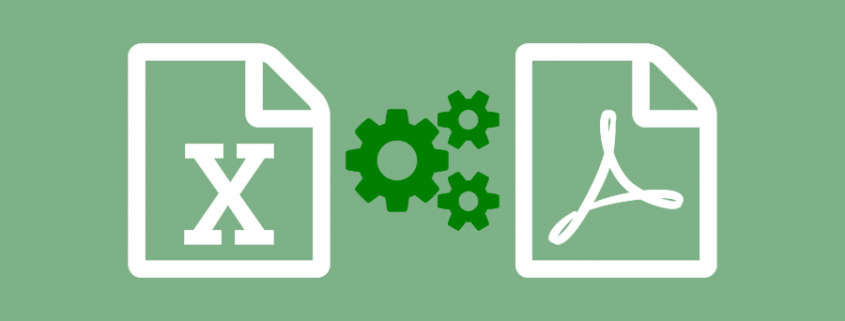Convert Excel to PDF with PDF Creator Plus
Convert Excel to PDF with this budget-friendly and hassle-free PDF creation software. With many included features, PDF Creator Plus is a complete solution that can convert XLSX and XLS to PDF or TIFF, JPEG, and other image formats. And not just Excel, PDF Creator Plus can create a PDF or image from any Windows application that can print.
PDF Creator Plus Features Spotlight
- Easily merge multiple Excel and other files into a single PDF.
- Drag and drop PDF files to quickly merge them with your Excel files.
- Preview, add, organize, and delete unwanted pages before creating your PDF.
- Converting Excel to PDF allows for secure distribution via email or the Internet.
- More than just PDF, PDF Creator Plus can also create TIFF, JPEG, and BMP images.
How to Convert Excel to PDF
Download and install a free trial to try it out, or install and activate your purchased copy. The setup program will install the PDF Creator Plus app and PDF Creator Plus 8 virtual printer to your computer.
Convert Excel to PDF by printing your XLSX and XLS spreadsheets, and any other documents you want to add to your PDF, to the PDF Creator Plus 8 virtual printer instead of your regular printer.
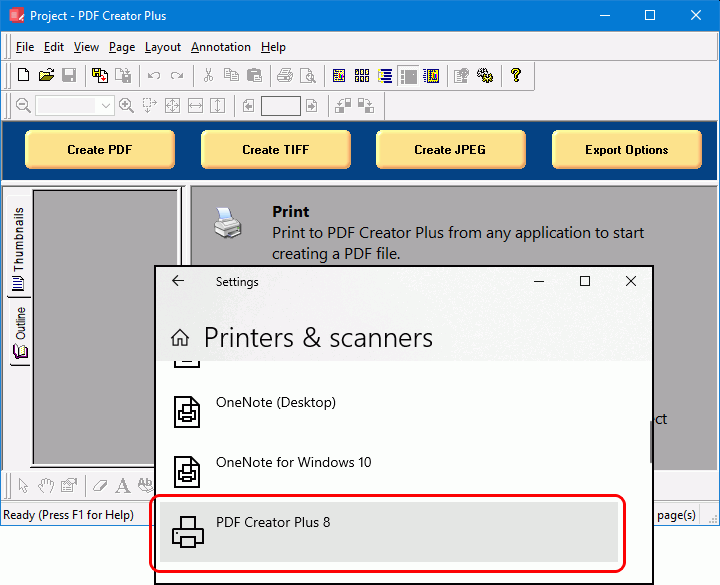
Open your spreadsheet in Microsoft Excel and select File -> Print from the application menu.
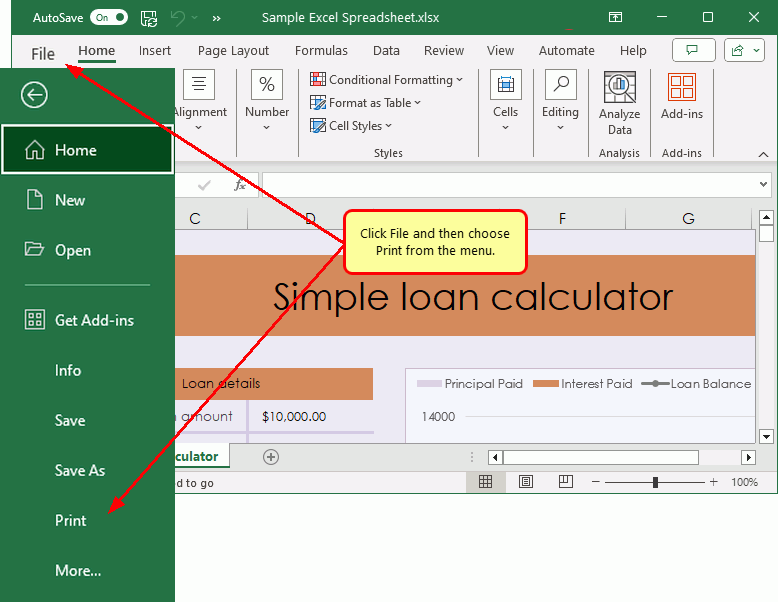
In the Print options screen, select any printing options for your spreadsheet. Next, choose PDF Creator Plus 8 from the list of printers and click the Print button to proceed.
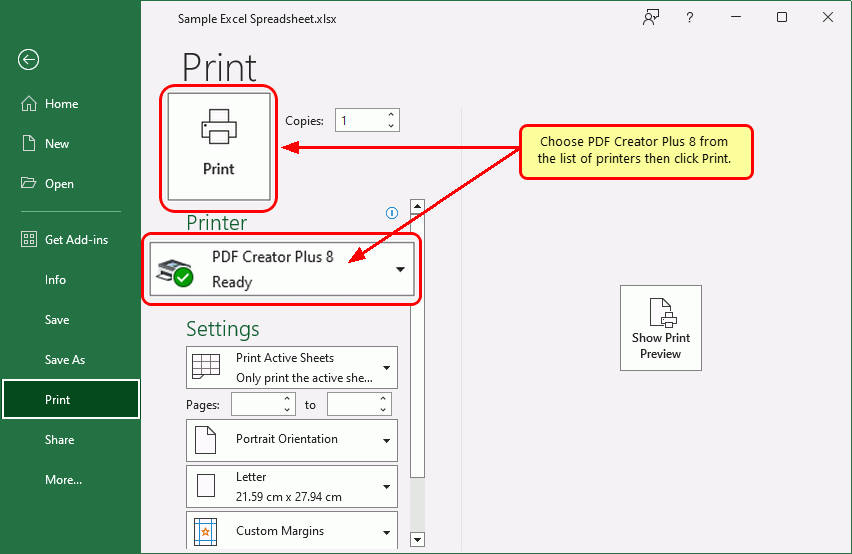
Working With Excel and Other Files in PDF Creator Plus
The PDF Creator Plus 8 printer sends the pages from your Excel spreadsheet to the PDF Creator Plus app.
In the app, you can add, move, rotate, or delete pages before creating your PDF file. Use the included tools to annotate the pages with text, shape, and images.
Although printed pages from Excel do not keep any outline or hyperlink information, there are also annotation tools for adding outline headings and hyperlinks back on your pages. See Creating An Outline/Bookmarks in PDF Creator Plus to learn how to add outline information to your pages before creating your PDF. Subsequently, for hyperlinks, see our article How do I add a hyperlink to a PDF Creator Plus project?
From this point, you can create your PDF file now or add more pages by merging PDF files and printing additional files from Excel or other apps.
After collecting and organizing all the pages in the app, and you are ready to convert your Excel to PDF, click the Create PDF button to start.

Saving Excel as a PDF
In the Create File dialog, edit the name for your new PDF file and choose where to save it. Next, choose options for your PDF file:
- Select PDF file (*.pdf) as the Save as type.
- Check the Multipaged PDF and Embed fonts options.
- If you added hyperlinks or outline information annotations by hand, check the options for Create hyperlinks, Create outlines, or both.
- Keep the Open file option enabled to open PDF automatically upon creation.
Finally, click the Save button when you are ready to convert your Excel spreadsheet to PDF.
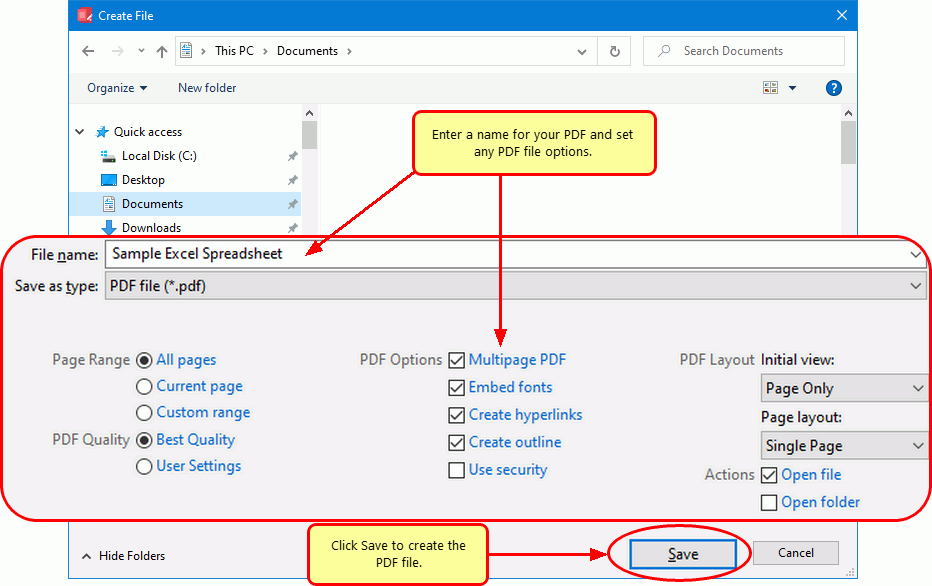
A progress dialog will appear as PDF Creator Plus converts your Excel file to PDF. If you need to change your PDF, use the Cancel button to stop the process. You can then make your changes and start again.