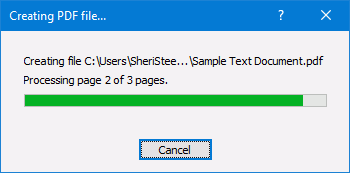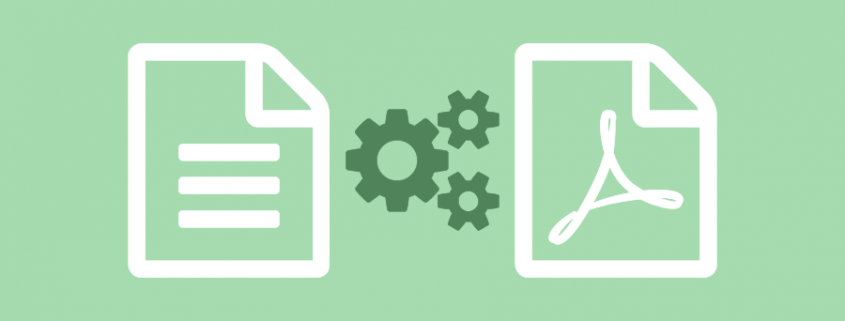Convert RTF to PDF with PDF Creator Plus
Converting an RTF to PDF is easy with this economical PDF creation software. Simple to use with many built-in features, PDF Creator Plus is a complete solution for converting your rich text files (RTF) to PDF and any other file from a Windows application that can print.
PDF Creator Plus Feature Highlights
- Easily merge multiple RTF files into a single PDF.
- Drag and drop PDF files to quickly add your RTF file to an existing PDF file.
- Preview, add, organize, and delete unwanted pages before creating your PDF.
- More than just PDF, PDF Creator Plus can also create TIFF, JPEG, and BMP images.
How to Convert RTF to PDF
Download and install a free trial to try it out, or install and activate your purchased copy. The setup program installs the PDF Creator Plus app and PDF Creator Plus 8 virtual printer on your computer.
PDF Creator Plus converts files to PDF by printing to the PDF Creator Plus 8 virtual printer instead of your regular printer.
Combining the virtual printer with the PDF Creator Plus app allows you to convert to PDF from a single document or many different documents from different applications.
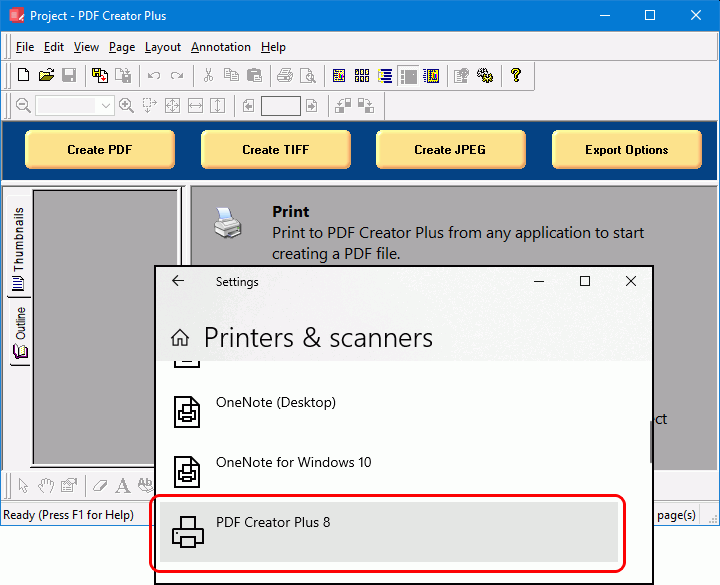
To start, open your RTF document, then select File -> Print from the application menu. RTF documents are commonly opened with WordPad or Microsoft Word.
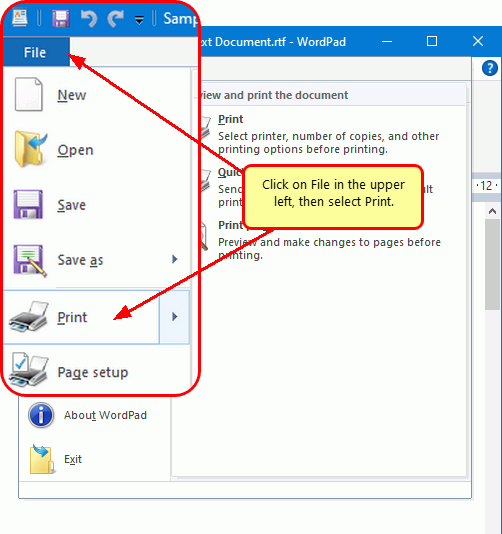
Choose PDF Creator Plus 8 from the list of printers then click the Print button.
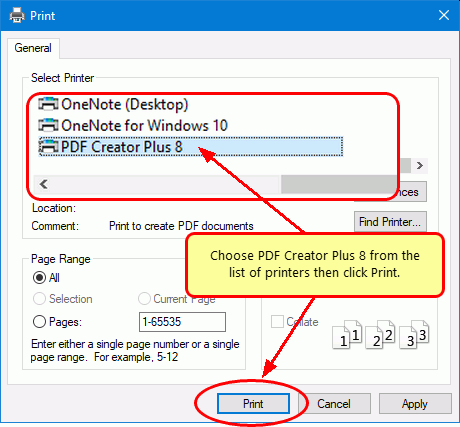
PDF Creator Plus will display the printed pages from your file. Click the Create PDF button to convert now or continue printing RTF or other files to the PDF Creator Plus 8 printer to add more pages.
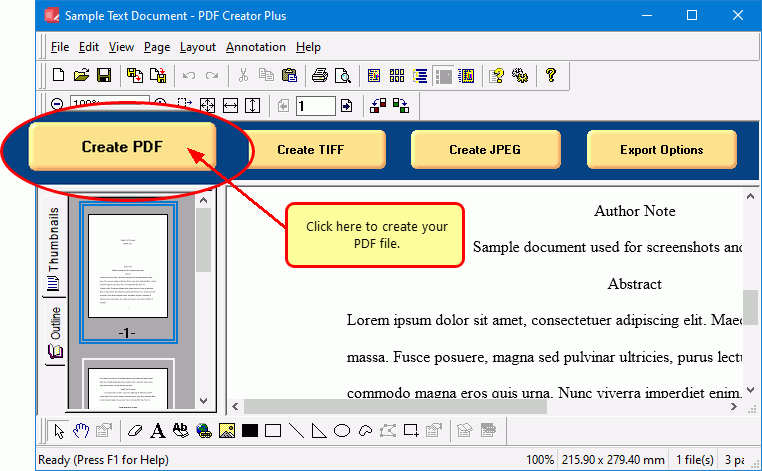
In the Create File dialog, type in a name for your new PDF document and choose where to save it.
- Select PDF file(*.pdf) as the Save as type.
- Check the Multipaged PDF and Embed Fonts options.
- If you added hyperlinks or outline information annotations by hand, check the options for Create hyperlinks, Create outlines, or both.
- Check the Open file option to open your PDF automatically uwhen created.
- Lastly, click the Save button to convert your RTF to PDF.
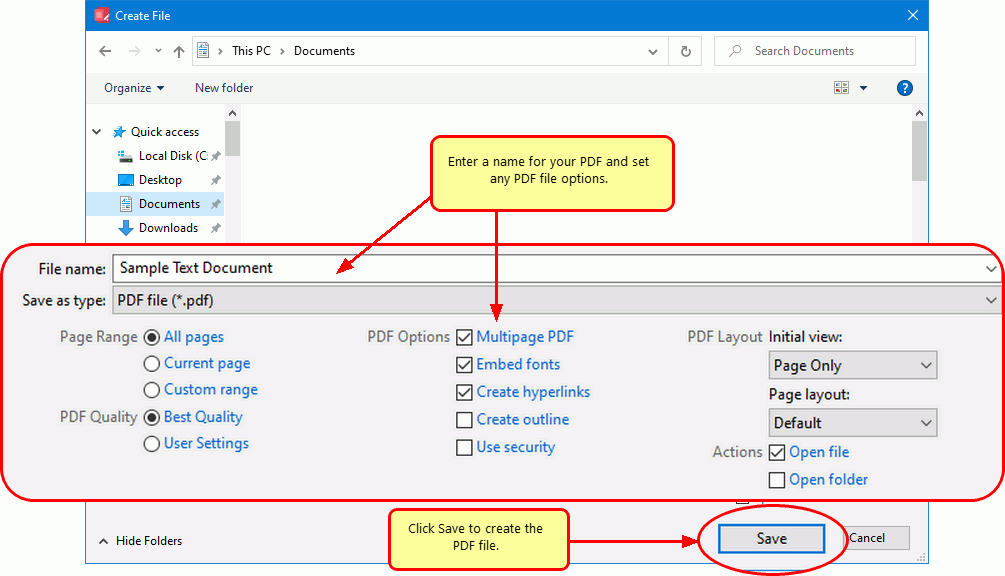
A progress dialog will appear as PDF Creator Plus creates your new PDF. If you need to change your PDF, use the Cancel button to stop the process. You can then make your changes and start again.