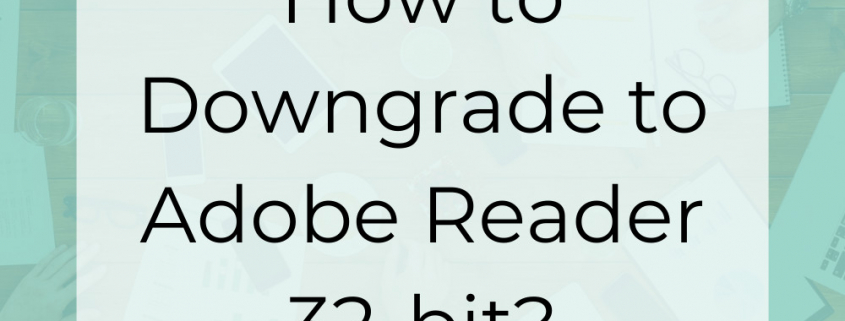How to Downgrade to Adobe Reader DC 32-bit?
At PEERNET we work with you to find the perfect file conversion solution for your workflow. We offer many ways to convert documents to Adobe PDF format and image formats such as TIFF, JPEG, PNG, and others.
For an easy tool to combine/merge PDFs, annotate PDFs, convert word to pdf, or any type of document to pdf, give our PDF Creator Plus a try.
For other solutions that create PDFs or support batch converting to and from PDF and images, have a look at these PEERNET products:
Since March 2022, Adobe® has provided a 64-bit version of its Adobe Reader DC product. Previous to this, only a 32-bit version of Adobe Reader was available. At this time Document Conversion Service only supports the conversion of PDF files using Adobe Reader DC 32-bit.
For our Document Conversion Service users setting up new servers, downloading Adobe Reader DC will give you the 64-bit version by default. Also, IT support staff may upgrade Adobe Reader DC, and install the 64-bit version, as part of on-going server maintenance.
Running Adobe Reader DC 64-bit with Document Conversion Service results in failed conversion of PDF files. If you are experiencing this problem, you need to downgrade to Adobe Reader DC 32-bit.
Stop Document Conversion Service & Un-Install 64-bit Version
- Stop Watch Folder Service or your application.
- Stop Document Conversion Service.
- Un-Install Adobe Reader DC 64-bit.
- Install Adobe Reader DC 32-bit (see detailed steps below).
- Start Document Conversion Service.
- Start Watch Folder Service or your application.
Download & Install 32-bit Version
Go to https://get.adobe.com/reader. This is Adobe’s download page for Acrobat Reader DC.
Scroll all the way down to the bottom of the page and click on the link “More download options“.
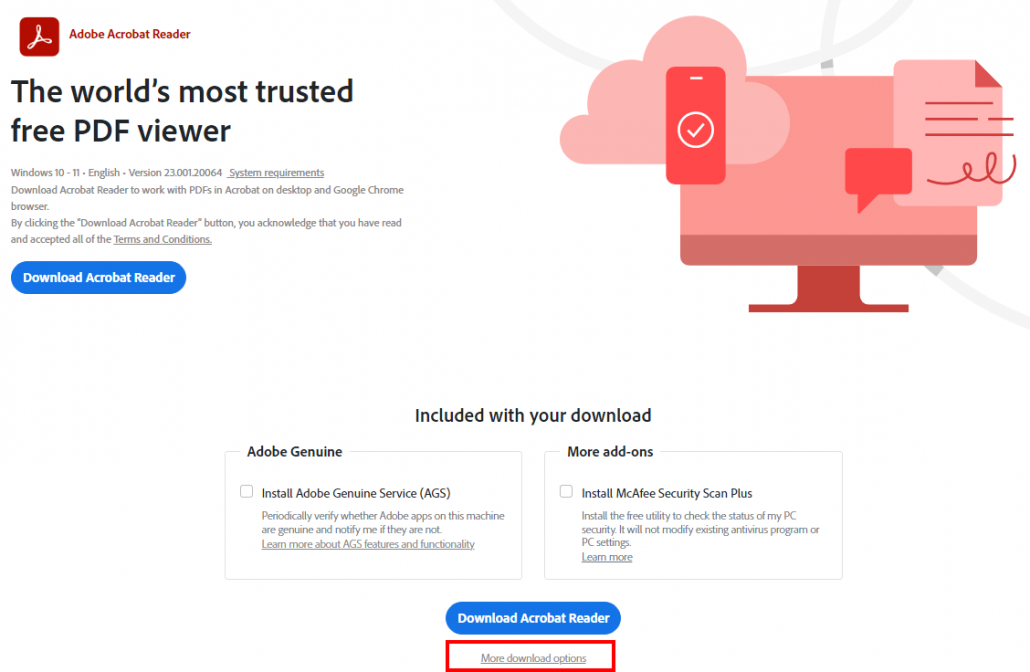
A popup window with more options will appear over the download page. The page detects and displays your computer’s operating system and language automatically. If they are not correct, you can change them here yourself.
The final, and most important, step is to select the correct version of Adobe Reader DC. Adobe’s download page always selects the 64-bit version by default. Switch this to the 32-bit version, which is the version that does not have the (64-bit) label in the title.
There are other options on the right-hand side of this screen for Acrobat add-ons. Select any you may want. None of PEERNET’s products require any of the add-ons.
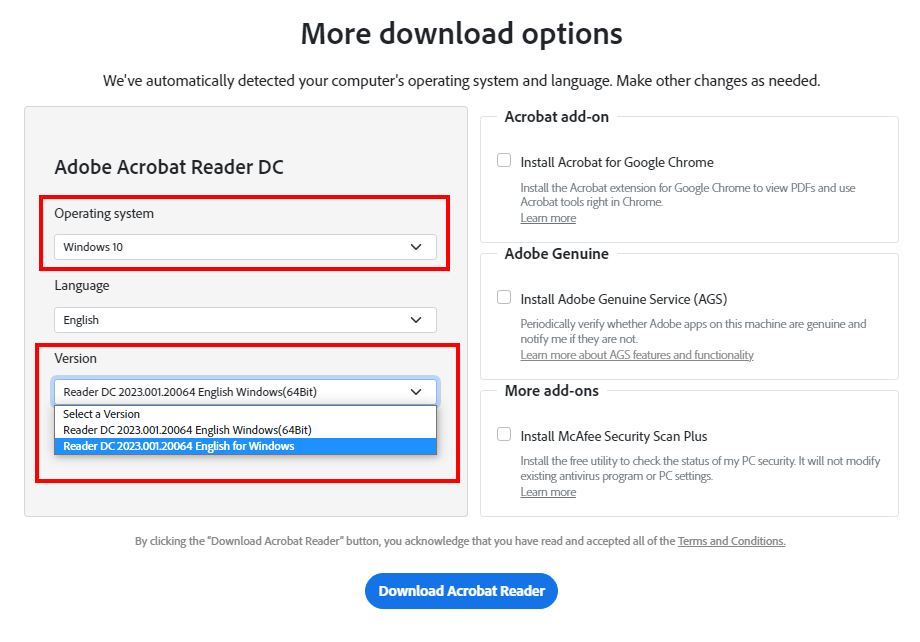
After you have made your selections, click the Download Acrobat Reader button at the bottom to start the download.
Once the download is complete, the last step is to run the setup and follow Adobe Reade’s screens to install the 32-bit version of Adobe Reader.
The best way to start converting with Document Conversion Service is to download our free 30-day trial. This is a fully functional trial of DCS Level I that adds a watermark to all output files. As always, the PEERNET support team is more than happy to answer any of your questions and help you evaluate the trial.