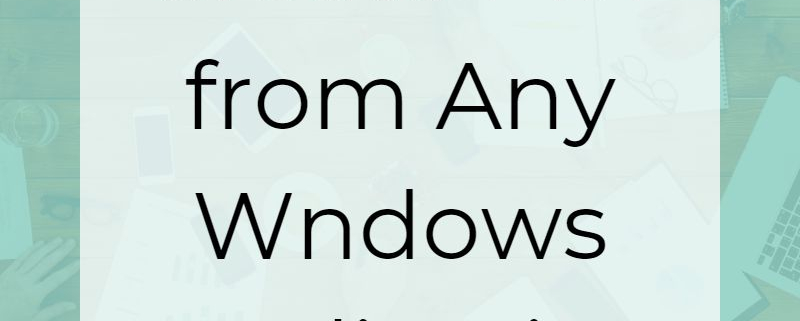Create PDF from any Document
With PDF Creator Plus you can quickly and easily create Adobe® PDF files from any document you can print. Widely in use today, PDF files were created by Adobe® as a portable document format (PDF). They are a reliable way to share documents with the guarantee that the person on the other end will be able to open and view the document.
As a popular format, many applications already have the ability to export their documents to a PDF file. What they often cannot do is combine multiple documents into a single PDF.
PDF Creator Plus includes a virtual printer with a builder application that collects the pages as you print. This unique approach allows creating a PDF from a single document, with the flexibility to leave it open and continue printing, or adding existing PDF files, to build a new PDF from multiple documents.
The PDF Creator Plus builder application also includes tools to edit the pages in the PDF before you create it. You can move, copy and delete pages as well as add text, shape and image annotations on each page.
Create a PDF by Printing
If you can print your document, you can send it to PDF Creator Plus to create a PDF. This allows creating PDF files from Office documents, AutoCAD files, web applications, any application that can print. The only file you do not need to print is a PDF file. PDF Creator Plus can open and import the pages of a PDF file without having to print it.
To start, let’s print a Word document to PDF Creator Plus. Open a Word document and go to File – Print. Select the PDF Creator Plus printer from the list of printers, then click Print.
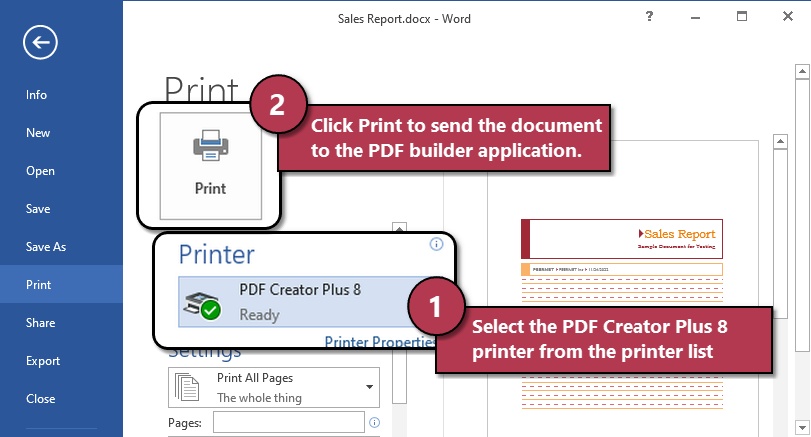
The PDF Creator Plus builder application will launch if it is not already open. It then loads the pages from the Word document into a project. A project is a collection of pages that will become your PDF file. The project’s name is taken from the name of the Word document.
Thumbnails of each page are shown on the left hand side. The first page is open in the page view area on the right hand side.
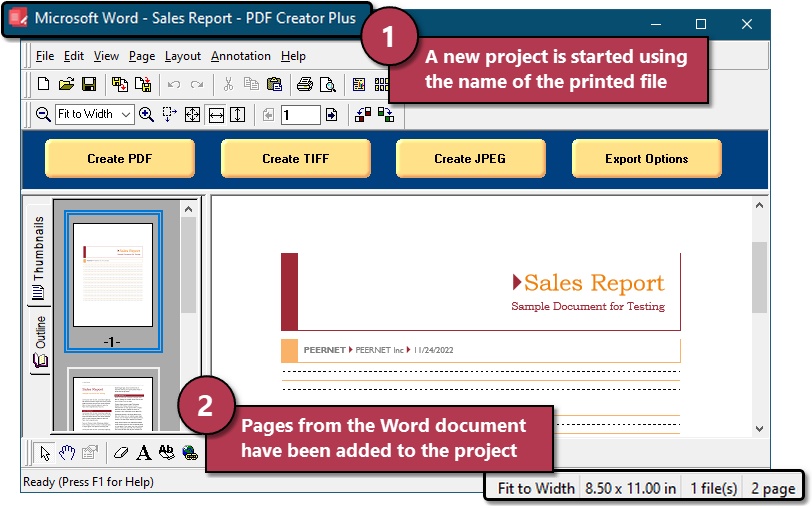
Add Another Document to the PDF
If we want to add additional documents to our PDF file, this is where we would leave the builder application open and continue printing other files to collect the pages from those files.
What if we want to add a PDF file next? We don’t need to print PDF file to collect their pages. The easiest way to add a PDF file is to drag the file from a File Explorer window and drop it onto the builder application. This loads copy of all of the pages in the PDF file and add them to the end of the current collection.
To do this, find your PDF file in a File Explorer windows and select it. Keeping the left mouse button pressed, drag it over the PDF Creator Plus builder application window. When you are over the window, release the left mouse button to drop the file.
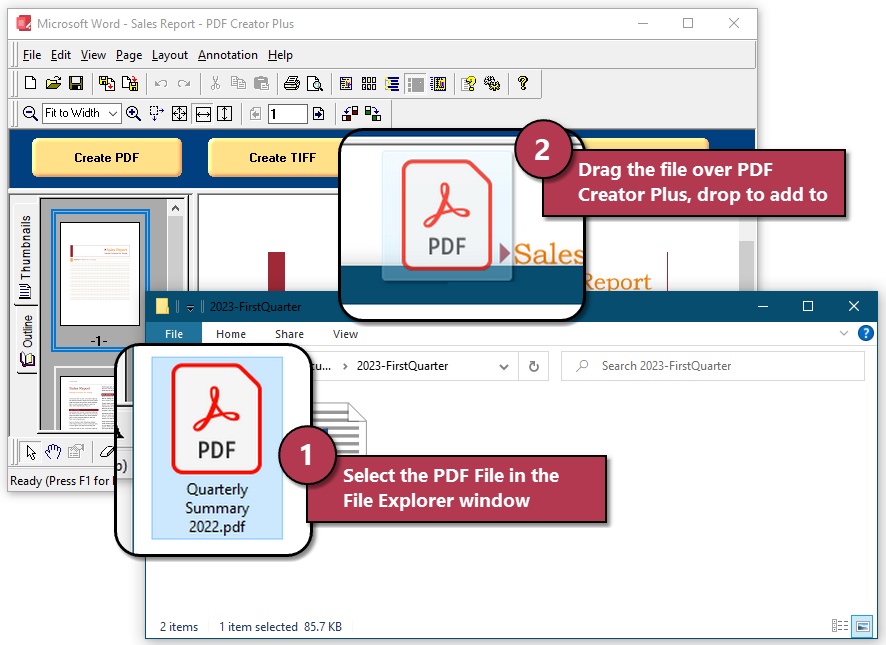
Creating the Final PDF
Now that we have collected all of the pages we want in your new PDF file, it is time to create it. Select the Create PDF button from the task window, or select File – Create PDF… from the menu.
The Create File dialog is where you choose the name and location for your new PDF file. This dialog also contains options for enabling security, font embedding or hyperlinks, if you need to do so. For most, the default options are suitable.
The final section, Actions allows you to automatically open the new PDF file, or the folder containing the file, after your new PDF is created.
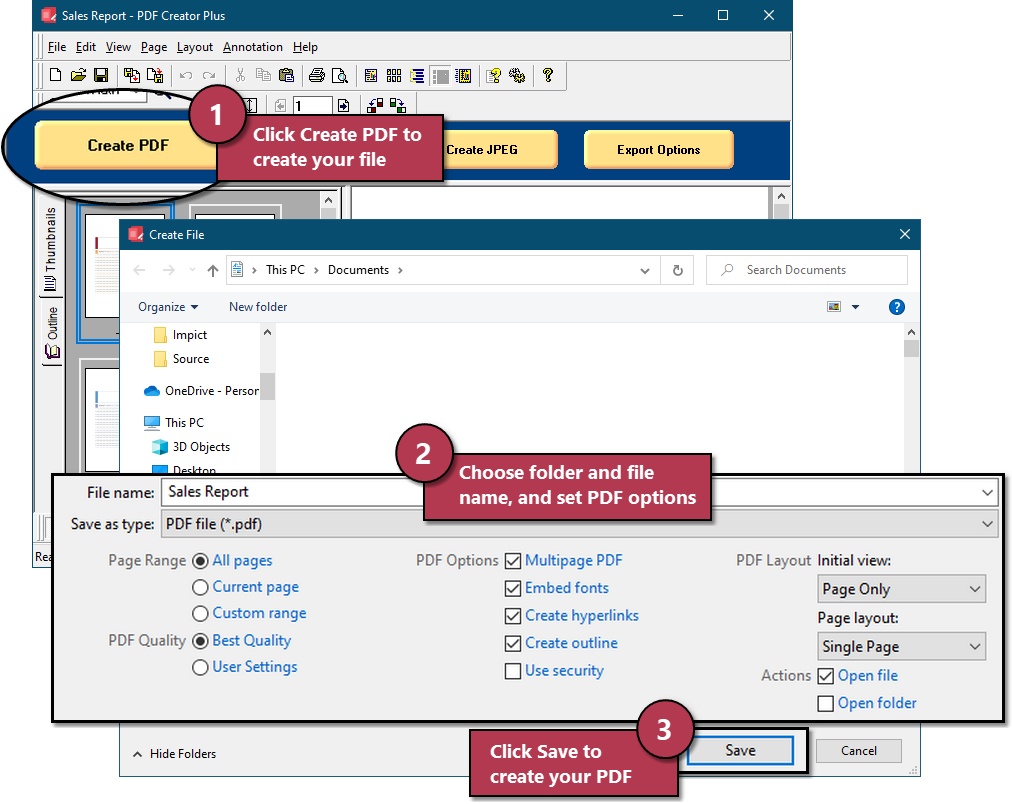
When you have chosen the name and location and any PDF options, press the Save button to create your PDF document. A progress dialog appears while we create your PDF, and will close when complete.
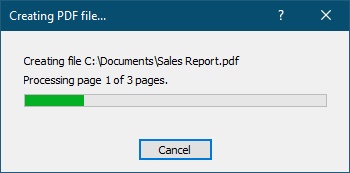
That’s how easy it is to create PDF files from multiple documents using PDF Creator Plus.
If you selected the Open file action, your new PDF file will open using the default PDF viewing application on your computer. This is often Adobe® Reader. but can also be the Microsoft® Edge browser, or another PDF viewer application.