Combine Multiple Files into Single PDF with DCS
Document Conversion Service includes a command line tool for combining, or appending, multiple files into a single output file.
Files are combined by passing the file names on the command line or by passing the name of a text file that contains the list of files to combine. The input files are listed one per line in the input text file and files are combined in the order in which they are given in the list.
Sample Input Text file:
C:\Input\WordFiles\File1.doc
C:\Input\WordFiles\File2.docx
C:\Input\PDF\File3.pdf
\\server\share\Input\scans\scan1.tifThe start menu contains a shortcut to the Tools Command Prompt. You can run the command line tools directly from this window.
To open the command prompt go to Start – Programs – Document Conversion Service 3.0 – Tools -Document Conversion Service Tools Command Prompt.
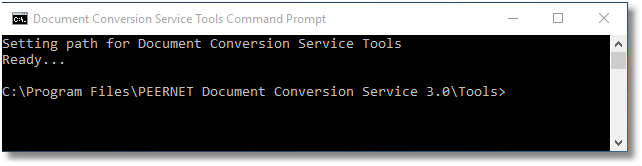
To combine files use the DCSCombineFiles command utility. Some sample command lines are listed below.
Copy and paste these command lines into the Tools window and simply replace the underlined text with the paths to your own files and folders.
Combine two Word documents into a single PDF called C:\Test\TIFF\NewFileName.pdf:
DCSCombineFiles /S=”C:\Test\TIFF” /N=”NewFileName” /P=”PDF 300dpi OptimizedColor” “C:\Test\File1.docx” “C:\Test\File2.docx“
Combine all files in the input text file to multipage PDF called C:\Test\TIFF\NewFileName.pdf:
DCSCombineFiles /S=”C:\Test\TIFF” /N=”NewFileName” /P=”PDF 300dpi OptimizedColor” /I=”C:\Test\InputFiles.txt“
Combine all files in the input text file to multipage PDF called C:\Test\TIFF\NewFileName.pdf using a custom profile:
DCSCombineFiles /S=”C:\Test\TIFF” /N=”NewFileName” /P=”C:\Test\My Custom Profile.xml” /I=”C:\Test\InputFiles.txt“
When using the command line combine the type of output created is based on the conversion profile passed with the /P command line switch. A selection of common conversion profiles are included with the Document Conversion Service install. See the section Conversion Settings in the user guide for more details, and instructions on creating your own custom profiles.


