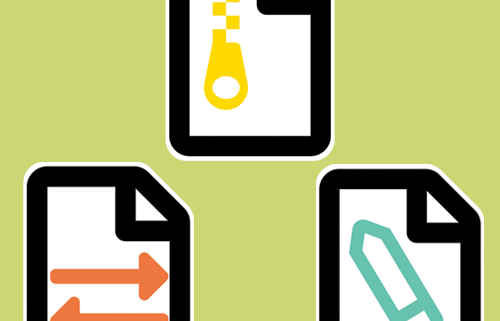Backup and Restore Document Conversion Settings: Three New Utilities
As part of the release of DCS 3.0.017, PEERNET Document Conversion Service users now have access to three new utilities all designed to make the management and maintenance of their DCS settings more streamlined.
The three new utilities are:
All three utilities can be accessed from the Start menu under Document Conversion Service when you are running DCS version 3.0.017 or higher. For instructions on how to use each utility please watch the tutorial below:
DCS Backup and Restore
This utility is primary used in conjunction with the updating/upgrading process. The install for DCS version 3.0.017 and higher will now automatically prompt to create and then restore from a saved backup zip file so that your previous settings can be restored easily.
If you are currently running a version of DCS earlier than 3.0.017, please contact support and our team can provide you with a link to the DCS Backup and Restore utility. Run this utility prior to upgrading to DCS 3.0.017 to save your settings before re-installing or upgrading to DCS 3.0.017 on a new machine.

The DCS Backup and Restore utility will backup, and then restore, your DCS configuration file, Watch Folder Service configuration file and your Conversion Profiles. During the backup process, you can select which files to backup based on which settings files you have customized.
During the restore process, the utility will merge your saved settings files, identify any errors and allow you to edit the final merged version of the file before overwriting the new settings file. The benefit of this merge process is that you will be able to maintain all of your custom DCS settings while also gaining access to any of the new features released with the updated/upgraded version.
Configuration Merge
This utility is useful for DCS users who are familiar with saving their DCS settings files using the manual method (used prior to the release of the DCS Backup and Restore utility). In the past, DCS users would have to save their DCS configuration file, Watch Folder Service configuration file and Conversion Profiles individually so that they could subsequently be used to overwrite the default settings files following an update/upgrade.
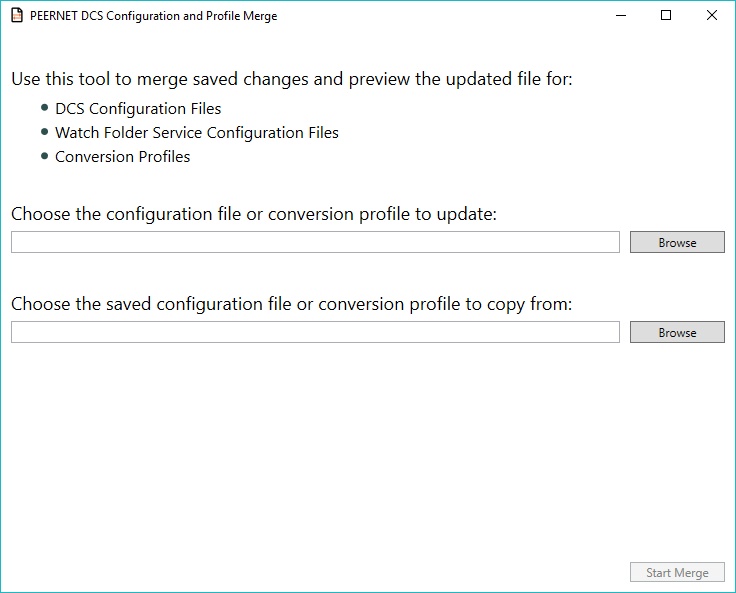
The Configuration Merge utility will allow you to merge your previously saved DCS configuration file, Watch Folder Service configuration file and/or Conversion Profiles with the respective file from the updated/upgraded version of DCS. The benefit to merging the files, as opposed to simply overwriting the files, is that you will be able to maintain all of your custom DCS settings while also gaining access to any of the new features released with the updated/upgraded version.
Going forward, the install for DCS 3.0.017 and higher will prompt you to backup your settings and then restore your settings using the DCS Backup and Restore utility. If you have used the DCS Backup and Restore utility included as part of the upgrade/update process, you will not need to manually merge your configuration files and conversion profiles.
DCS Editor
This utility facilitates more simplified editing of your DCS configuration file, Watch Folder configuration file and/or Conversion Profiles. Starting in DCS 3.0.017, when you open the start menu, go to Document Conversion Service, and select either: (1) Edit DCS Configuration File, (2) Configure Watch Folder Settings, or (3) Edit Conversion Profiles, the respective file will launch in the DCS Editor.
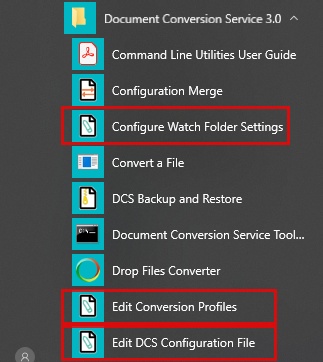
The DCS Editor is color coded for easy editing, and includes collapsible sections to make the file more manageable when scrolling.
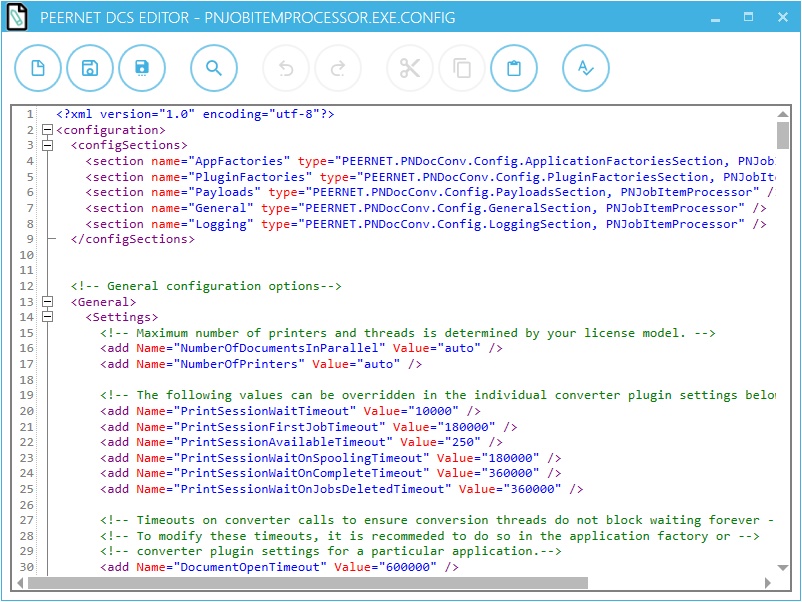
The editor also includes action buttons at the top of the window to make it easier to save the file, search the file, and copy and paste within the file. When you highlight text, you can use the editing buttons to either cut, copy or paste the text. The Find and Replace button allows users to search the file for a specific term or replace all instance of a term.
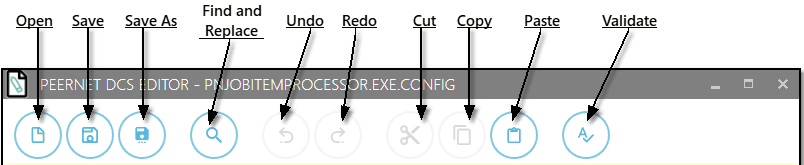

Furthermore, the DCS Editor is able to check the settings file for syntax errors which could potentially inhibit conversion. Syntax errors refer to incorrectly formatted settings lines. For example, if you were to exclude a necessary quotation mark, include an extra back slash, or delete a name attribute, the DCS Editor would notify you of the presence of an error and its location. You can check your file for errors by selecting the Validate button from the top of the window. The DCS Editor will also validate the file syntax when you save the file.

Lastly, the DCS Editor allows you to easily move between DSC setting files by selecting the Open button from the top of the window. The side panel will allow you to switch between editing the DCS configuration file, the Watch Folder configuration file, and any Conversion Profile. Be sure to save any changes you’ve made to the previous file before moving to another file.
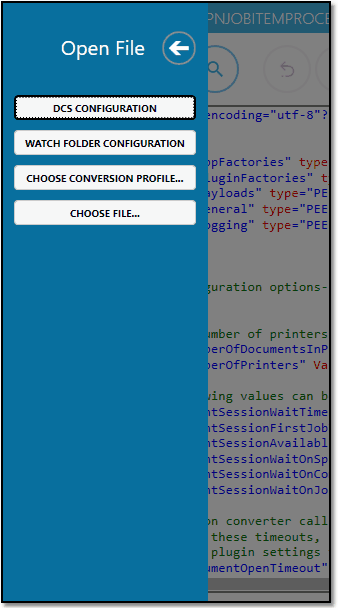
The best way to get started with Document Conversion Service is by downloading our free 30-day trial. This is a fully functional trial of DCS Level I with a watermark added to all output files. As always, the PEERNET support team is more than happy to answer any of your questions and help you evaluate the trial.