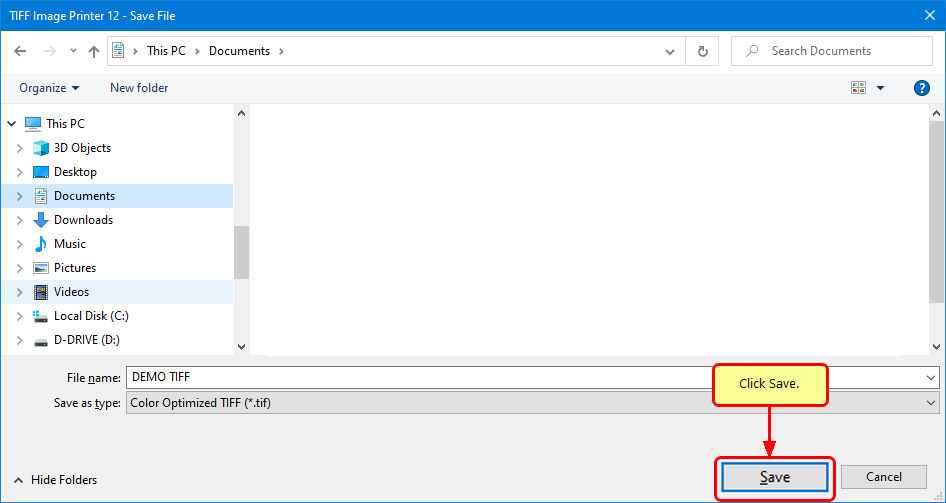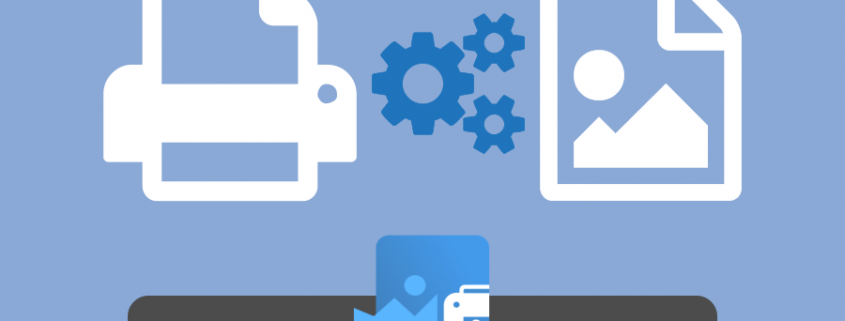Convert to TIFF with TIFF Image Printer
Convert to TIFF from any document with TIFF Image Printer. Whatever you want to convert to TIFF – Microsoft Office documents, AutoCAD drawings, files from custom in-house software – if you can print it, this virtual printer can convert it. It is your “go-to” solution for creating TIFF images from any Windows® application.
Why Convert to TIFF?
Create TIFF to Protect – TIFF images are very difficult to alter, making the TIFF format ideal for protecting the information in your files.
Combine Documents into a Single TIFF – Use the append feature to combine documents from different applications into a multipaged TIFF image for easy distribution.
Convert to TIFF to Share and Store– TIFF is a common format for faxing, is often used in document imaging, document archiving, and eDiscovery software, and can be viewed by virtually anyone.
How to Convert to TIFF
First, you will need to install TIFF Image Printer onto your computer. This adds the TIFF Image Printer Dashboard icon to your desktop. The dashboard brings all the tools and resources for the printer into one place. It is where you activate the product, edit and create profiles for the different flavors of TIFF files you want to create, and manage copies of the printer.
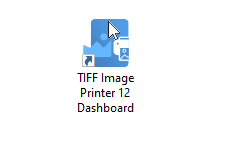
Next, open the file you want to print, such as a Word document as shown below. Once opened, go to File-Print to open the printing options.
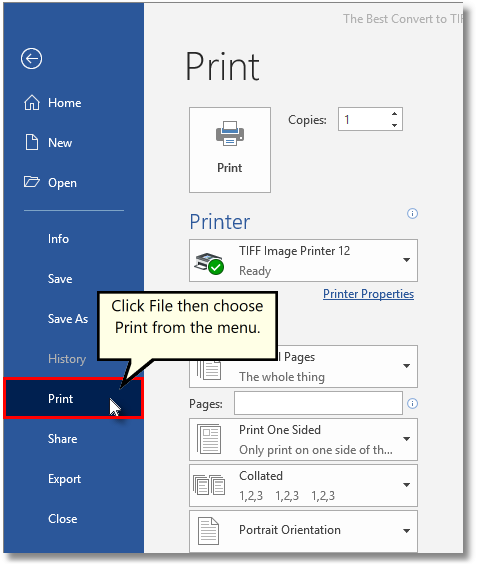
To send your file to the printer, choose TIFF Image Printer 12 from the list of printers and then click the Print button.
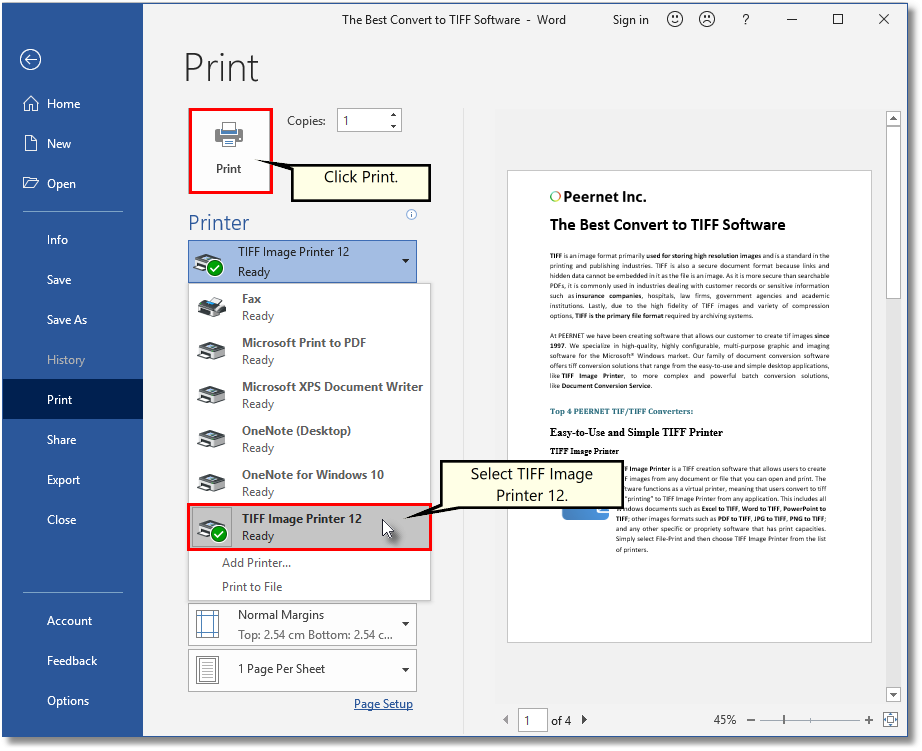
Before creating the TIFF image, a Save File prompt will appear. From this dialog, choose where to save your TIFF image and what to name it. The new file name is based on the original document name when possible.
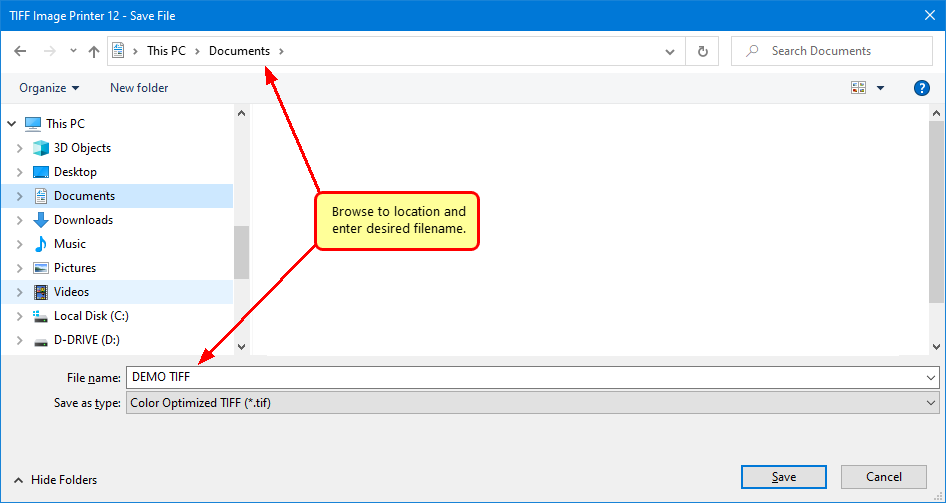
The Save as type dropdown shows a list of profiles. A profile is a group of settings that control how and where to create the TIFF image, among other things. For basic TIFF conversion, we recommend starting with the Color Optimized TIFF profile. To edit and copy profiles to make your own, use the Profile Manager from the Dashboard.
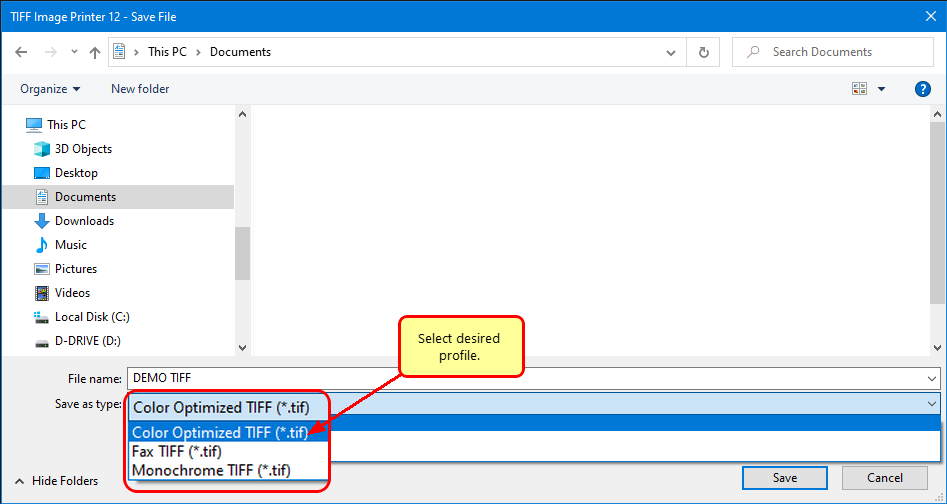
Click Save to create your TIFF image.