Adding a New File Extension To Document Conversion Service
If you have a file extension that is supported by one of the native applications that Document Conversion Service supports but the file extension is not in the default file extension list (ie – if Word could open and print files with the file extension “.zzz”), you can add the file extension to the File Extension Mapping XML file if using Conversion Profile in a Command Line or .NET library call or to the extension list in the Watch Folder configuration file. The steps below show how to add .zzz to the supported file extension list for Watch Folder and Conversion Profile.
Steps For Adding File Extension When Using Watch Folder Service
- Stop Watch Folder Service. (Start – Programs – Document Conversion Service 3.0 – Watch Folder – Stop Watch Folder Service)
- Open Watch Folder configuration file. (Start – Programs – Document Conversion Service 3.0 – Watch Folder – Configure Watch Folder Settings)
- Scroll down to the file extensions for Word.
- Add the line: <add Name=”.zzz” Value=”Microsoft Word;Outside-In AX” />
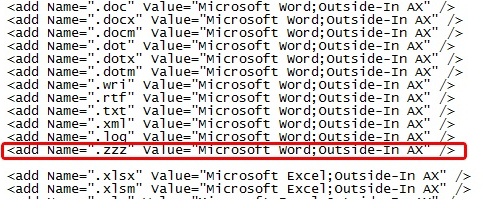
- Save the Watch Folder configuration file.
- Start the Watch Folder Service. (Start – Programs – Document Conversion Service 3.0 – Watch Folder – Start Watch Folder Service)
- Now files with the extension “.zzz” will convert successfully.
Steps For Adding File Extension When Using a Conversion Profile
- Stop your application.
- Open Profiles folder. (Start – Programs – Document Conversion Service 3.0 – Open Conversion Profiles Folder)
- Edit “File Extension To Converter Map.xml“.
- Scroll down to the file extensions for Word.
- Add the line: <add Name=”.zzz” Value=”Microsoft Word;Outside-In AX” />
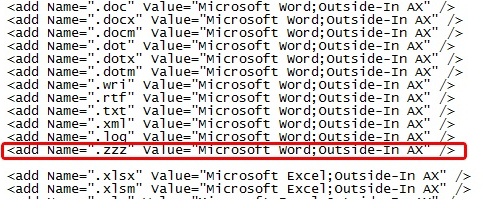
- Save the “File Extension To Converter Map.xml” file.
- Start your application.
- Now files with the extension “.zzz” will convert successfully.



