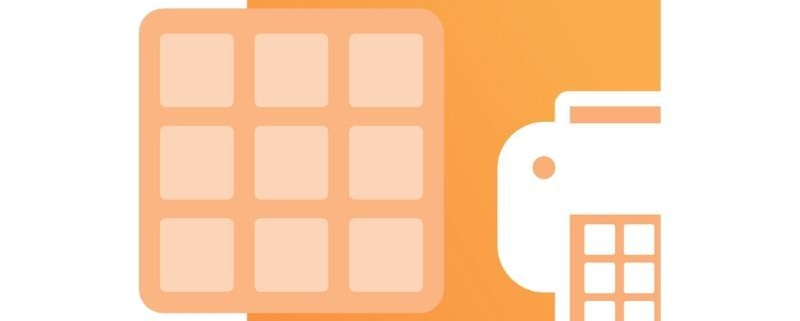Convert Any Document to an Image or PDF
There are many reasons why you would need to convert a document to an image or PDF file. You may need to share the document with co-workers who can’t open the original file. Perhaps you need them to review the document but not be able to make changes. You may need to create a particular image format as a requirement of your document archiving system. Electronic discovery and digital faxing services also often have specific requirements when uploading images to store or fax.
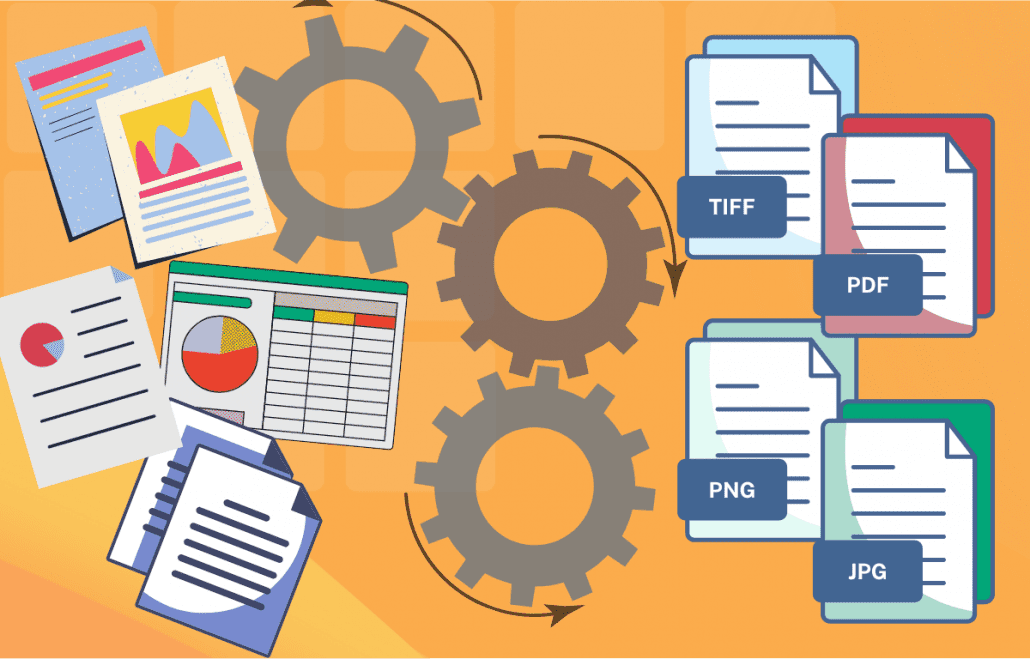
Using a Printer to Convert Documents
With Raster Image Printer you can convert any document you can print to over a dozen image formats. Among the available formats are the popular TIFF, PNG, and JPG images formats, and older specialized formats PCX, DCX and CALS. Additionally, you can also create searchable, non-searchable and PDF/A format Adobe PDF documents. Instead of printing paper copies to scan, save time by using our virtual printer for your image and PDF creation. A virtual printer creates digital copies of the pages you print as files on your computer.
Should I Convert to PDF or Image?
You may already know what file type you need to create or you may have never heard of that format until today. If you have no idea why or when you would use one format over another, keep reading. We’ve outlined the commonly used formats below to help you understand the differences.
You also need to know if if you need to create multi-paged files or serialized files. Most image formats create serialized files where each page of your document becomes a single image file on disk. A four page document will result in 4 images created and named using their page number in sequence. A multi-paged file is a single file that contains all of the pages of the printed document.
Adobe PDF files and TIFF images create both multi-paged and serialized files. JPG, PNG, GIF, BMP, PCX and CALS will create serialized files.
PDF Files (.pdf)
Adobe PDF files have become an industry standard for sharing information. They are viewable by pretty much anyone, on any computer. Windows and Mac computers both come with built in PDF viewers, and Adobe provides the free Acrobat Reader for viewing and annotating PDF files. This format is the most universal for sharing documents.
A raster PDF file will store each page in the file as an image. Storing each page as an image can create a larger file on disk. The advantage is that the pages will always display correctly. This also preserves the file contents and prevents the person reading the file from changing or copying text on the pages. On the other hand, this also keeps the use from being able to search for text in the file.
If you want to be able to search for or copy text in the PDF file when viewing it, you need to create searchable, or vector PDF files. Most of the PDF files people use every day are vector PDF. By storing each page as a set of instructions on how to draw the text and graphic the file size is usually smaller. The drawback to vector PDF files that embedding the font information to make sure the page displays properly can also increase the file size.
TIFF (.tif)
TIFF is a popular format for document storage and electronic discovery systems in use by insurance companies, banks and law firms. Additionally, faxing software and online fax services use TIFF images formatted specifically for faxing. Known for its lossless compression, it allows converting your documents to a very high quality, readable image. This makes them popular for desktop publishing and printing, but not suitable for web images due to their large size. TIFF images can be black and white, greyscale and color.
JPEG (.jpg)
JPEG images are best known for digital photo storage. but are often used when converting documents to images simply due to their small file size. When storing a JPEG the image is compressed using a lossy compression method that decreases the image quality as the file size is reduced. The lossy compression used to store JPEG image data means that the image quality will decrease as the file size gets smaller. Stored You can adjust the level of compression to find a balance between file size and quality.
CompuServe PNG (.png)
PNG images are a popular format when creating images for the web. Originally a replacement for GIF images for transferring images on the internet, they have more colors and support lossless compression which gives a better quality image for use on web pages. They are not suitable for print-quality graphics.
CompuServe GIF (.gif)
An older format, GIFs store images using a limited number of colors, leading to a smaller file size. This makes them suitable for when images need to load quickly, and with simpler images with logos and solid areas of color. They are not the best choice when your documents have color photographs or color gradients. Once a popular image format for use on web pages, it is slowly being replaced with the higher quality PNG images.
Windows BMP (.bmp)
Microsoft created the BMP image format to store and display high-quality images in color or black and white. An uncompressed raster file, it works best for photos, icons and screen shots, but can create a larger file than a JPG or GIF.
ZSoft PCX (.pcx) and DCX (.dcx)
PCX, and its multipage format, DCX are older image format that were used in faxing and scanning software. This image format supports color, greyscale and indexed and black and white images. Usage of this format has largely been replaced with newer image formats such as BMP, JPEG and PNG.
CALS Type 1 (.cal)
Developed by the United States Department of Defense (DoD), this image format is used to store black and white image data for document imaging and storage. It was part of the Continuous Acquisition and Life-cycle Support (CALS) initiative to define a standard for storing image data.
How to Convert a Document to Image or PDF
Raster Image Printer makes it easy to convert any document to an image or PDF file. Print to it from any application and instead of paper copies it will create images on disk. Watch the video tutorial or follow along the steps below to see how easy this is.
First, you will need to open the file you want to print. Here, we have a Word document open that we want to print and convert to a TIFF image. As you normally would to print your file, the next step is to select File then Print. Secondly, select Raster Image Printer 12 from the list of printers that you can print to.
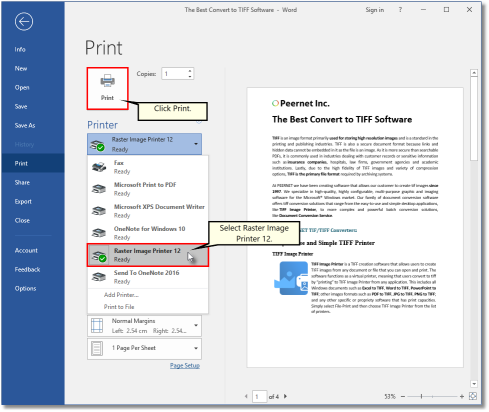
After printing the Save File prompt appears. From this dialog, choose where to save your file, and what to name it. The default folder chosen is the My Documents folder. Your document file name, when available, is used as the name of the new file.
In the Save as type dropdown select the system conversion profile Color Optimized TIFF to create a color TIFF image.
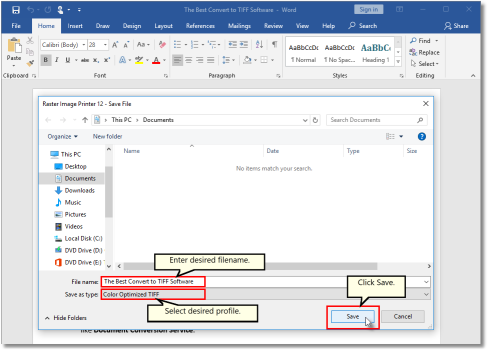
Click the Save button to create your TIFF images. As easy as that, you’ve created your image.
Other system profiles provided with the printer are Monochrome TIFF, Fax TIFF, Adobe PDF, Non-Searchable PDF, and Color Optimized JPEG. A conversion profile contains of all the settings used to create the image or PDF, options on where to save it, what file type to create, if the Save As prompt should be shown and many, many more. We’ve used a built-in one here but you can create as many profiles as you need using the profile manager included with the printer.
Conclusion
This was a brief introduction on PDF files and different image types and why or when you use them. With this new knowledge under your belt you can make an informed choice when sharing documents with co-workers, and converting documents to images or PDF for long term storage, faxing and other document content systems. Raster Image Printer is a powerful image converter that works from any application and gives you the flexibility to create the file you need today and in the future, try it now!