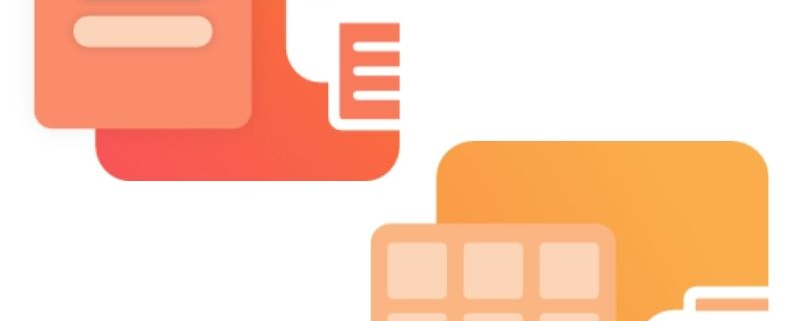Create Non-Searchable Adobe PDF/A Files
Non-searchable PDF/A files are a special format of PDF that conform to the ISO standards for archiving and long-term preservation of electronic documents.
This style of PDF ensures that the document will always be visually correct. A non-searchable PDF/A file is self-contained and includes all information needed to display the file.
PDF/A Compliant Restrictions
When creating non-searchable PDF/A compliant PDF files, options that are part of the PDF/A specification override any current settings. Some key options enforced in PDF/A format PDF are:
- You cannot apply security (encryption)
- ZIP compression will replace any use of LZW compression
- Creation of the PDF must embed all font information
Create a Non-Searchable PDF/A Printer Profile
In Raster Image Printer and PDF Image Printer, you can only create PDF/A files when you are creating non-searchable, or image-based, PDF files. We will create a custom copy of an existing profile that does just that.
We show below how to create non-searchable PDF/A format PDF files with Raster Image Printer. The same steps are identical in PDF Image Printer.
First, open the Dashboard using the desktop shortcut for your printer. The dashboard is your hub for printer profiles and settings, license information, and other tools and resources.
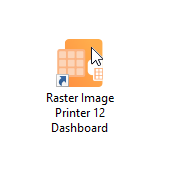
From the dashboard, select the “Edit & Create Profiles” to open the Profile Manager. The Profile Manager lists all your printer profiles. There are system profiles that are provided by PEERNET as well as any personal, or custom, profiles you have created.
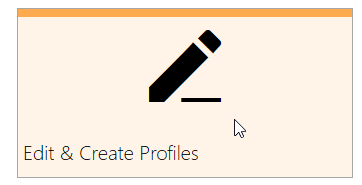
To create our non-searchable PDF/A profile, start with the Non-Searchable PDF system profile. It already creates non-searchable PDF files; we only need to enable the PDF/A compliance option in our custom profile. Create a copy of the existing profile using the copy icon on the profile tile.
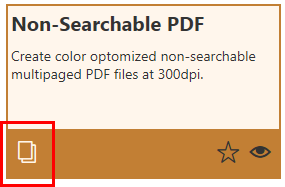
Name the Profile and Set PDF Non-Searchable
Next, edit the name of our new printer profile and add a description for it. Then we change our settings to create non-searchable PDF/A format PDF files.
On the Save Options tab, the Create each page of the PDF as an image is already on. This will create non-searchable pages in the PDF file, the first part of creating PDF/A compliant files.
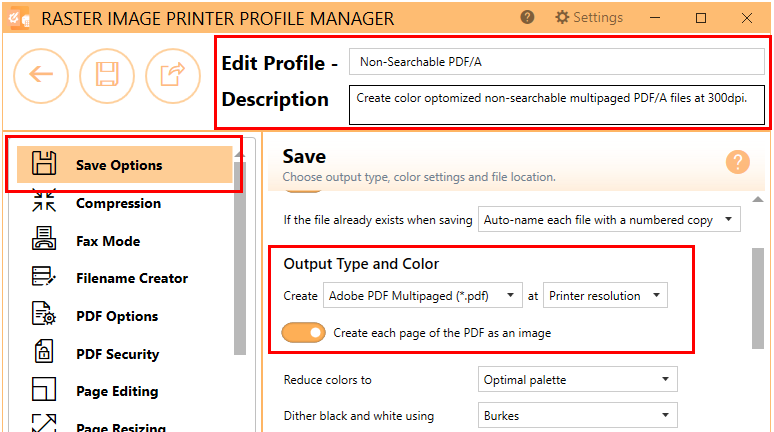
Set PDF to Non Searchable PDF/A Format
On the Compression tab, under PDF/A Compliance, drop the box next to Create with this PDF/A level and select PDF/A-1b.
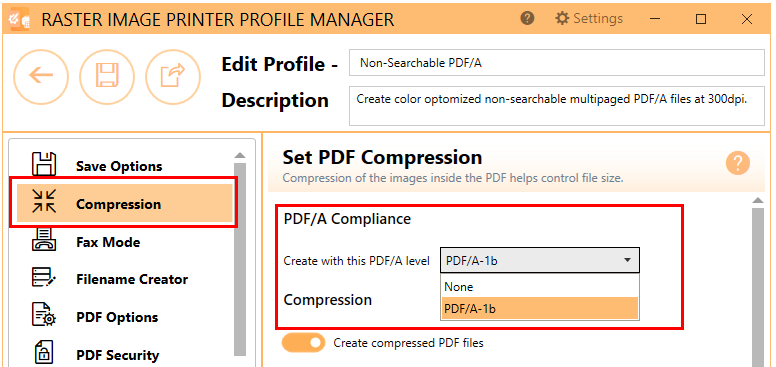
When done, save your new profile and close the Profile Manager.
Returning to the Dashboard, our last step is to tell the printer to use our new personal profile. Select it from the printer profile drop box, then click the Save icon to save the changes to the printer.

Close Printer Management and the Dashboard. From this point on, when you print your document to your image printer, you will create non-searchable PDF/A compliant PDF files.