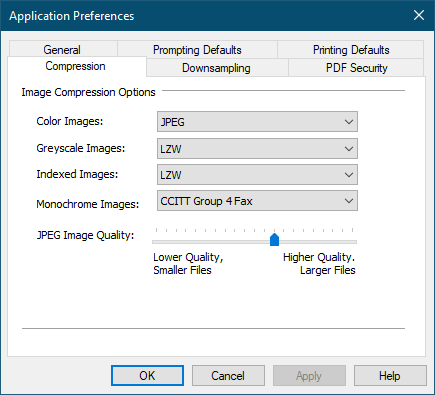|
Creating a TIFF Image
1.Open the file you want as a TIFF image and print it to the PDF Creator Plus 8 printer. This will send the pages to PDF Creator Plus's PDF builder application which is used to preview the pages, add new pages and annotate the pages. You can also open an existing PDF Creator Plus project ( .pnp file) you have previously saved.
2.Select the Create TIFF button from the task window, or select File - Create TIFF… from the menu.
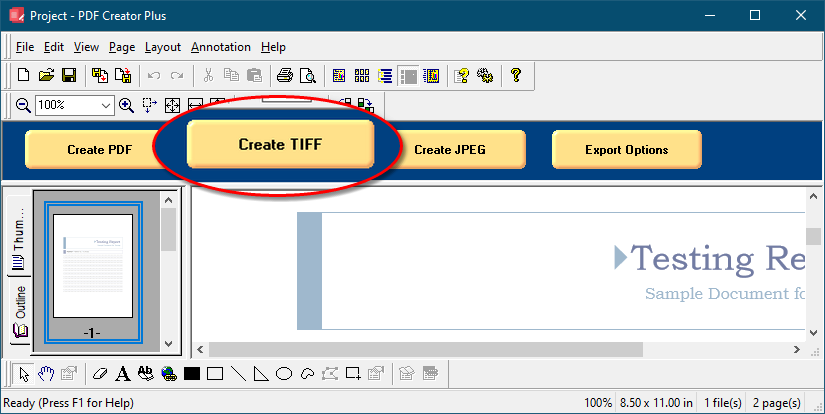
3.The Create File dialog will appear.
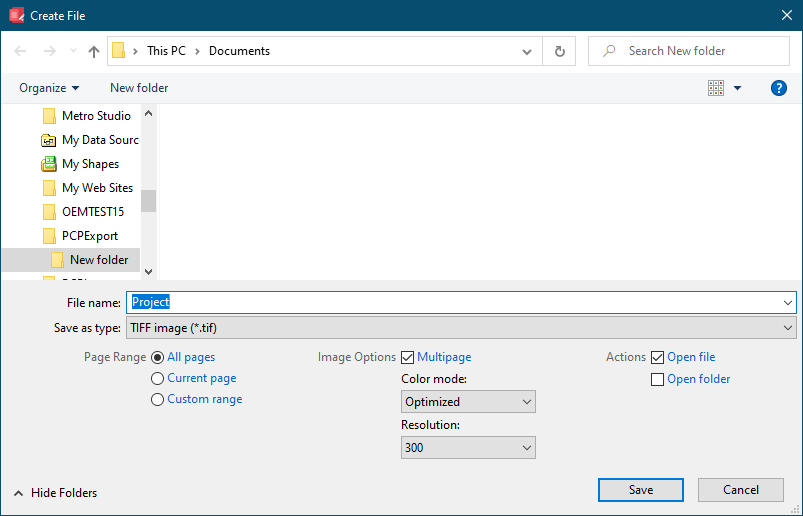
•Browse to the location where you wish to save the TIFF image file and enter the file name for your new TIFF image.
•Make sure the Save as type is set to TIFF image (*.tif).
•The Page Range options allow you to select a subset of pages that would be converted to the TIFF file.
•In Image Options check the the Multipage option to make a TIFF image file that contains all the pages in one (1) file, or uncheck this option to create serialized TIFF images where each page is a separate image file.
•The Color mode and Resolution options are explained in more detail below.
•Use the Actions section to automatically open the created image or the folder where you are saving the images.
4.Press the Save button to create your TIFF file. A progress dialog will appear as your file is being created. The progress dialog will close when the TIFF image file document is created. The new TIFF image can now be opened in your favorite image viewer.
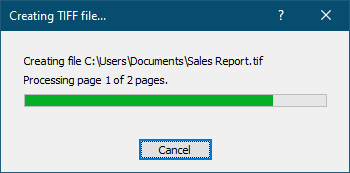
Changing the TIFF Color Options
There are four color options for creating TIFF files. They can be changed using the Color Mode drop list in the Output Options section of the Create File dialog.
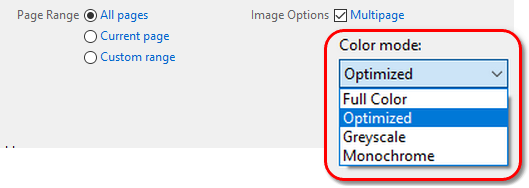
Color Options |
Description |
Full Color |
Produces true color output using a palette of up to 16 million colors. |
Optimized |
Automatically reduces each page in your document to the fewest number of colors possible without affecting output quality. Depending on the number of colors in the page, the individual pages will be saved as black and white, 256 colors, or true color. |
Greyscale |
Creates images using a palette of 256 different shades of grey. |
Monochrome |
Creates black and white images. |
Changing the TIFF Image Resolution
The resolution of the TIFF file can be changed using the Resolution drop list. The resolutions available to be chosen range from 60 DPI (dots per inch) to 2540 DPI. A higher resolution will produce a better quality image, but also a larger file.
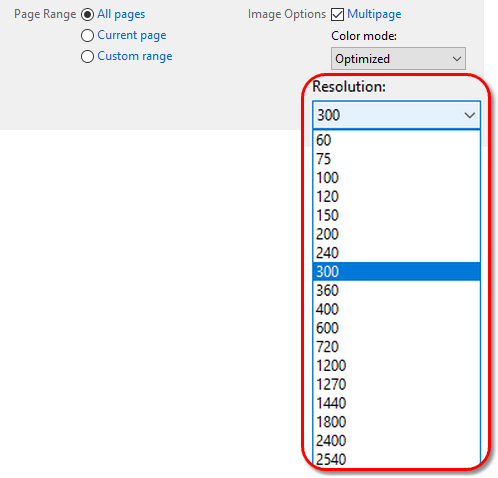
Changing the TIFF Image Compression
Another way to control the overall size of your TIFF image file is by changing the compression method used to compress the data in the image. Different compression options can be used for color, greyscale, indexed and monochrome images. Not all compression methods are applicable to all color modes; see Compression Preferences for more information.
Compression options are controlled through the Compression tab on the Applications Preferences dialog. Open this dialog by clicking Edit – Application Preferences in the application menu or the Applications Preferences ( ) toolbar button. Any compression options set on this tab are used when a TIFF file is created.
) toolbar button. Any compression options set on this tab are used when a TIFF file is created.