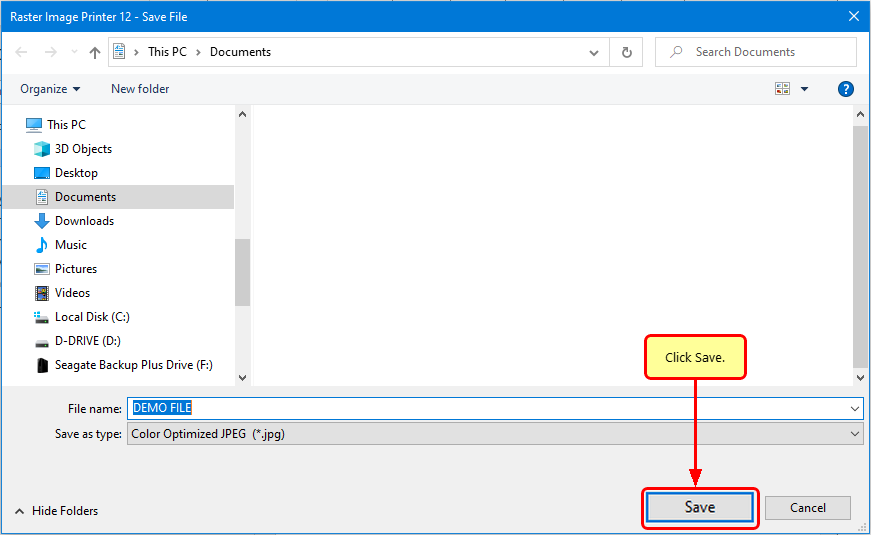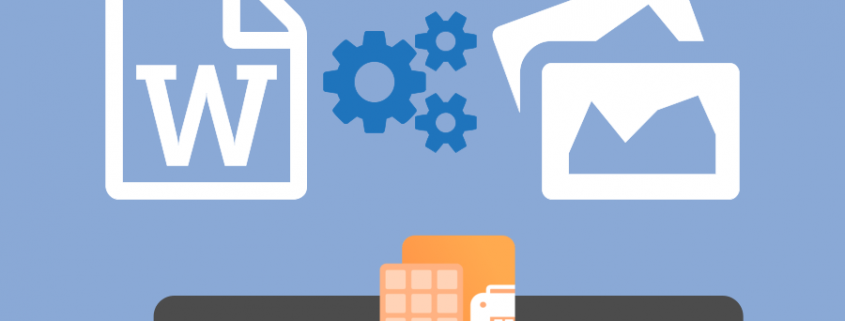Convert DOC to JPEG with Raster Image Printer
Easily convert DOC to JPEG with just a few clicks of the mouse!
As easy as printing, Raster Image Printer works with any Windows® application so you can quickly convert DOC to JPG, TIFF, PDF or other raster formats, making it the DOC to JPEG converter you will turn to time and again.
Why Convert DOC to JPEG?
Converting DOC to JPEG images is an ideal way to protect the information in your DOC files when archiving or distributing over the Internet as JPEG images are very difficult to alter, and can be viewed by virtually anyone.
How to Convert DOC to JPEG
Install Raster Image Printer onto your computer. You will see the Raster Image Printer icon on your desktop.
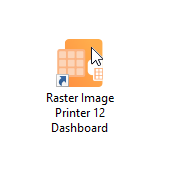
Open your document in Microsoft Word and click File-Print from the application menu.
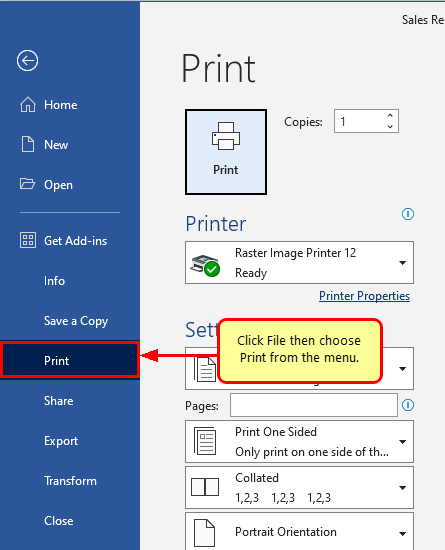
Choose Raster Image Printer 12 from the list of printers and then click the Print button.
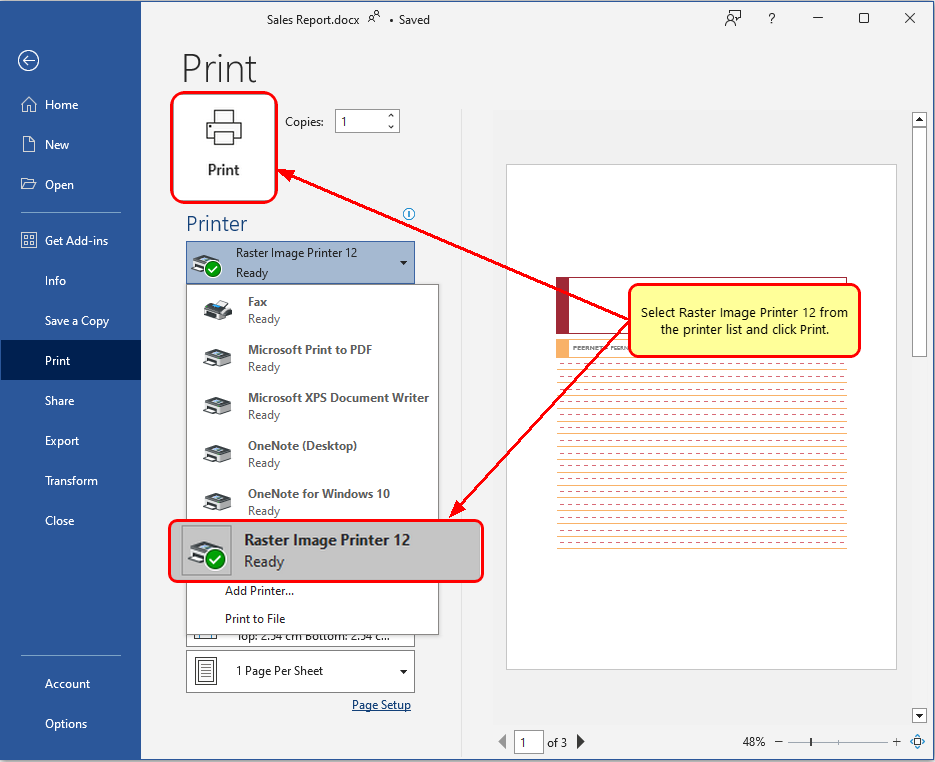
Enter the location and filename for the JPEG file.
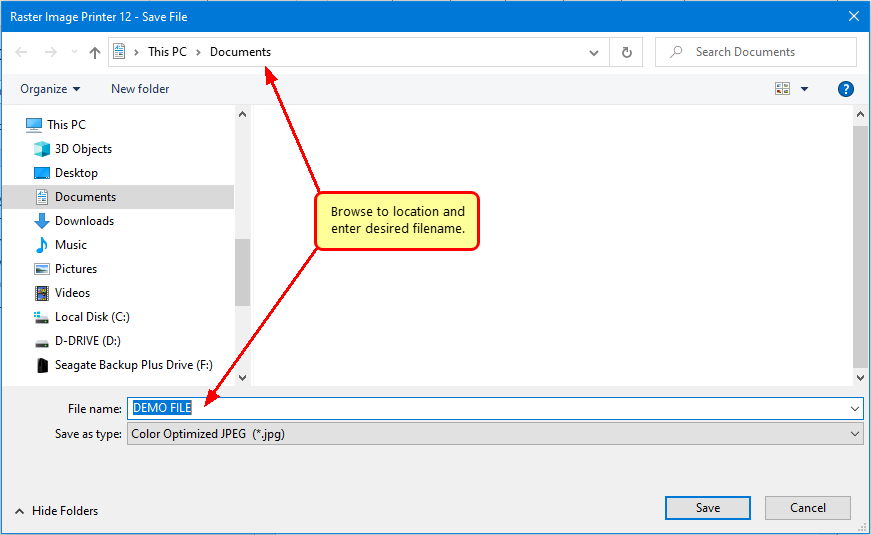
Select the profile, group of settings, that you want applied to your output JPEG Image. For basic JPEG conversion we recommend the Color Optimized JPEG profile.
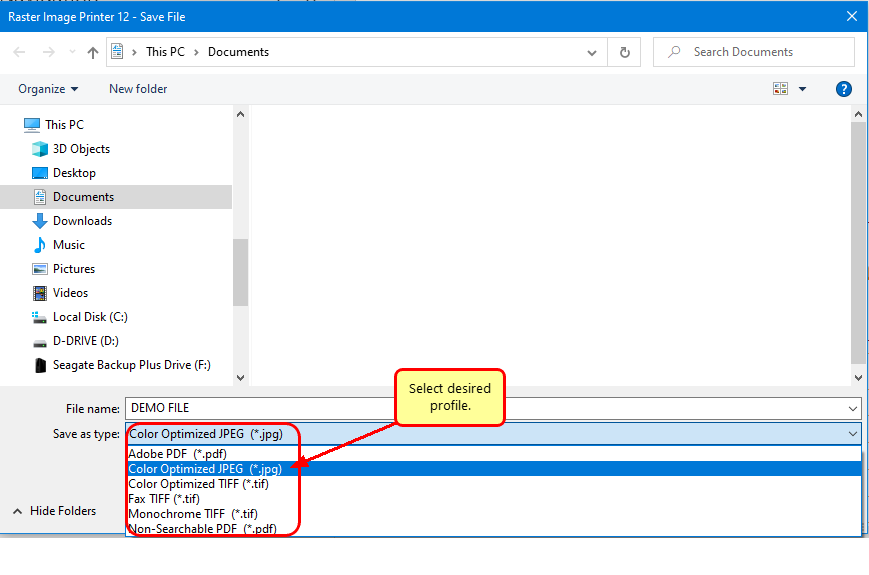
Click Save to create your JPEG image.