The Best Ways to Convert to TIFF
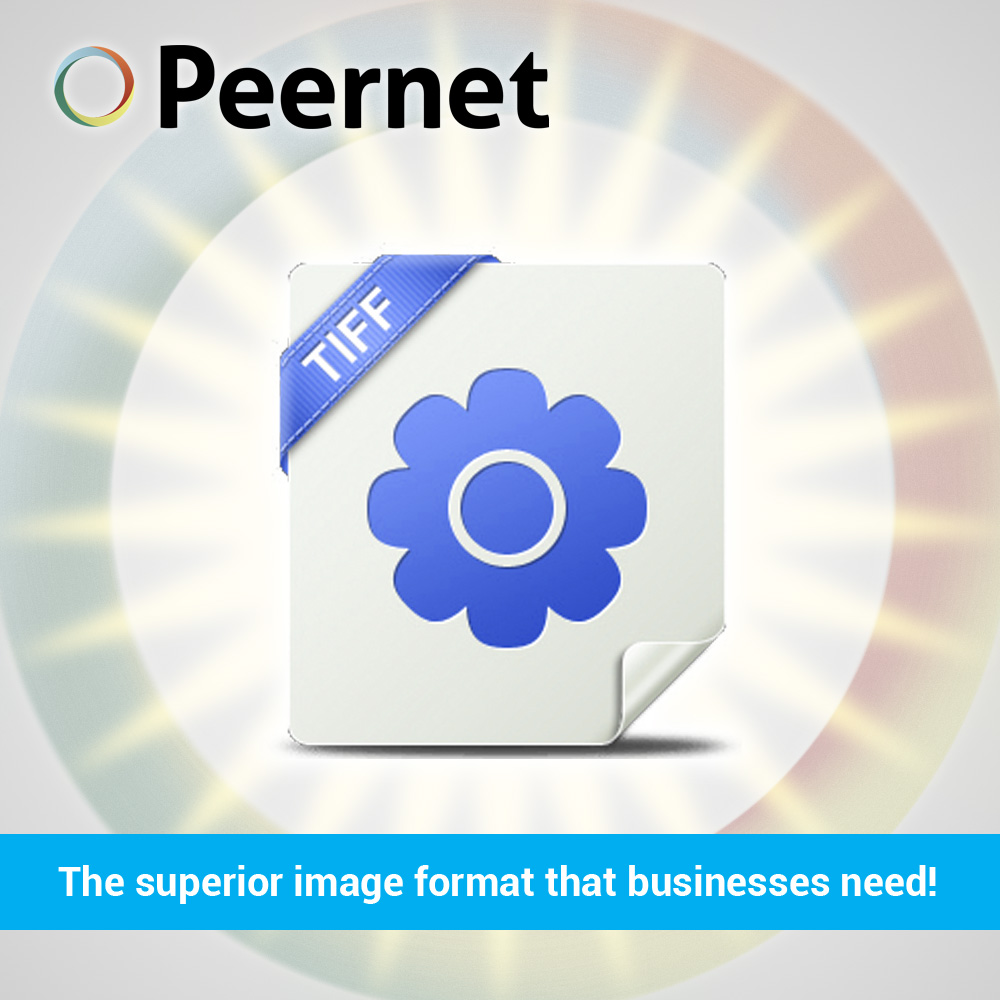
The TIFF file format is widely-adopted and recognized as one of the most useful file formats for companies and organizations with a need for significant digital record keeping.
Initially developed and released 30 years ago, the TIFF format’s staying power is a tribute to its versatility; not only is it a vitally-important image format for use in the publishing industry, but it’s also an excellent format for FAX applications and maintaining digital records.
Before we get into some of the most common uses for the format, and how to convert to TIFF, let’s take a look at some of the reasons why making use of this particular file format is a good option in comparison to other formats.
- It’s an outstanding way to maintain image quality, particularly in digital photographs. Unlike other formats, such as JPEG or GIF, TIFF is a lossless format.
- That being said, the modern standard of TIFF does offer some compression options, allowing the user to save on storage space as necessary.
- For scanned documents, or files converted from other formats like PDF or .DOCX, TIFF retains its formatting across all screen sizes and devices. The formatting of Microsoft Word (.doc files) can be notoriously unreliable when transferred from one user to the next. While raster PDFs are a better option to maintain formatting, vector PDFs can also look “off” if one user is missing fonts. With TIFF, there’s absolutely no worry. What you see on one computer or device, is what you’ll see on the other.
- TIFF is a proven file format, having first been established in 1986. That means that regardless of technological developments over the next few decades, its unlikely that TIFF will be phased out or replaced by another format.
- By the same token, the widespread support for the format means that it’s almost certain that the TIFF can be properly displayed if you are sharing documents with clients or colleagues outside of your immediate work network.
- Because TIFF is an image format, it cannot be embedded with viruses, malware and the like. You cannot embed hyperlinks, which keeps it secure from malicious attempts at phishing and related malware schemes.
COMMON USES FOR TIFF:
As mentioned, the quality and flexibility of the TIFF file format lends itself well to applications across a variety of industries.
Here are a few examples:
- It is commonly used as a file format in the photography and publishing industries. For example, here’s how to create high resolution TIFF images for print.
- Organizations with a need to maintain client records often rely on TIFF as their format of choice.
- TIFF is one of the more secure document/file formats out there, so organizations with a heavy security requirement often make use of it. Due to its high quality and lack of vector capabilities, altering the files is somewhat more differently to do convincingly.
- Businesses which make regular use of FAX may rely on TIFF to streamline their process.
4 GREAT WAYS TO CONVERT TO TIFF:
1. A SIMPLE (YET POWERFUL) PROGRAM TO CREATE TIFF FILES.
TIFF Image Printer:
To create TIFF files quickly and easily for your organization, you’ll want to make use of an image printer (sometimes called a virtual printer). Essentially, it’s a driver that you install to your computer or computers, allowing you to create TIFF files in a manner that’s as easy as printing a document to an ordinary printer.
For this purpose, consider use of our TIFF Image Printer.
TIFF Image Printer is intended for on-demand file conversion. It makes converting documents or files to TIFF a snap. First, you open any printable Windows document. Then, open the file > print menu as you otherwise would. Simply select TIFF Image Printer from the dropdown options available and press the print button; it’s as easy as that.
However, if you need more customization in your output options, TIFF Image Printer certainly provides an array of options you can dig into.
Need to adjust the settings of your outputted document? Many of these can be easily accessed from the ‘print settings’ menu. The settings you choose will be dependent on your intended use of the outputted file. This menu will allow you to specify quality settings such as:
- orientation (portrait/landscape),
- cropping and trimming features to refine the image during the output process,
- print quality,
- lightening/darkening,
- DPI/resolution options/aspect ratio
- color/black and white,
- compression options,
- “Copy to” and resample options – set your copying options to outgoing pages (similar to resizing an outputted photocopy)
- Watermarking,
- Endorsements (headers and footers)
2. AN ON-DEMAND SOLUTION FOR TIFF CONVERSION AND OTHER FILE FORMATS.
Raster Image Printer:
If you’re looking for the functionality of TIFF Image Printer, but require the ability to convert to other file formats, our Raster Image Printer is an exceptional option. It offers much of the same ease-of-use and variety of output options, with the added ability to convert to other widely-used formats such as Portable Document Format (PDF), and JPEG. We call it the “cadillac” of our image printer line.
As with our TIFF Image Printer, Raster Image Printer allows you to make a variety of image adjustments to your files before outputting the version that fits your requirement. And it also allows for output to standard FAX formats, streamlining that process.
3. AN ON DEMAND SOLUTION FOR BATCH CONVERTING FILES TO PDF, TIFF AND JPEG.
File Conversion Center:
If you’re looking for a desktop application capable of batch converting documents on an on-demand basis, consider File Conversion Center. File Conversion Center boasts seamless desktop integration, allowing you to convert files on demand with ease – whether it’s an individual file, or a larger group of files all at once.
There are a number of ways to convert files; either by simply right-clicking on a file to convert; by dragging it into a desktop converter bin, or right on to the one of the Convert To icons located on your desktop.
File Conversion Center allows you to convert your files from any Windows format that can be printed, into the common file formats of PDF, TIFF and JPEG.
4. AN ALL-IN-ONE, AUTOMATED ENTERPRISE-SCALE SOLUTION.
Document Conversion Service:
Finally, for organizations with a requirement for ongoing, automated batch document conversion, consider our all-in-one file conversion solution, Document Conversion Service (DCS). DCS is truly an industry-leading solution for your company’s TIFF creation needs. Designed from the ground-up as a batch file conversion option that handles TIFF and a huge range of other formats.
Document Conversion Service can be configured to batch convert files in the background, 24/7. It offers support for a wide variety of file formats (DOC, XPS, PDF, DWG, DWF, Excel, JPG, TIF, EPS, BMP, PCX, DCX, PNG, GIF, HTML, MHT, Outlook, PPT, PUB, Visio and Postscript), allowing conversion to TIFF, PDF, JPEG and other image formats.
For organizations that deal with a truly large volume of files, and need a TIFF archiving solution for their document records, Document Conversion Service is the most ideal solution for your needs.
SUMMARY OF TIFF CONVERT PRODUCTS
| TIFF Image Printer | Raster Image Printer | File Conversion Center | Document Conversion Service |
|---|---|---|---|
| PRODUCT SUMMARY: A virtual image printer that makes converting files to TIFF as easy as printing a file. WHO IT’S BEST FOR: Individual users or those at the office who regularly need to convert files to TIFF. | PRODUCT SUMMARY: Similar to TIFF Image Printer, with the added ability for you to convert files to JPEG and PDF as well. WHO IT’S BEST FOR: Individual users or those at the office who regularly need to convert files to TIFF, JPEG or PDF | PRODUCT SUMMARY: Desktop application allowing for on-demand, batch file conversion from a number of Windows formats to TIFF, PDF and JPEG. WHO IT’S BEST FOR: Individual users with an on-demand need for batch file conversion. | PRODUCT SUMMARY: A high-volume solution for organizations and companies with a need for ongoing automated, batch file conversion capabilities. WHO IT’S BEST FOR: Enterprise-level companies or organizations of any size with a need for regular file conversion, archiving or document management solution. |
EXPLORE THE BEST FILE CONVERSION SOFTWARE FOR BUSINESS.
Whatever the volume and regularity of your TIFF file conversion needs, Peernet has a product that’s right for you – from individual users to enterprise-scale organizations. If you’re not entirely sure which TIFF converter product is right for your needs, please take a few minutes to watch the video below. It sums up our line of product offerings and might give you more insight:
If you still need a little bit of guidance, feel free to reach out and contact the file conversion experts here at PEERNET. We’ll be happy to help you out!



