Add Title, Producer and Author Information
Both PDF documents and TIFF images can have descriptive information embedded into the output file. These descriptions are often used by search engines to describe the document when presenting search results. A PDF document can contain all the fields in the document information table – Title, Author, Subject, Keywords, Application and Software Producer. TIFF images can only contain the Title, Author and Software Producer (also known as program name) fields.
The document information in a PDF can be viewed in most PDF viewers as properties of the file. When viewing the PDF in Adobe Reader, the information embedded into the file can be seen by going to the File menu and choosing Properties.
For a TIFF image, any embedded document information can be seen in Windows Explorer by right clicking the TIFF image and selecting Properties and then the Details tab.
The table in the Document Information tab lists all the document properties that can be filled in. These fields are not auto populated from document content, the desired values are entered in the table. All files created with this profile will have the same information.
The following information fields, and what information is best used in each is as follows:
- Title – The title of the document; text entered here will be inserted into all created files. For TIFF images this text will also appear in the subject descriptive information field.
- Author – This is the author of the document. All files created will have this author information.
- Subject – Only for PDF files, enter a subject for the PDF file. All PDF files created will have this subject.
- Keywords – Only for PDF files, enter any keywords to use for search terms for the PDF file. All PDF files created will have the same set of keywords.
- Application – Only for PDF files, when left empty all files created will use the Image Printer name (Raster Image Printer 12, or PDF Image Printer 12) as the application name.
- Software Producer – This is Program Name for TIFF images and PDF Producer for PDF files. Like Application, this field will be automatically filled in with the name of the Image Printer (TIFF Image Printer 12, Raster Image Printer 12, or PDF Image Printer 12) when it is left blank.
To edit the document information for a conversion profile, go to the Document Information tab and select the row for the type of document information to be added.
Selecting the row will expand the view for that information type. Each type can be individually enabled or disabled. The desired information is entered into the Property Value field.
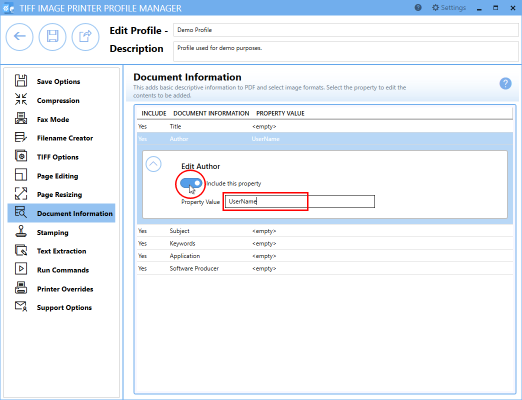
Adding Document Information
Launch the your Image Printer Dashboard.
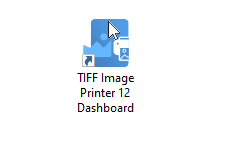
Select “Edit & Create Profiles” to open Profile Manager.
Select “Add a profile” to create a personal profile, or create a copy of one of our system profiles.
Name the profile, add a description, and click Save.
On the Document Information tab, select the document information types to be added and enter your desired descriptive information in the Property Value field.
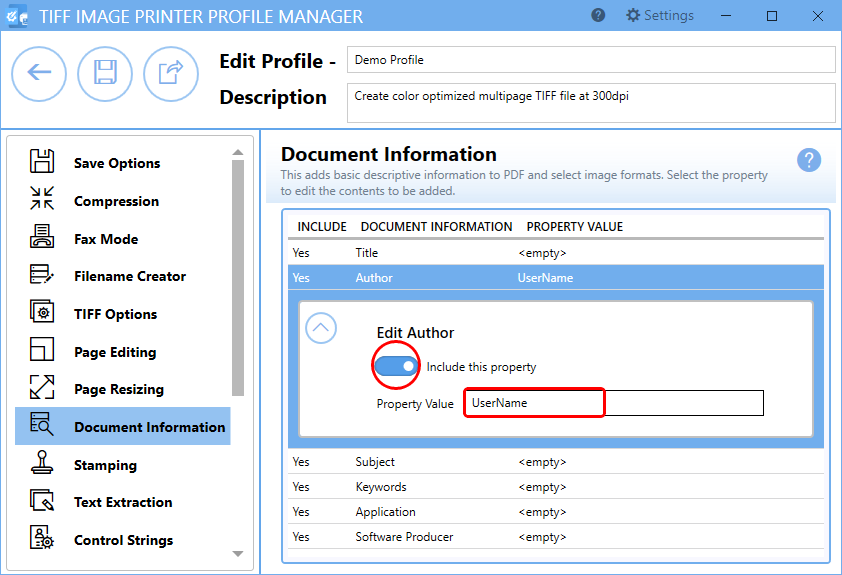
Click Save-Back, and close Profile Manager.
If you plan to use these settings regularly, you may wish to make this personal profile the default profile used by your image printer.
- Select the printer you wish to edit and use the Profile drop box to select your desired default profile.
- Select “Manage Printers” to open Printer Management.
- Select the Save icon to save changes.
- Select the Home icon to return to the Dashboard.
Close the Dashboard. Now when you print your document to your image printer, any desired document information that can be stored in the output TIFF image or PDF file will be included. This information can later be viewed by right-clicking your TIFF image within File Explorer, selecting Properties, and viewing the Details tab
If you plan to use these settings regularly, you may wish to make this personal profile the default profile used by your image printer.


