Using ZIP Files
In our digital world of seemingly endless storage space on phones, multi-terabyte hard drives and available cloud storage, file compression still plays an important part in organizing and storing our digital information. Using file archives such as ZIP files to group and compress other files can help reduce our digital clutter and make information easier to find. A single ZIP file is easier to email or share as well as often reducing our storage space use.
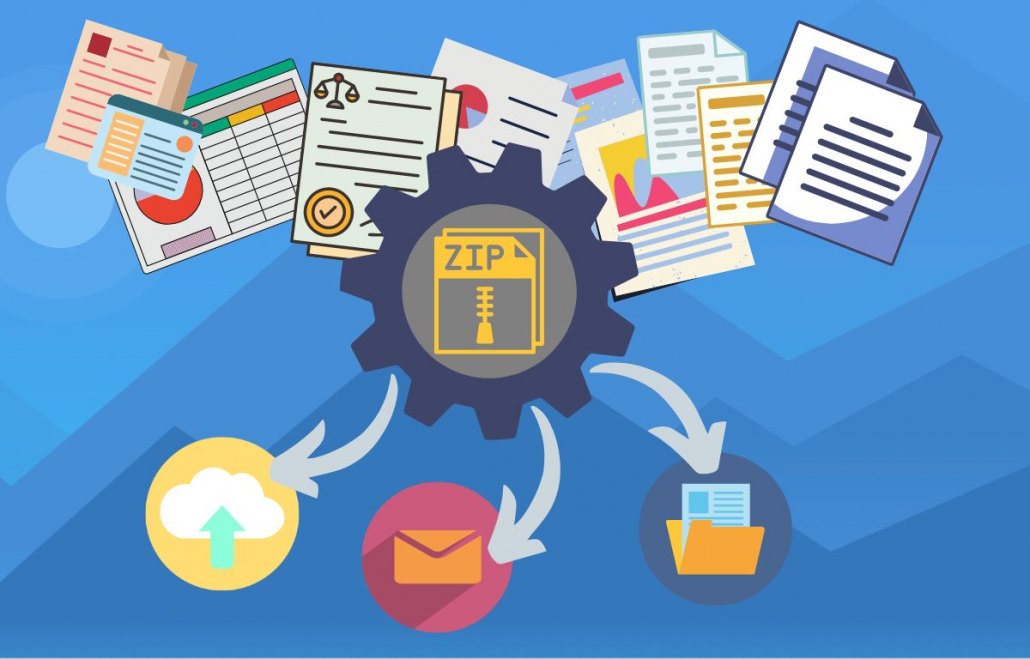
What is a ZIP File
Before you begin using ZIP files let’s explain what they are. You can think of these files like a folder on your computer. On your computer you can have one or more files in a folder as well as other folders (subfolders) containing yet more files and folders. A ZIP file is like this folder. It contains all of the files and subfolders and is seen as a single file. They also compress the files contained within, saving storage space compared to a folder of files.
A ZIP file stores the files using a lossless compression algorithm to encode the information by removing redundant data. This keeps the original data and quality while making the overall file size smaller.
Some files formats such as JPG images and MP3 music files are already compressed. Adding these files to a ZIP will not reduce their file size but does give you the advantage of storing multiple files as a single file.
Creating and Opening ZIP Files
You can identify a ZIP file by its .ZIP or .zip file extension. The icon for the file usually includes a zipper. Windows and Mac users can open and create these types of files without having to install extra software. Actions to create and extract these files are part of the file system.
On Windows creating it is as simple as selecting the desired files, or folder, and choosing the Zip action from the Share tab.
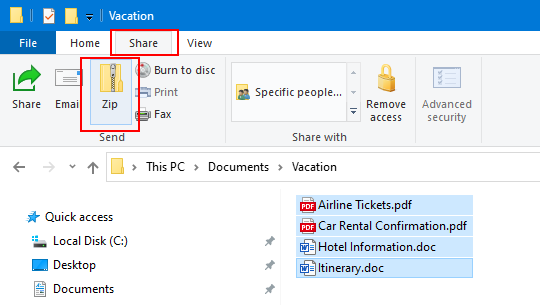
The ZIP is created in the same location with the option to rename the file.
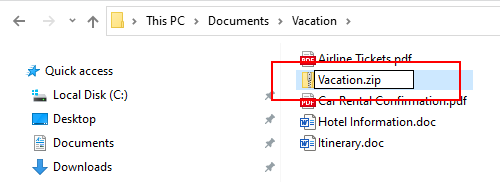
Extracting the contents of these files is just as simple. Selecting the file will show the Extract tab with tools for compressed folders. Use the Extract all action to pull out a copy of the contents out of the file and copy the files on to your computer. This action leaves the file archive untouched.
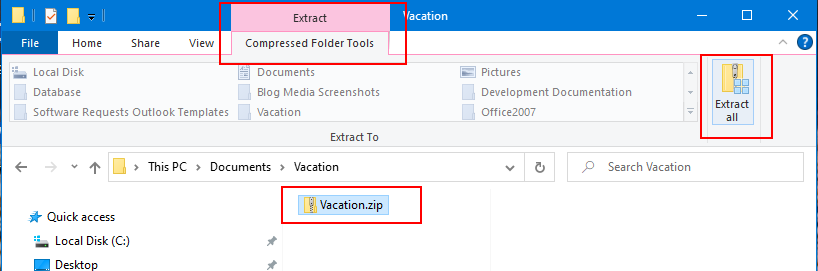
Other ZIP Software
There are both free and commercial programs available that create .zip, .7z, .tar and other file archive formats. Popular choices include 7-Zip, WinZip, PeaZip and Stuffit. These programs have additional features such as password protection and enhanced compression and encryption options. These benefits come at the expense of needing the software installed to open the archived files.
Choosing a ZIP Compression Format
The three most common types of compressed file archives are ZIP, 7z and TAR. Raster Image Printer, TIFF Image Printer and PDF Image Printer can automatically bundle the created files into one of these three types of file archives. Which compression format you choose depends on if you are looking for security and encryption, a high compression ratio or need accessibility across platforms.
The ability to create and extract ZIP archives is part of both the Windows and Mac operating systems. It can easily be added to Linux and Unix distributions. If you choose to create a ZIP archive you can be certain that the recipient of the file will be able to open it.
For maximum data compression and security options, create a 7z compressed file. 7z offers a higher compression ratio, password protection and AES-256 encryption. These extra features make 7z a popular choice for both its reliability and file integrity.
TAR archives originated on Unix systems but can be used on Windows and Mac as well. A TAR archive compresses all of the files together as a whole, not individually like ZIP and 7z. Accessing any file in the archive means decompressing, or extracting the entire archive.
Advantages of Creating ZIP Files
Email providers usually have a size limit when attaching files. When sending large files you often need to compress them first. If you need to email multiple files, it is easier for you and the recipient if you can email a singe file. Bundling multiple files into a single ZIP file also creates a smaller file for emailing. Smaller files also upload and download faster.
Sharing in the Cloud
For similar reasons as when sending email, uploading files to an internal file share, Google Workspace, OneDrive or Dropbox is more efficient if we compress the files to a single file of smaller size first. It is easier for co-workers to access a singe file and also helps save on your cloud storage use.
Save Space and Reduce Clutter
Even though large hard drives are now fairly cheap, it is still good practice to free up drive space by zipping files that we don’t use often. Grouping various files and folders into a single file reduces file clutter and makes it easier to find, store and backup your data.



