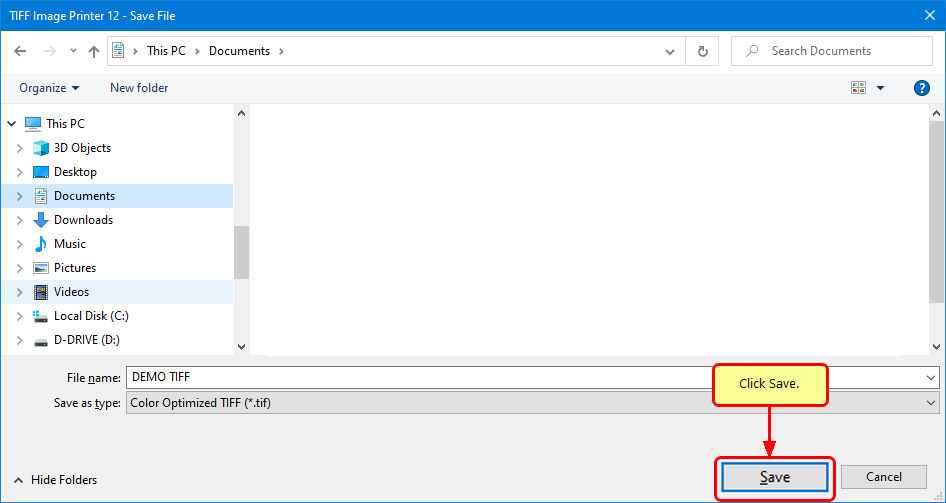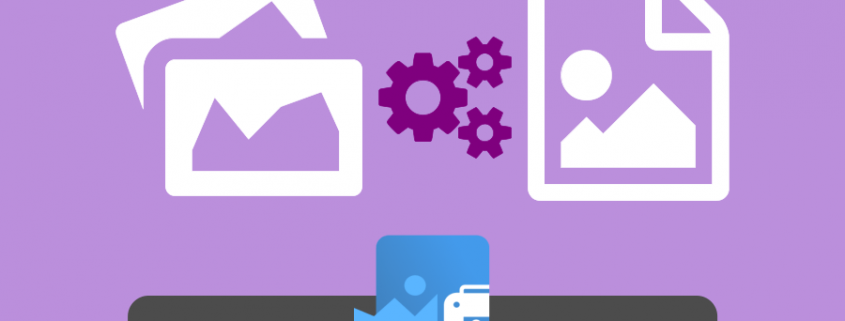Convert JPG to TIFF with TIFF Image Printer
Convert JPG to TIFF quickly and easily.
Just by printing to the TIFF Image Printer you can convert a JPG to a TIFF image in seconds. Create separate TIFF images for each JPG or use the append feature to effortlessly combine more that one JPG to TIFF.
Do more than just convert JPG to TIFF – TIFF Image Printer works with any Windows® application that can print, making it the TIFF converter you will turn to time and again.
Why Convert JPG to TIFF?
You often need to combine JPG images into a single TIFF image for easy distribution as well as to maintain image quality in a protected, portable format. TIFF is commonly used in document imaging, document archiving and eDiscovery software and can be viewed by virtually anyone.
How to Convert JPG to TIFF
Install TIFF Image Printer onto your computer. You will see the TIFF Image Printer icon on your desktop. We are using TIFF Image Printer here, the steps are the same for Raster Image Printer.
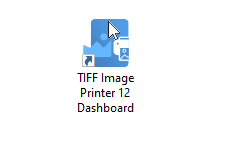
You can open, view, and print JPEG images using Windows Photos, Windows Paint, or other photo editing software installed on your computer. Another popular and free image viewer is IrfanView.
Each program has different printing options for margins and scaling the JPG image to the page. While we’ve used Windows Photos below to print our JPG, the steps are similar for most image editors.
Open your JPG image, click the triple dot (…) icon to show the drop-down menu, and then select the Print action.
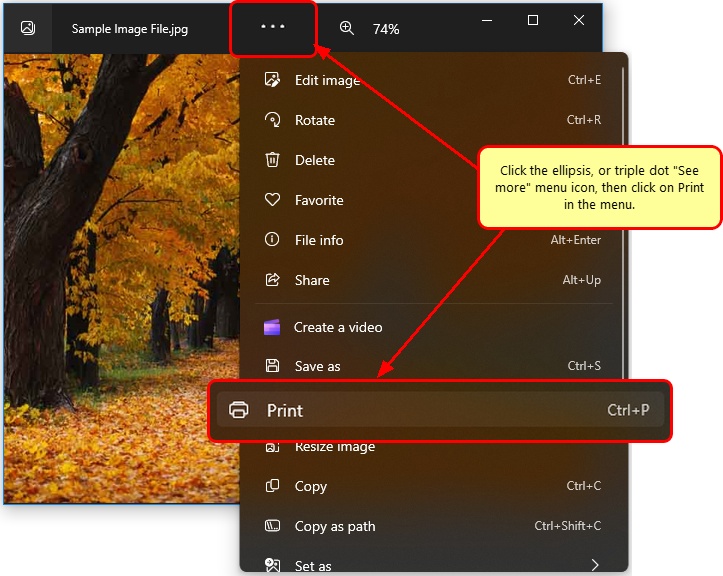
Choose TIFF Image Printer 12 from the list of printers and then click the Print button.
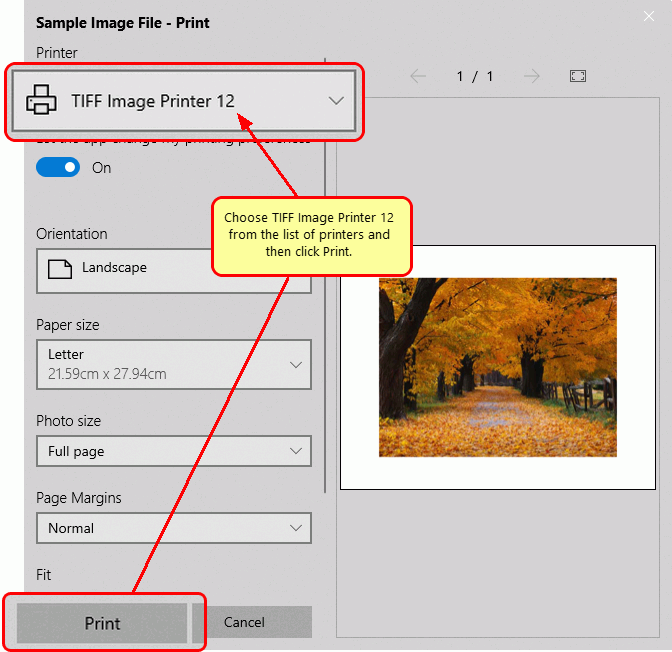
Enter the location and filename for the TIFF file.
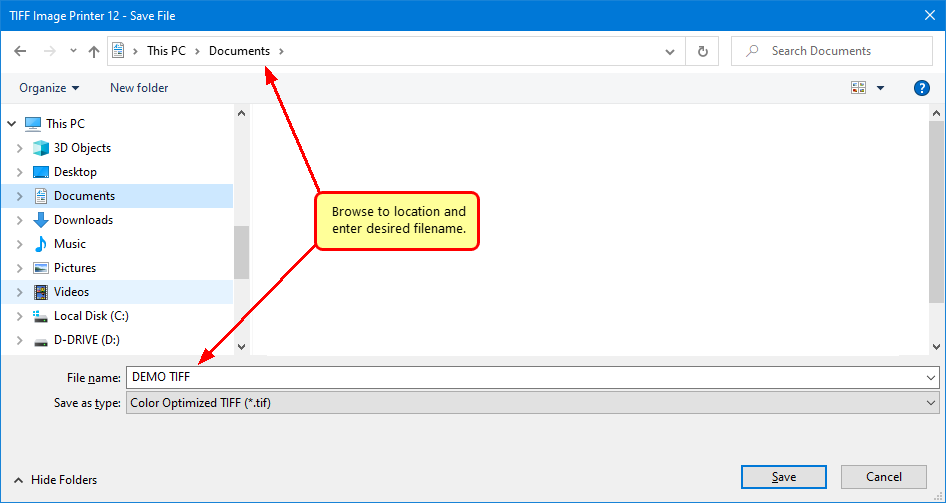
Select the profile, group of settings, that you want applied to your output TIFF Image. For basic TIFF conversion we recommend the Color Optimized TIFF profile.
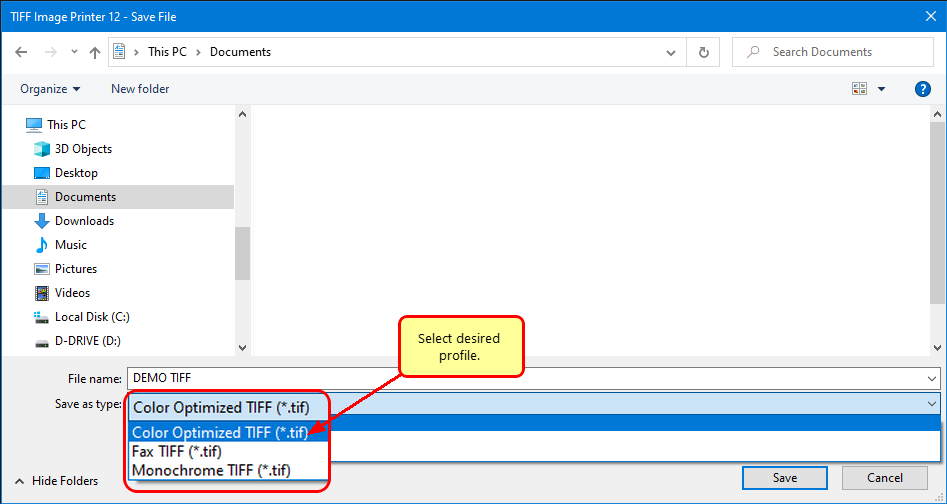
Click Save to create your TIFF image.