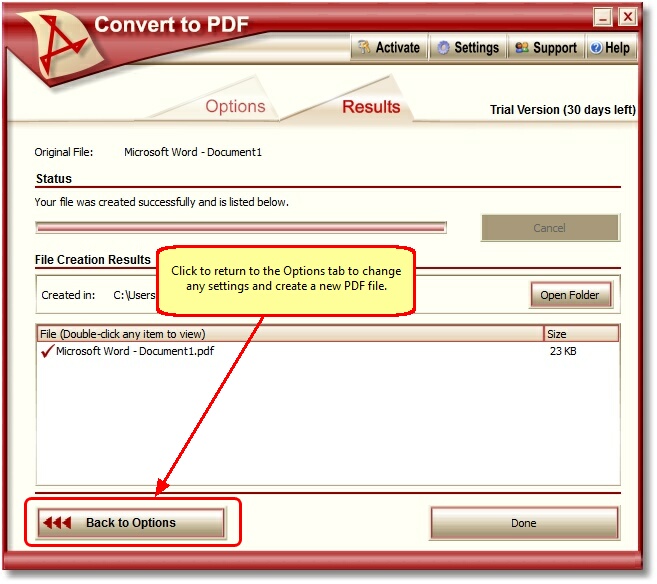Adding Document Information To A PDF File
Quickly and easily convert files to PDF and add Document Information like Title, Author, Subject, Creator and Keywords to the PDF file. With many extra features not found in other PDF creator software products, Convert To PDF is an affordable solution for converting from any Windows application that supports printing.
Why Convert Files with Convert To PDF?
- Add Document Information
- Add predefined or custom text watermark
- Run program or command after PDF conversion completed
Steps to Add Document Information to PDF Files
- Install Convert To PDF.
- Print your file to Convert To PDF.
- On the creation wizard screen, select Document Information in the Category column on the left side.

- Enter your information into the Title, Subject, Author, Creator and Keywords fields.
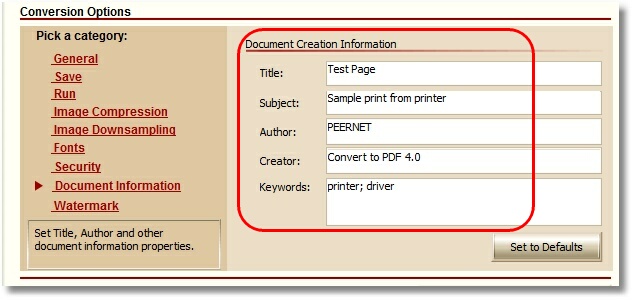
- After you have selected the settings for your watermark, click the Start button to create your PDF file.
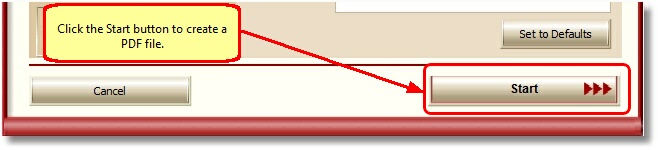
- When you open Properties in Adobe, you can see the information you entered.
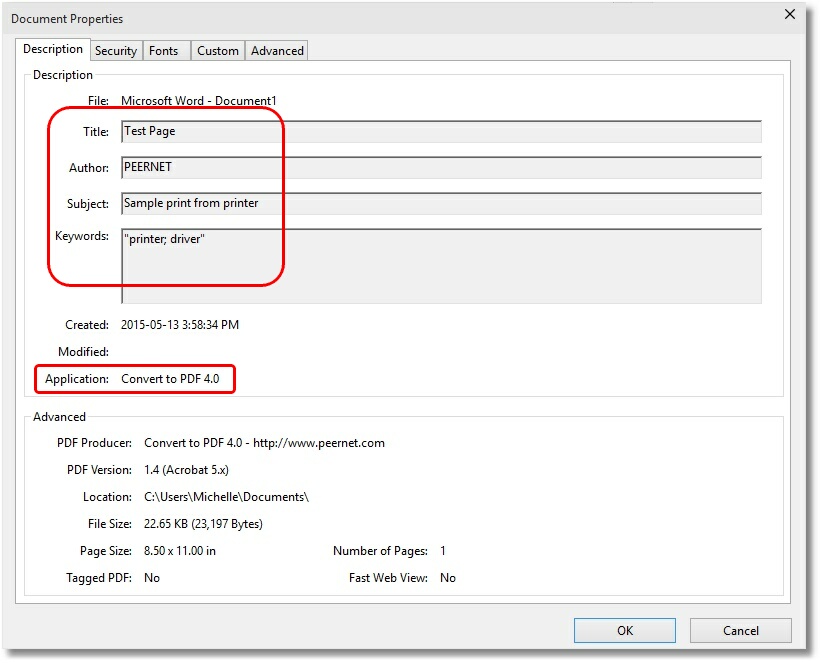
NOTE: If you wish to change the Document Information or change any other settings without having to reprint the file, you can click the Back to Options button which allows you to change the settings and click the Start button to create a new PDF file with the new settings.