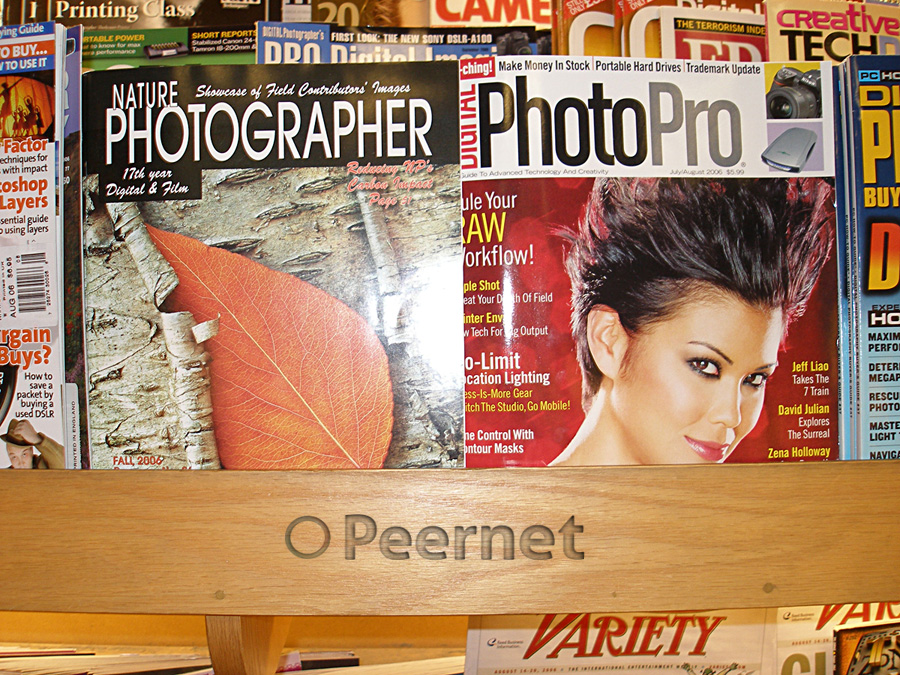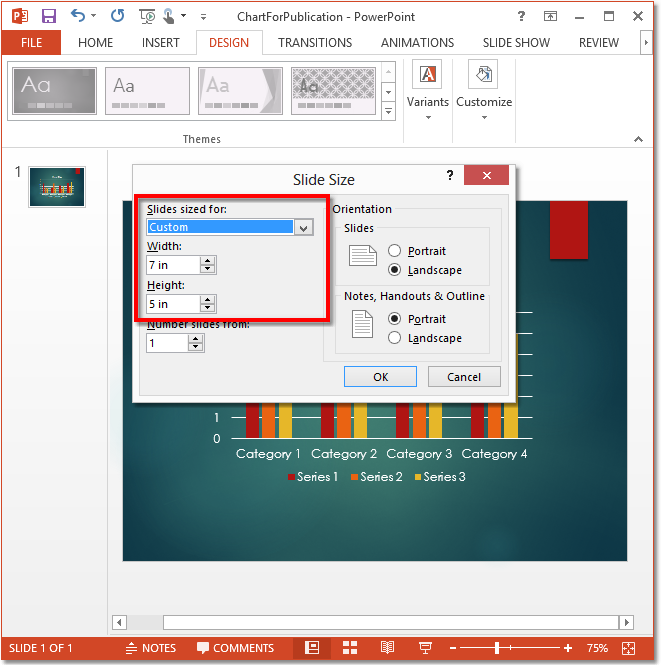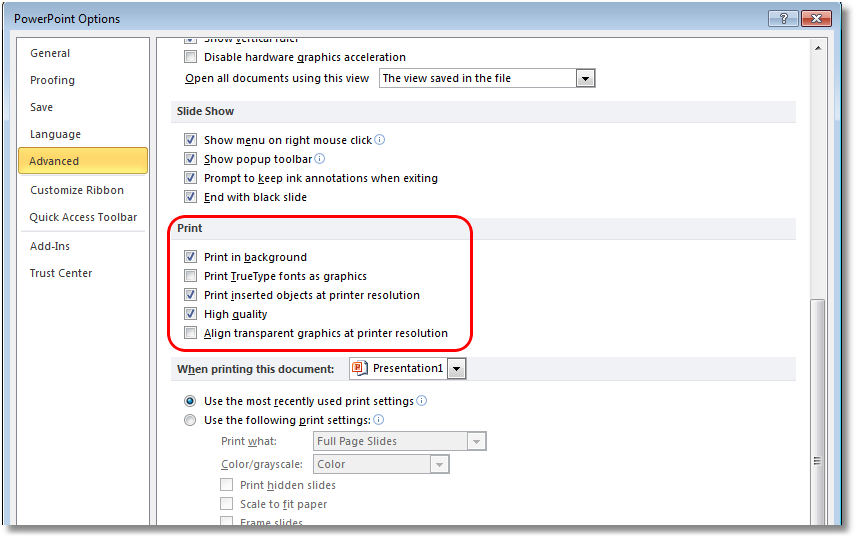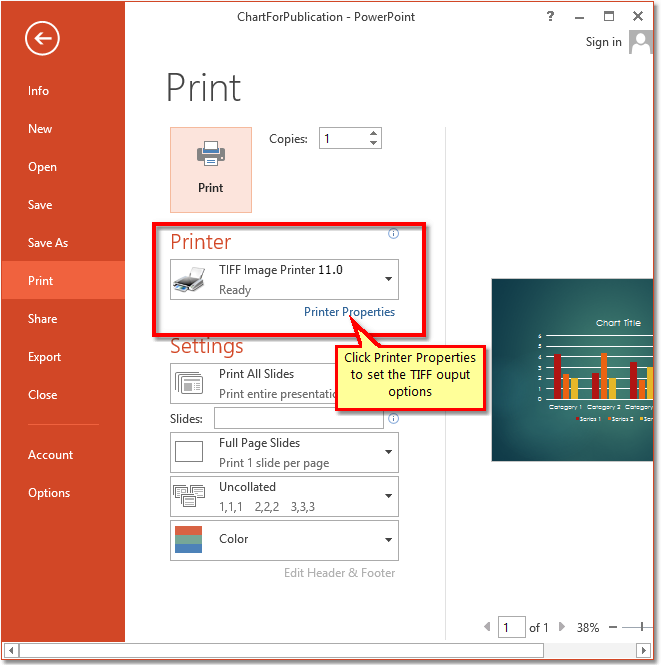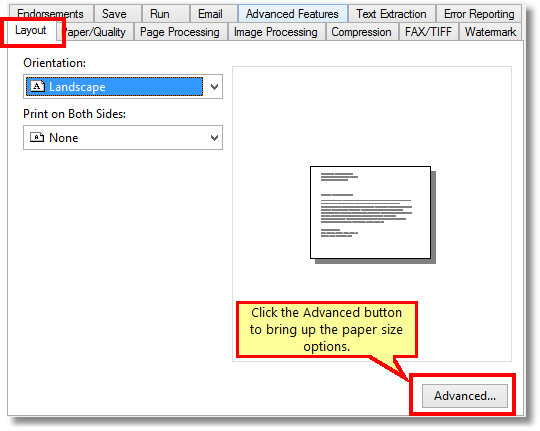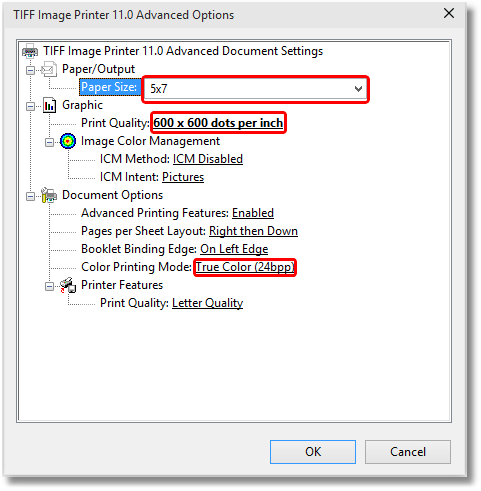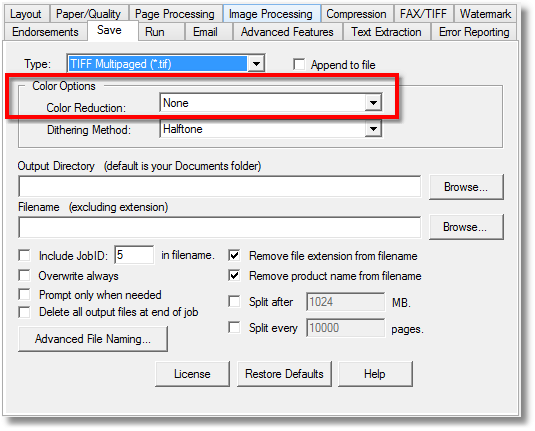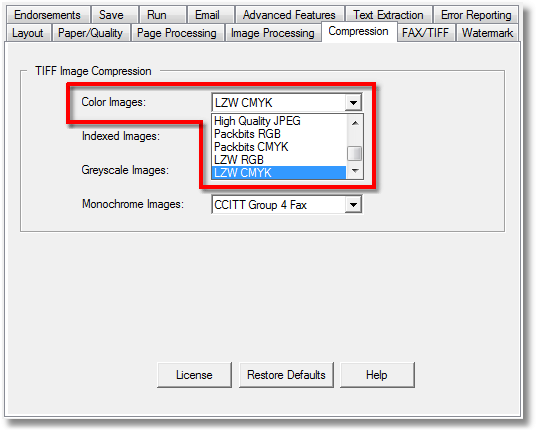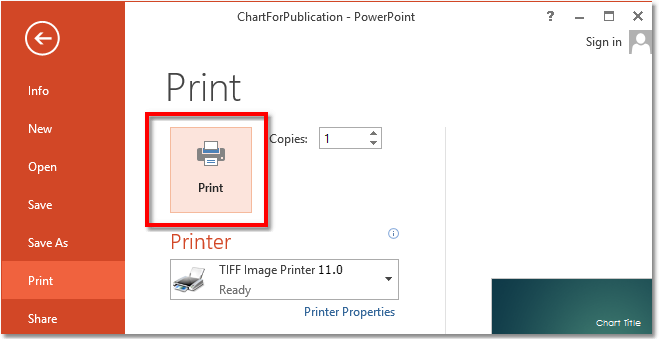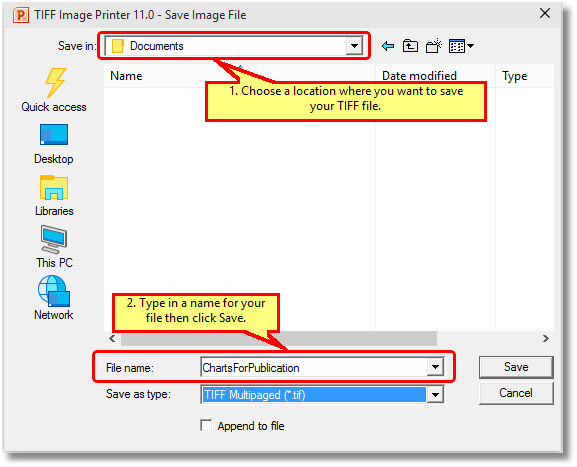Creating High Resolution TIFF Images for Journal Publication
The Trusted Image Format for Print Publications
Academic and scientific journals – and even most magazines – have specific requirements when it comes to the submission of images. One of the most commonly accepted formats are high resolution TIFF images.
Creating TIFF Images for Print
Using the PEERNET TIFF Image Printer together with any application that you can print from, you can easily create high-resolution TIFF images that meet your image submission requirements.
For this example, let’s say your image submission requirements are as follows:
- Full color TIFF images
- Resolution of 600DPI
- Compressed using LZW CMYK compression
The steps below demonstrate how you can create a high res TIFF image that meets the above requirements from a custom-sized PowerPoint slide containing a chart.
- For this example, we have opened a PowerPoint slide containing a chart. This is a slide with a custom size of 5×7 inches. The size is shown in reverse here because the presentation is landscape orientation.
- To get the best quality output from PowerPoint, we need to have PowerPoint print the slides at high quality. To set the printing quality, go to the File menu and select Options to open the PowerPoint Options window. From here, select the Advanced options then scroll down to the Print section. Enable Print Inserted objects at printer resolution and High Quality.
- From the File menu, select Print to bring up the print options. Select the TIFF Image Printer as the desired printer and then click Printer Properties below to set the TIFF output options.
- On the TIFF Image Printer Properties dialog, go to the Layout tab and click the Advanced Layout button in the lower right hand corner.
- On the TIFF Image Printer Advanced Properties dialog set the following settings:
- Set the Paper Size to match the size of the slide, in this case 5×7. If the paper size you want is not in the list, see our next blog post on adding custom paper sizes.
- Set the Print Quality (also known as the resolution) to 600 x 600 dots per inch.
- Set the Color Printing Mode to True Color (24bpp).
- Click the OK button to save these changes.
- Back on the TIFF Image Printer Properties dialog, go to the Save tab and set Color Reduction to None.
- On the Compression tab, choose LZW CMYK as the compression method for color images. Depending on your submission requirements, you may need to choose a different compression method.
- Click OK to save these settings, then click the Print button to print the presentation to the TIFF Image Printer.
- In the Save Image File dialog that appears select a location and name for your new TIFF image, then click the Save button.
Out Comes a TIFF File… Fresh Off the Press!
The TIFF image created using the above settings is shown below. This image was created using the compression method LZW CMYK. As a comparison, the same presentation created using a the compression method LZW RGB is also shown. Note the difference in colors that occurs when the image is saved with the different compression methods. This is because RGB and CMYK are different color schemes.
Color Schemes for Print
RGB, which stands for Red, Green, Blue, is the color scheme used by your computer screen and most applications.
When images are printed on paper, they are printed using the CMYK color scheme, which stands for Cyan, Magenta, Yellow and K for Black). When the TIFF image is saved using the LZW CMYK compression method, the RGB colors that you see are converted to CMYK colors, causing in some cases the shift in colors you see below. Depending on the colors used in your publication, you may not see any color change at all.

[See Also: Setting Custom Paper Sizes for Printing (Converting) to Large Image Formats for Prints]
PEERNET offers great solutions for all your document conversion needs. For PDF to TIFF converter software, virtual printers for converting to various image formats, or even enterprise-level batch document conversion service, the PEERNET product suite has the solution for you. Learn more today!