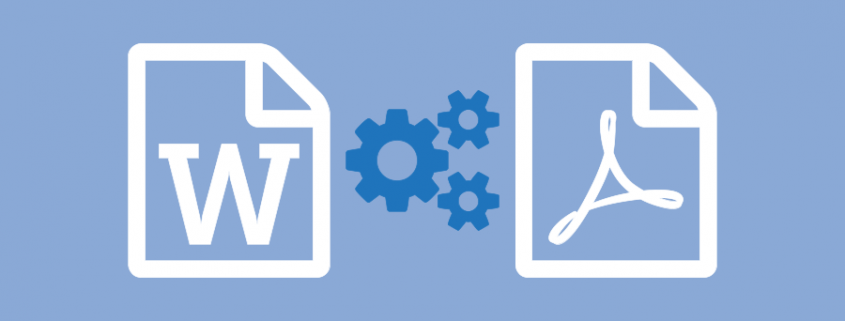Convert Word to PDF with Convert To PDF
Save all your documents from Microsoft Word to PDF quickly and easily. With many extra features not found in other PDF creator software products, Convert To PDF is an affordable solution for converting, not only Word to PDF, but from any Windows application that supports printing.
Why Convert to Word to PDF with Convert To PDF?
- Add predefined or custom text watermark
- Run program or command after PDF conversion completed
How to Convert Word to PDF
- Download your free trial and install Convert to PDF on your computer. As a virtual printer, Convert To PDF can create PDF files simply by printing to Convert to PDF instead of your normal printer.
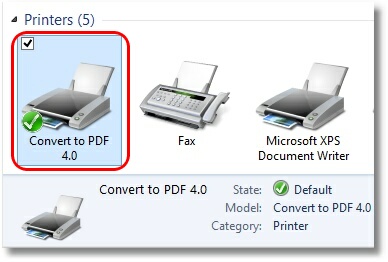
- Open your document in Microsoft Word and select File – Print from the application menu.
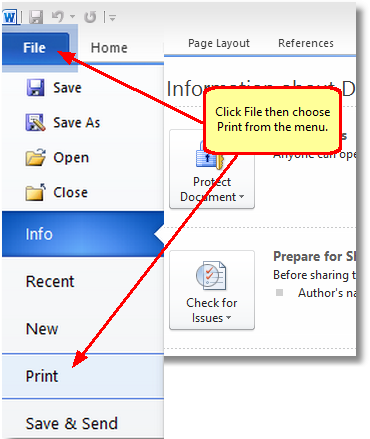
- Choose Convert To PDF 4.0 from the list of printers and click the Print button.
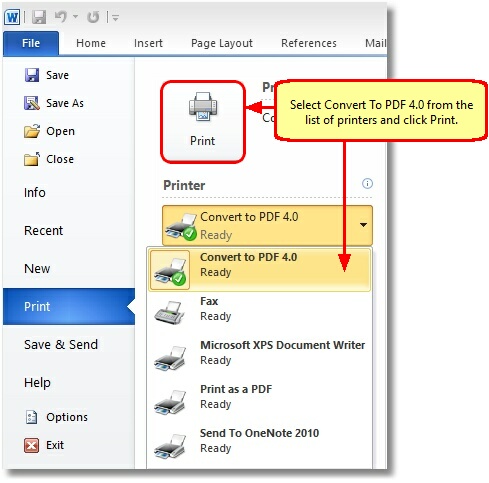
- The Convert To PDF Options screen will appear, which allows you to select where to save the file, enter a name for the PDF file and make any setting changes before you click the Start button to create the PDF file.