Convert a List of Files From the Command Line Using Document Conversion Service
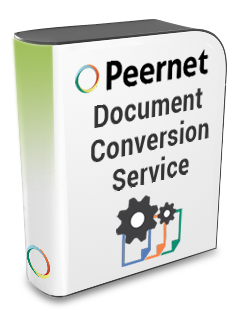
The Need:
You are looking for the ability to convert a list of files from a command line.
The Solution:
Use the command line DCSConvertFileList that is included with our Document Conversion Service software.
You can use the DCSConvertFileList command line in different ways, depending on what your exact need is.
- You can run DCSConvertFileList directly from the the Command Prompt screen. You can access this screen from the Start menu, which contains a shortcut to the Tools Command Prompt.
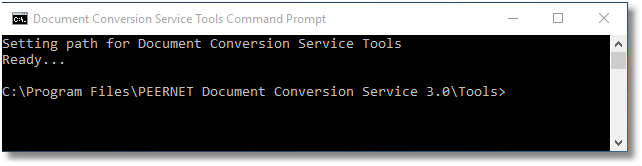
- Alternatively, you can use the DCSConvertFileList command line in a BAT file that runs in a Scheduled Task.
Here’s an example of what the command line would look like if you wanted to convert a list of files (Filelist.txt) to 300 dpi TIFF files and save the TIFF files to the Output folder:
DCSConvertFileList /P=”TIFF 300dpi OptimizedColor” /S=”C:\Test\Output” /I=”C:\Test\Input\Filelist.txt”
When using the command line tools, the type of output created is based on the conversion profile passed with the /P command line switch. A selection of common conversion profiles are included with the Document Conversion Service install.
See the section Conversion Settings in the user guide for more details, and instructions on creating your own custom profiles.
For more information on DCSConvertFileList and some more command line examples, see Convert a List of Files Using a Command Line Tool.
Document Conversion Service is an off-the-shelf, high-volume file converter for converting documents to PDF, TIFF, JPEG, & other image formats. It is a Windows® software product that runs 24/7.



