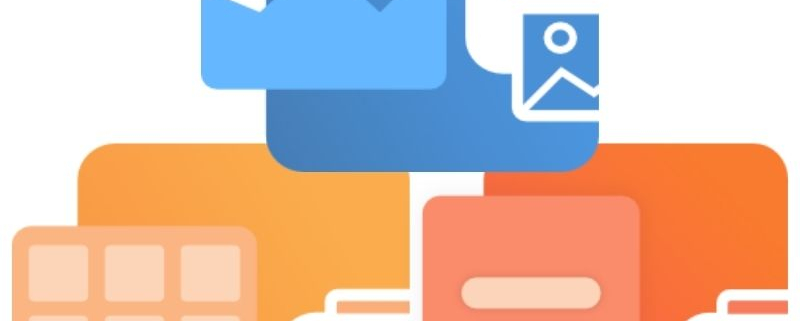Change Where Files are Saved
TIFF Image Printer 12, Raster Image Printer 12, and PDF Image Printer 12 will save all output files to the My Documents folder by default. You can either change this to any desired folder on your desktop.
All file output options are controlled through the profile.
Step by Step Instructions
- Launch the Dashboard.
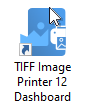
- Select “Edit & Create Profiles” to open Profile Manager.
- Select “Add a profile” to create a personal profile, or create a copy of one of our system profiles.
- Name the profile, add a description, and click Save.
- On the Save Options tab, under Output Location, select the file icon to browse to your desired location. If you leave this field blank, the printer will default to the last used folder. If there is no last used folder, the My Documents folder is used. You can also type directly into the Output folder field. If the folder location you enter does not exist, you will see a warning message explaining that this folder location does not exist and that when a new file is created the printer will automatically try to create the missing folder if possible. Alternatively, you can click the red folder icon to create the new folder now.
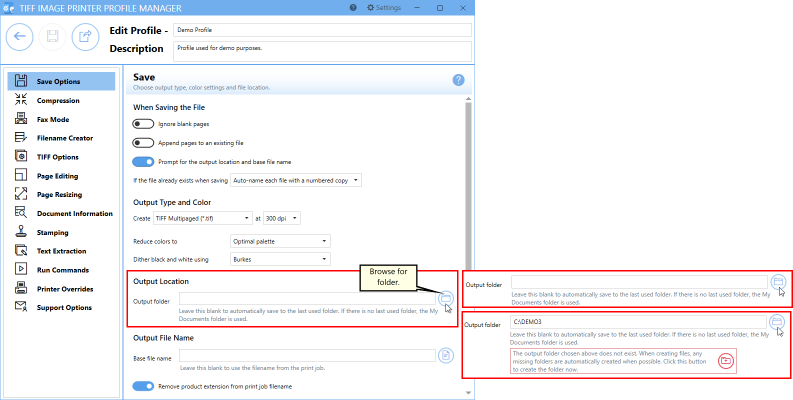
- If you are setting the output location, you may be interested in setting the output file name. To set the output file mame, enter your desired base file name. If you leave this field blank, the printer will use the filename from the print job.
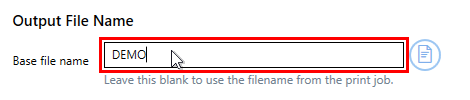
If you choose to set the Output Location and/or Output File Name, you may also want to disable prompting by the Save As dialog each time you print.
- To turn off prompting by the Save As dialog, disable Prompt for the output location and base file name.

- Click Save-Back, and close Profile Manager.
If you plan to use these settings regularly, you may wish to make this personal profile the default profile used by your image printer.
- Select “Manage Printers” to open Printer Management.
- Select the printer you wish to edit and use the Profile drop box to select your desired default profile.
- Select the Save icon to save changes.
- Select the Home icon to return to the Dashboard.
- Close the Dashboard. Now when you print your document to your image printer, the output file will be saved to your desired output location.