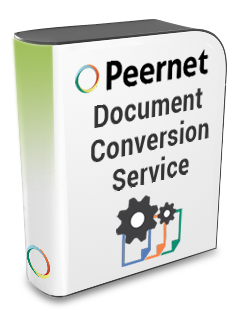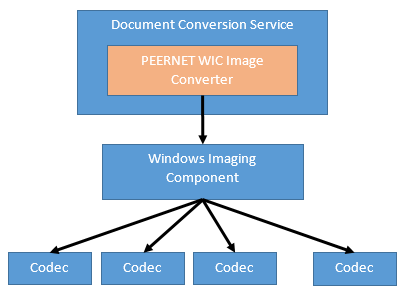Adding New Image Conversions to Document Conversion Service
Our high volume conversion software solution, Document Conversion Service, already includes support for converting the industry’s most commonly used image formats of JPEG, BMP, TIFF, JPEG and BMP.
But as any business owner knows, you may run into situations where you will need to convert image formats other than these common formats.
As part of our commitment to our clients, we have included the ability to add support, as needed, to convert additional image and document formats within Document Conversion Service.
How Does it Work?
Document Conversion Services leverages part of the Windows operating system for viewing and editing images called Windows Imaging Component to allow for the dynamic addition of different image and document formats.
These different formats are added by installing what are commonly called codecs. A codec, sometimes also called a plugin, or an extension, is a small program that knows how to read and write one or more image or document formats.
What Formats Can I Add?
As the Windows Imaging Component is part of the Windows operating system, codecs are included for the JPEG, TIFF, GIF, PNG, BMP, ICO and HD Photo image formats.
Document Conversion Service includes its own native support for JPEG, TIFF, GIF, PNG and BMP so the initial configuration only uses the codec for ICO and HD Photo formats.
A few third-party companies provide collections of codecs for a modest fee. One of these is FastPictureViewer Codec Pack, which supports over 45 image formats and over 500 raw digital camera formats and gives you access to formats such as Adobe Photoshop files and Adobe Digital Negative files.
Support for the DejaVu file format (*.djvu) can be added through the DjVu Shell Extension Pack.
Microsoft has provided a free Microsoft Camera Codec Pack that that provides support for some of the most popular digital cameras such as Canon, Fujifilm, Kodak, Olympus, Sony and many others.
As the idea behind the Windows Imaging Component is to provide support for images, many digital camera vendors also provide individual codecs for their proprietary raw image format as well.
How Do I Add A Codec to Document Conversion Service?
When downloading and installing codecs it is also important to remember to match the bit-ness to your operating system. As Document Conversion Service only runs on a 64-bit operating system, you will need to download the 64-bit version of any codec, or codec package, that you are interested in.
When installing a codec for Document Conversion Service, the conversion service needs to be stopped and the codec installed under the correct user account. Most codecs also require a system restart as part of the install.
The last step is to tell Document Conversion Service to use the codec for that particular file extension. The file extensions supported by the FastPictureView Codec Pack, Microsoft Camera Codec Pack and the DjVu Shell Extension Pack have already been added and cover most of the image and camera vendor raw image formats and their file extensions so in most cases no changes are needed.
A complete step-by-step how to guide, How to add Windows Imaging Component Codecs for Document Conversion Service is available to help you add these codec packs.
As always, if you want to add support for any of the above codec packs and aren’t sure where to start, don’t hesitate to contact us – we’re always happy to help!