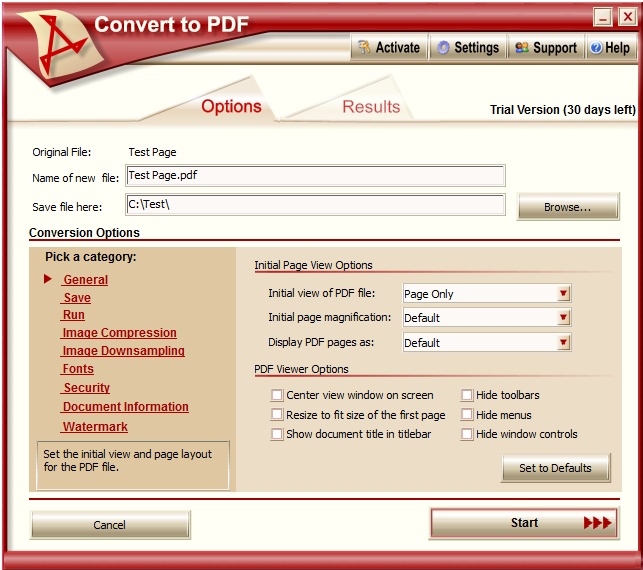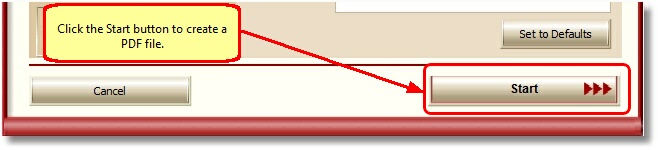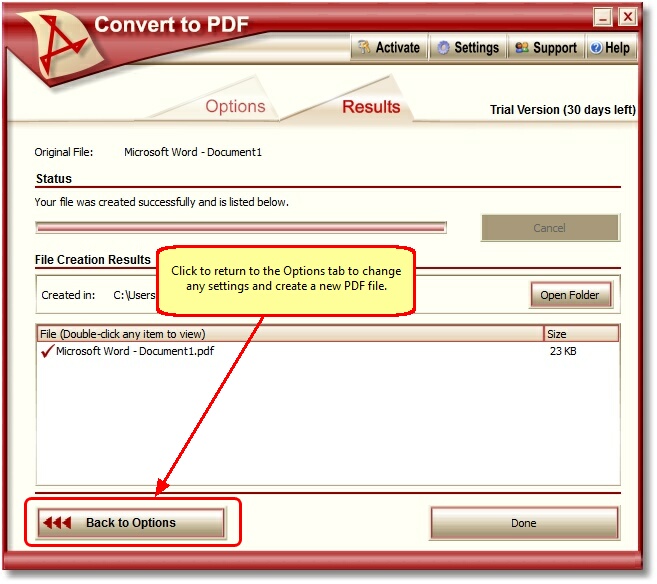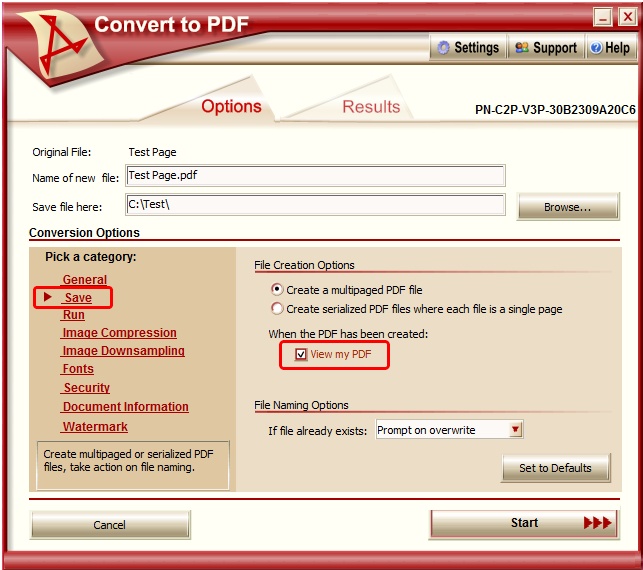Test Different Settings When Creating PDF Files Without Re-Printing the File
Convert to PDF is a feature rich, easy to use solution for creating high-quality searchable Adobe PDF documents from any Windows program by simply printing your document to this virtual PDF printer. The Convert to PDF software allows you complete control over the content and access to files. Peernet provides a comprehensive support service for all products and below is a query that the technical support team received and answered.
Question: How do I test different settings while I am creating PDF files without having to re-print the file every time.
Answer: You can use the Convert To PDF product.
Configure:
- Install Convert To PDF (go to Convert To PDF and click the Trial Download button).
- Print your file to Convert To PDF.
-
On the creation wizard screen, you can use the Category column on the left side to find the settings you wish to change.
-
After you have selected the settings you want to try, click the Start button to create the PDF file.
-
To go back and try different settings, click the Back to Options button which allows you to change the settings and click the Start button to create a new PDF file.
NOTE:If you check “View my PDF” in the Save category, the created PDF file will open automatically.