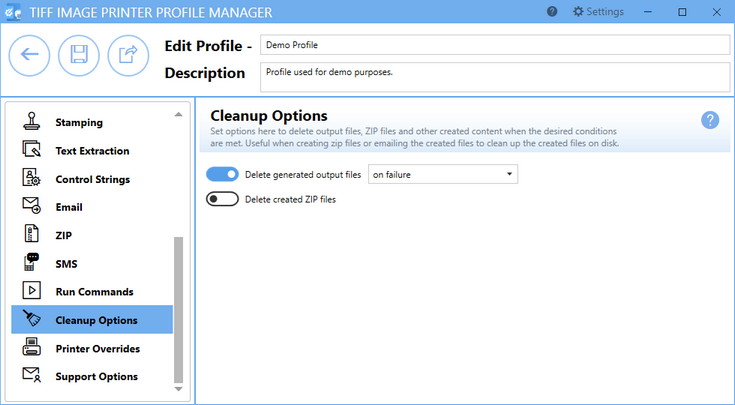TIFF Image Printer 12 features several new settings. Some of these new settings are made possible by the transformation to vector graphic operations (ex. stamping), while others are enhancements to existing settings to streamline and simplify their application.
All settings, including the new settings listed below, can be enabled/disabled and configured through the profile, via Profile Manager.
Stamping
The change to vector graphic operations has allowed us to add Stamping to TIFF Image Printer 12. The vector graphics ensure that your stamps can be scaled up and down as required. Existing users of TIFF Image Printer may be familiar with the endorsements setting that was offered in previous versions. Endorsements have been replaced by the far more comprehensive Stamping.
The Stamping tool allows users to add text, images, page numbering or date/time information as a watermark stamp onto a page. The watermark will overlay the page content. You can adjust the size of the stamp, the transparency of the stamp, positioning of the stamp on the page, and the pages on which the stamp will appear in a multipaged document.
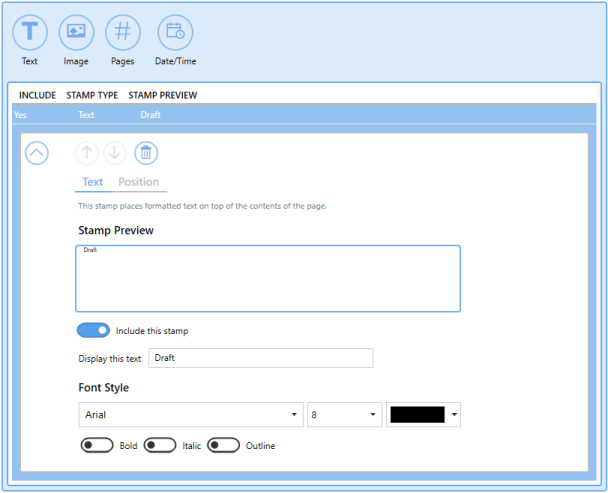
Add Borders
As with Stamping, the ability to Add Borders is made possible because of the change to vector graphics. Adding a border requires TIFF Image Printer to shrink your current page to fit within your desired border size, which requires scaling. This setting allows you to add a custom-colored margin around the page. This setting can be used in conjunction with Stamping if you are looking to add space to the header or footer to accommodate a watermark stamp, for example.
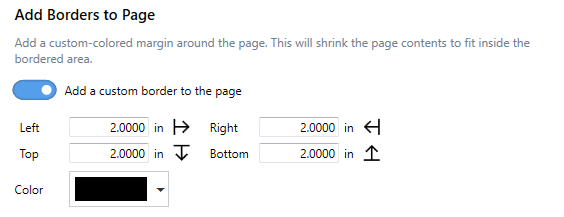
Filename Creator
The Filename Creator tool was added to create a unified way of configuring filenaming. There is now one place you can go to change the way you would like your files named. It also provides helpful previews of the filename you will generate under different conditions based on your current filename configurations.
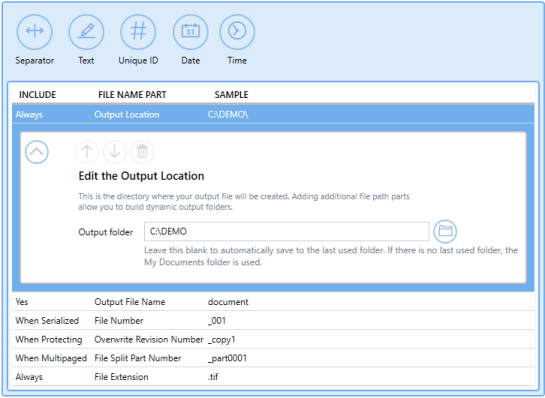
Adjust Page Brightness
Page Brightness settings have been enhanced to allow the user to select the range of colors that want to be adjusted. You can now set the starting intensity and ending intensity that you want impacted by your darkening or lightening operation. This means that you can brighten the background of an image without brightening the black text, for example.
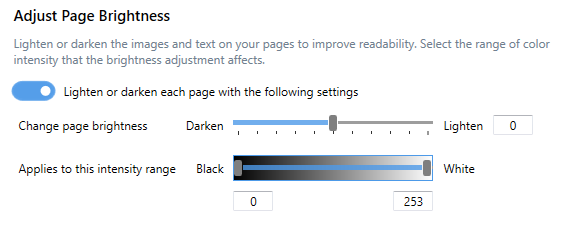
Document Information
Document Information settings are used to add basic descriptive information to your output file. Only the title, author, and software producer (program name) descriptive information is stored in TIFF images.
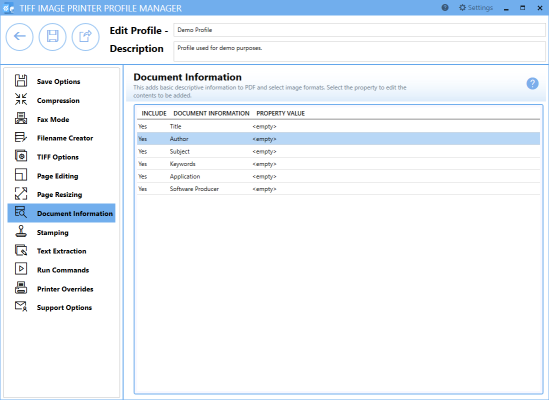
Sending Email
The Email feature will automatically send an email with the attached files after they have been created. You can also send an email if the file fails to convert to notify the appropriate person to take action. Emails are sent using Outlook or an SMTP (Simple Mail Transfer Protocol) server. Other options for zipping and attaching files, and setting email size limits are provided.
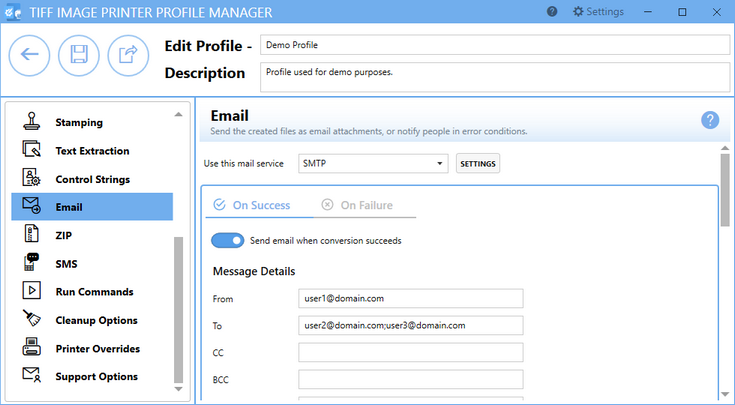
ZIP created Files
ZIP settings are available to compress the created output files into a single ZIP, 7z or TAR file.
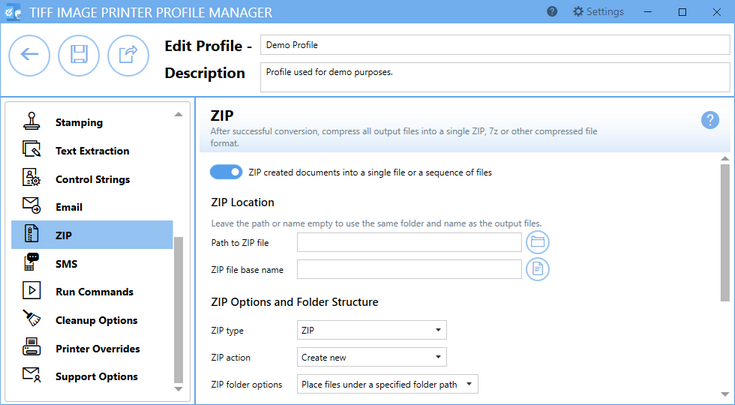
SMS Notifications
Our new SMS notifications can be used to send a text message when a conversion succeeds and/or fails.
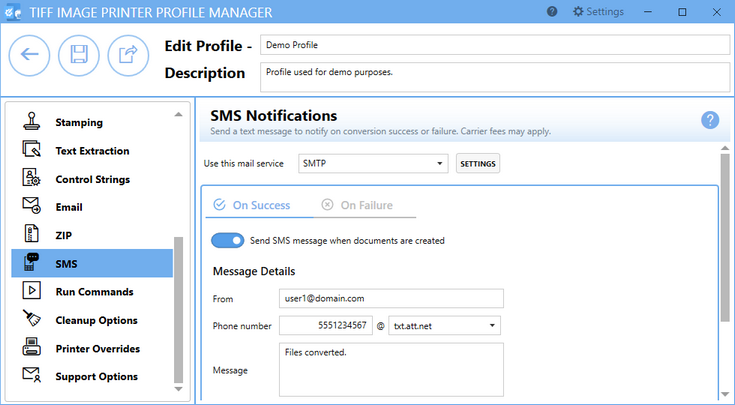
Dynamically Control the Filename and Output Location
Control strings are text strings embedded in your documents that can be used to change the settings dynamically during a print job. Used with reporting tools such as Crystal Reports and PowerBuilder, and mail merge documents from Word or similar, it can be used to dynamically set the output folder and output file name information from data fields on the report.
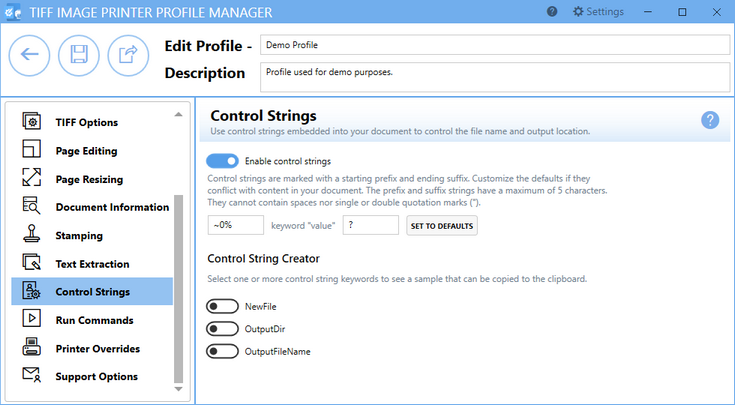
Run Commands
Run Commands settings can be used to run different actions after a successful print and/or a failed print. The ability to configure run commands did exist in previous versions, but with TIFF Image Printer 12 we have streamlined the available options. Now the last parameter is always a path to a text file that contains a list of the file(s) created by the conversion process (one per row). This allows the user to easily operate on those files in any way they need.
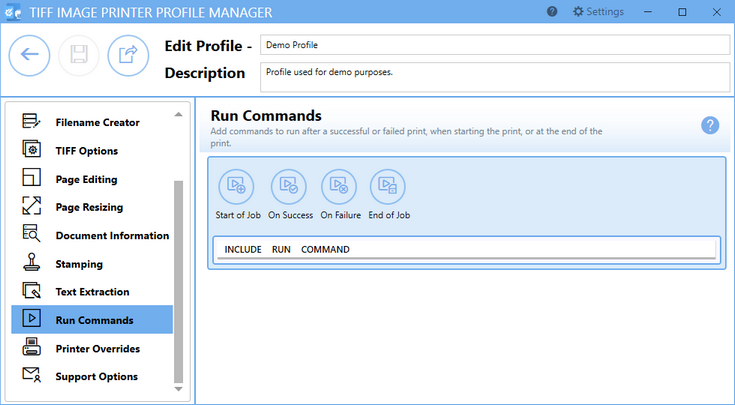
Cleanup Options
Used in conjunction with the ZIP, Email or Run Commands, these cleanup options allow you to cleanup (as needed) the created files after they have been zipped, emailed or otherwise processed using any Run Commands that have been configured.