The ZIP action will compress all of the created images into a single ZIP archive file. A ZIP archive file may contain one or more files, and also folders of files. Settings to add to existing ZIP files, split ZIP files by size and to customize the folder structure inside the ZIP file are available.
The created images are not deleted when the ZIP action is enabled. To automatically cleanup the files, enabled the Delete generated output files on the Cleanup Options tab.
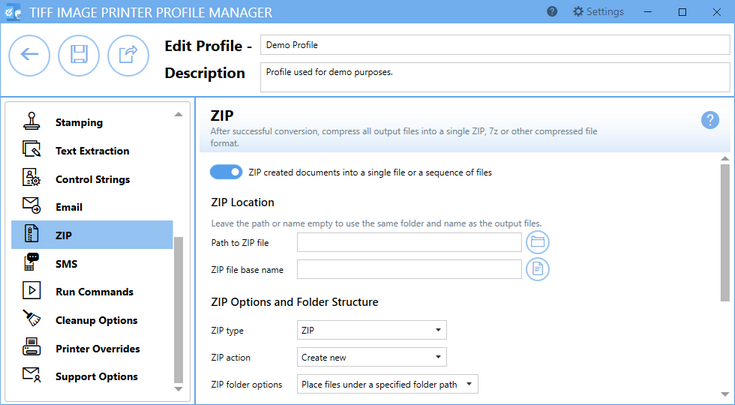
ZIP created documents into a single file or a sequence of files
Disabled to start, enable this feature to create a ZIP archive of the created files.
ZIP Location
This section provides details for where to save the ZIP file. Leave both of these fields blank to store the ZIP file in the same location and using the same base name as the created files.
For advanced users and programmers automating the printer, environment variables and registry keys can be used to specify all or part of the path to the ZIP file and the ZIP file base name, as explained in Using Environment Variables and Registry Keys.
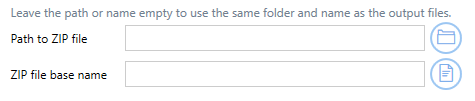
Path to ZIP file
This is the location where you want the ZIP file saved. If this field is empty, the ZIP file is stored in the same location as the output files. Select the folder icon to browse to a different folder location or enter in the absolute path (for example, C:\My Files) of the directory to be used. If the path entered does not exist, an error message will appear giving you the option to create the new folder now or wait to create the new folder during conversion.
ZIP file base name
This is the base filename for your ZIP file. If this field is empty, the same base file name used for the output files is used. This base ZIP filename excludes any directory path and file extension. You can also select the folder icon to browse to an existing filename on your computer.
ZIP Options and Folder Structure
This section provides option on the type of ZIP file created and how the files are stored inside it, as well as options for adding a password and automatically splitting the ZIP file based on size.
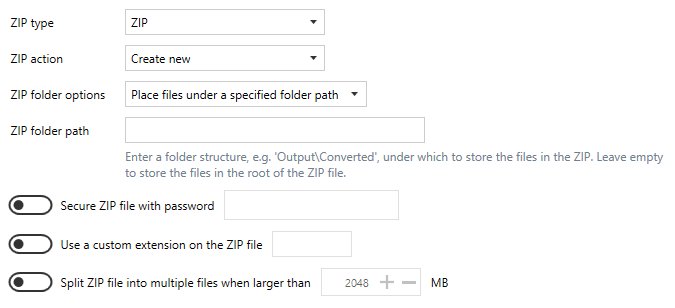
ZIP type
Select the type of zip file to create. :
•ZIP
•7-Zip
•TAR
ZIP action
Select the type of zip file to create. :
•Create new - Creates a new ZIP file each time. Existing ZIP files of the same name are overwritten.
•Update existing - Adds the files to an existing ZIP file when it already exists, otherwise creates a new ZIP file.
ZIP folder options
This determines the folder structure used, if any, when storing the files inside the ZIP file.
•Place files under a common parent folder - Uses the last common folder name in the path to the created files. Output files created under 'C:\PEERNET\Output' are stored in the ZIP file under a folder named 'Output'.
•Place files under a specified folder path - Selecting this option shows a folder path field to be filled in. Leave this folder path empty to store the created files inside the ZIP file with no folder structure, or provide a different folder path (folder1\folder2) to change the folder structure inside the ZIP file.
•Keep folder structure of output files - This maintains the folder structure of the created files inside the ZIP file. Output files created under 'C:\PEERNET\Output' are stored in the ZIP file under a folder path named 'PEERNET\Output'.
Secure ZIP with password
Disabled by default, enable this to apply a password to the ZIP file. A password can only be applied to ZIP files of type ZIP and 7-Zip.
Use custom extension on ZIP file
Disabled by default, enable use this to change the extension of the ZIP file. This is sometimes needed to allow ZIP files through email filters. You do not need to enter in the dot(.), and a the custom extension can be up to a maximum of five (5) characters.
Split ZIP file into multiple files when larger than
When enabled, this sets a size limit for ZIP files, up to a maximum of 2048MB. Each time the current ZIP file exceeds that size, and there is more than one output file to be compressed, a new ZIP file is created. The multi-volume ZIP files are automatically numbered by appending .001, .002, etc. to the end of each one. When your output files consists of a single file this option is ignored.