Selecting the Settings button for the SMTP server from the Email or SMS tabs will show the SMTP Settings flyout. The server name, port, connection type and any required authentication settings for your SMTP server should be available from your IT department or your email provider.
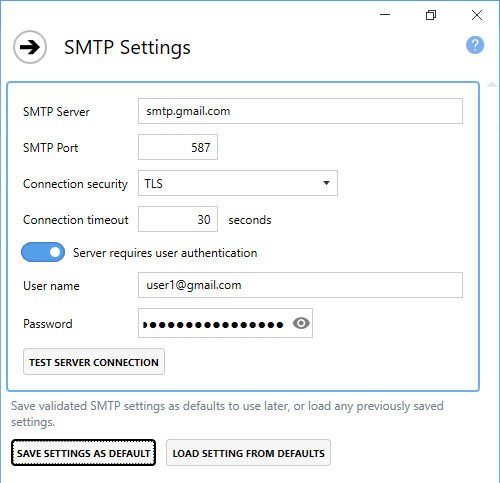
SMTP server
Enter the address of your SMTP server here.
SMTP Port
Enter the port for your SMTP mail server here. Port 25 is the default, but is often blocked for security reasons. Other common ports are 465 when using SSL connections and 587 for TLS connections.
Connection security
Email delivery with SMTP can occur over plain text, or using encrypted connections. Choose the type of connection your SMTP server uses here.
Connection timeout
The time, in seconds to wait for a connection to the server to be established.
Server requires authentication
If your SMTP server needs account authentication to send email, enable this option and fill in the user name and password below.
User Name
The user name of the account allowed to send email on the SMTP server.
Password
The password of the account allowed to send email on the SMTP server.
Test Server Connection
Tests your SMTP settings are valid by trying to connect to the SMTP server. Any errors encountered when trying to establish a connection are shown when the test is complete.
Save Settings Default
Save the current settings on the screen as defaults to use in other profiles.
Load Settings From Defaults
If there are any SMTP settings previously saved as defaults, this action will be enabled and allows you to quickly fill in the settings.