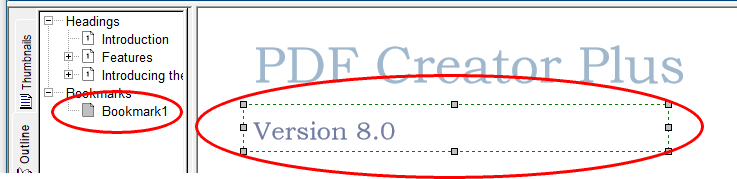A bookmark is a named destination that can be jumped to from a hyperlink. This is the same concept as a bookmark in Microsoft® Word but different from a bookmark in Adobe. The steps below will walk you through how to create a bookmark that can then be jumped to from any hyperlink anywhere in the document.
1.Go to the page in the project that you want to be the destination of the jump. Select the Outline annotation tool.

2.The cursor will change from the mouse pointer to a small cross hair (+). Click and hold the left mouse button while you drag to create a rectangle around the area on the page that you want to represent the bookmark.
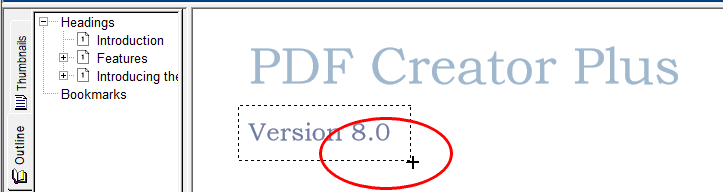
3.Release the mouse button when you are done. The Outline annotation tool creates a heading annotation by default. To create a bookmark, the heading annotation properties have to be changed.
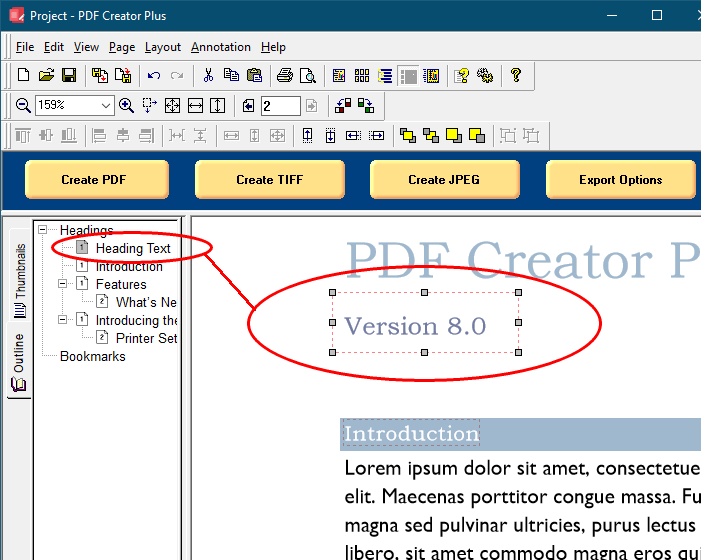
4.You can change the heading annotation to a bookmark annotation through the Annotation Properties dialog, accessible from the Annotation Properties or the Edit Outline toolbar button.

5.In the Annotation Properties dialog, change the Heading Level to <None> and type a name for the bookmark in the Bookmark Name field. This changes the heading annotation to a bookmark annotation. Click the Apply button to save the changes. See Outline Properties for a full description of this dialog box and its options.
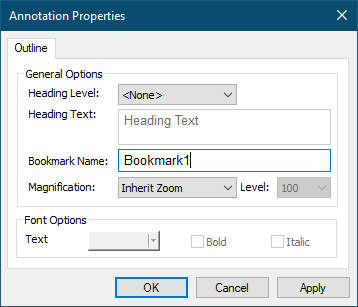
6.The bookmark outline, as shown above, is now displayed with a green dotted rectangle. This rectangle is shown only on the screen to make seeing the bookmark area easier; it is not included when the page is printed or used to create a PDF, TIFF or any other type of file.
The new bookmark annotation has also been added under the Bookmarks section in the Outline view. If you cannot see the Outline view, click on the Outline tab, the tab with the book icon, in the Navigation view to bring the tab forward.