Outline properties apply only to outline annotations. Outline annotations can be either headings or bookmarks. An outline annotation is considered a heading if it has a heading level between one and nine. Headings are displayed in the Headings section of the Outline tab in the Navigation view.
An outline annotation with a heading level of <None> is a bookmark. Bookmarks are displayed in the Bookmarks section of the Outline tab in the Navigation view
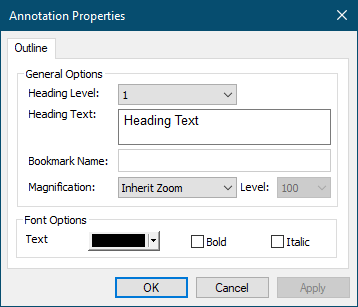
Heading Level
A heading level between 1 and 9 can be assigned to a heading object. Changing the heading level to <None> changes the object from a heading annotation to a bookmark annotation.
Heading Text
The text to be displayed for this heading can be changed here. This is the text that will appear in the Bookmark panel in Adobe® Acrobat and Adobe® Reader.
Bookmark Name
This field only applies only to bookmark annotations. It is disabled for heading annotations. To enable this field, change the heading level to <None> to change the heading annotation into a bookmark annotation.
Magnification
Set the page magnification of the destination of the header annotation. The option chosen here applies to Adobe’s Bookmarks tab when a PDF is created from the project. This option determines how the page is displayed in Adobe when the header is selected in Adobe’s Bookmarks tab.
Magnification |
Description |
Fixed |
This option enables the Level drop down combo box. The level chosen from the drop down is used to display the page. |
Fit Page |
The page is scaled to fit within the window |
Fit Width |
The page is scaled so that the entire width is displayed in the window. |
Inherit Zoom |
The page is shown at the current magnification level. |
Text Color, Italic and Bold
Set the color of the heading text when viewed in Adobe’s Bookmarks tab, as well as in PDF Creator Plus’ Outline view tab. The text can also be changed to italic or bold font.
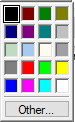 |
The color of the text in the heading can be changed by clicking on the down arrow on the right of the Color button |
