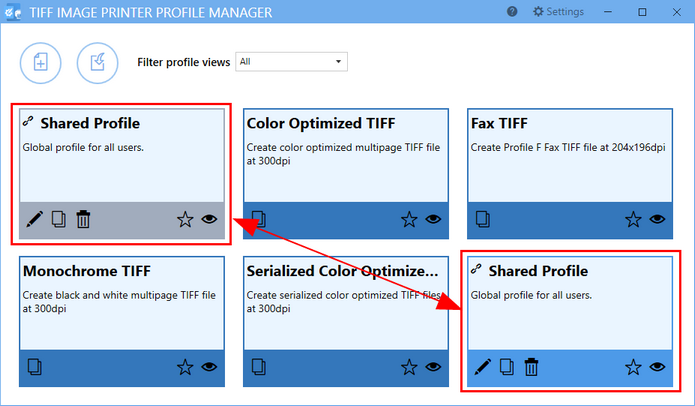For scenarios where a base profile is wanted, but users may need to modify a few select settings, a linked profile can be created from a shared profile. A linked profile is a per-user copy of the base shared profile. When printing to a printer with a locked profile, any user-modified linked profile, if it exists, is used. If one does not exist, the settings in the shared profile are used.
Creating the Linked File
Linked profiles can only be created from a printer that has a locked profile, and only through the printer's printing preferences dialog. The printing preferences dialog can be accessed through the printing options on most applications when printing, as well as the Printers & Scanners section of the Windows settings app, or the View Devices and printers section of the Control Panel applet.
Step by Step Instructions
1.From the Windows 10 Start menu, open the Settings app (the gear icon).
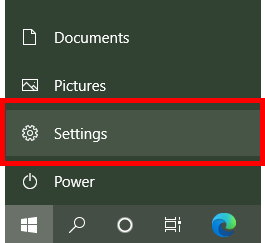
2.In the list of Settings options, choose Devices.
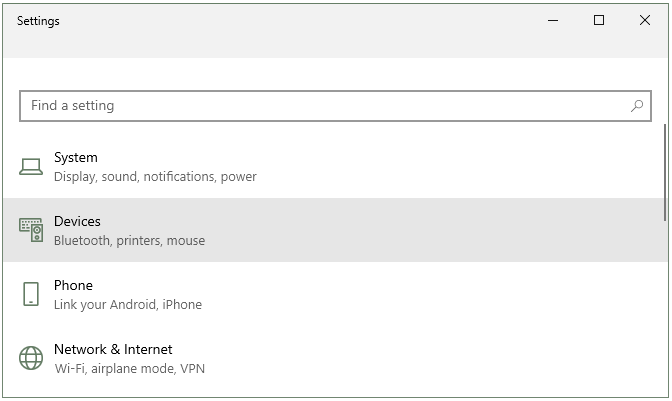
3.In the list of Devices, select Printers & Scanners.
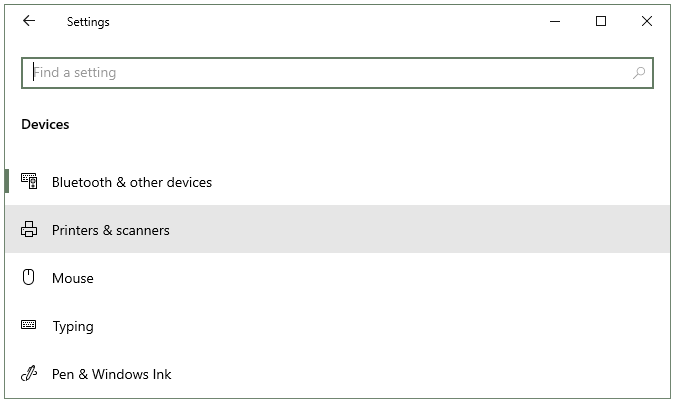
4.In the list of Printers & scanners, scroll to find the TIFF Image Printer 12 printer and select it. From the additional options shown, choose Manage.
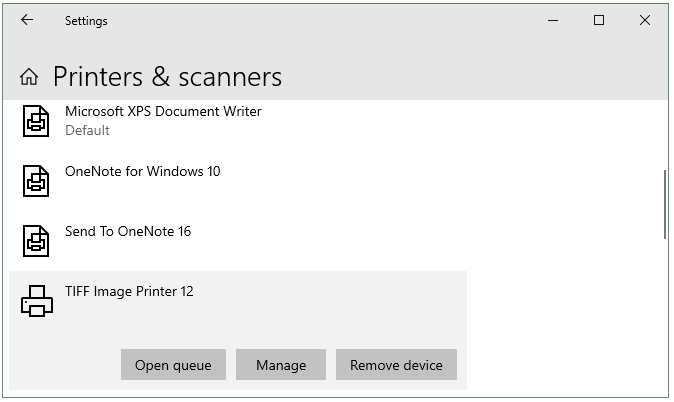
5.On the Manage your device screen, open the Printing preferences by clicking the text link at the bottom.

6.The Printing Preferences dialog lists the same options that can be set using Printer Management from the dashboard. From here, select Edit Profile... button to create the linked profile (if needed), then open it in the Profile Editor for editing.
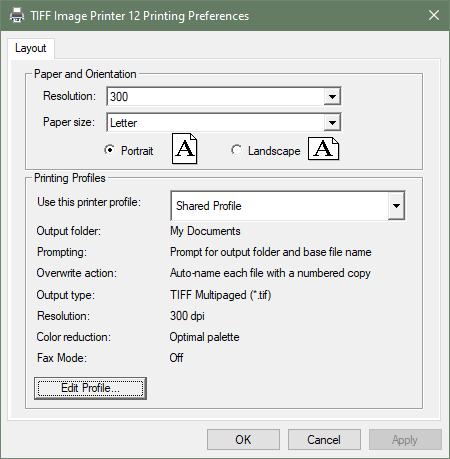
7.Make any changes needed, if necessary and then save and close the linked copy of the profile.
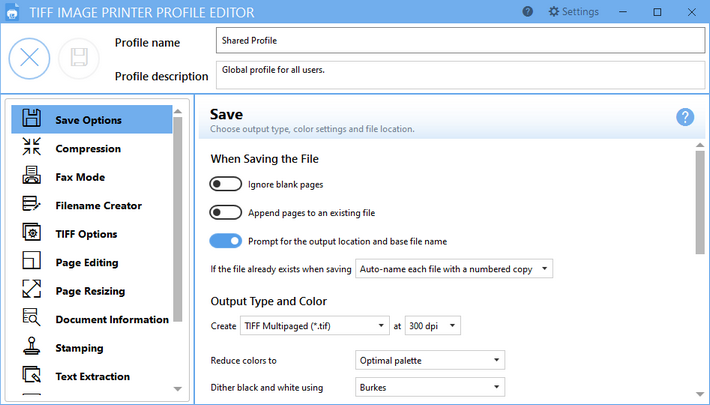
8.Once the linked profile has been created, the two profiles are shown in the Profile Manager with a link icon beside each to show that they are linked. Linked profiles can also be edited from within the Profile Manager.