Locking a shared profile to a printer restricts that printer to only that profile, perfect for when a base set of options needs to be used by all users. Once you have created a shared profile as shown in Create a Shared Profile, this profile can then be locked to a printer. Only shared profiles can be locked to a printer.
NOTE: Locking a profile to a printer is an action that requires administrative level permissions. See Printer Management and User Permissions for details on which actions you can do and how to run the TIFF Image Printer Dashboard as an administrator to perform this task.
Step by Step Instructions
1.Launch the TIFF Image Printer Dashboard.
2.Select "Manage Printers" to open Printer Management.
3.Select the printer you wish to edit and use the Profile drop box to select a shared profile. A shared profile is designated with the user and globe icon  in the drop down list.
in the drop down list.
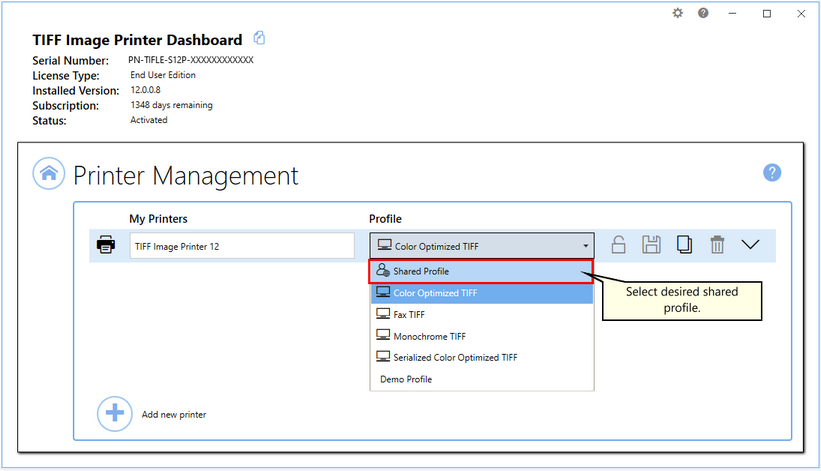
4.Once a shared profile is selected, the lock icon will become enabled. To lock the printer to the shared profile, click the lock icon.
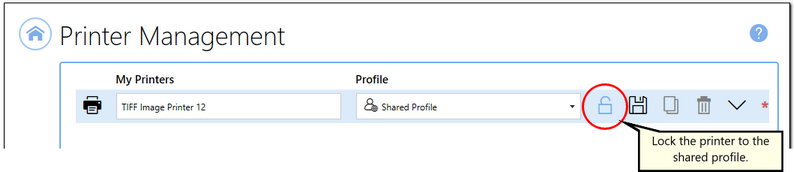
5. When locked to a shared profile the icon will change to a closed lock and the Profile combo will be disabled. Select the Save icon to save changes.

6.Select the Home icon to return to the Dashboard.
