By default, TIFF Image Printer will use the print job document name as the base name for the file. This name is created by the printing application and can be seen in the print queue when a document is printing. The format of this name varies for each application. The Office products commonly precede the document name with the name of the printing application whereas Notepad is the opposite, appending ' - Notepad' to the name of the document.
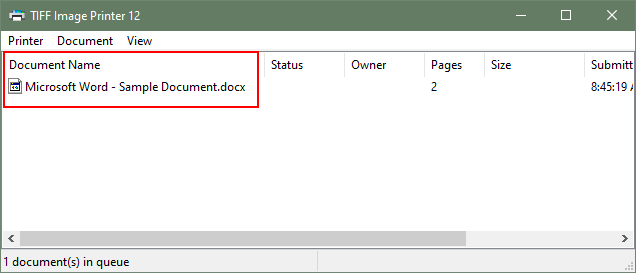
The Save Options tab has options for automatically removing product name information that are commonly submitted as part of print job file names, as well as file extensions, such as those created by Office products and Notepad. These options are enabled by default.
For other applications, text appearing in the print job document name text can be removed or replaced using job name replacement strings, leaving only the desired part of the print job document name. This feature allows dynamic file name creation from the original print job document name, easily removing any text, such as product name text from any printing application, as well as replacing text with different text. To replace the entire file name, use the output base filename on the Save Options tab.
The steps below demonstrate how to use the Job Name Replacement Strings to remove text from the print job document name and replace it with different text. When replacing text you can choose to replace only the first occurrence of the text, the last occurrence of the text or all occurrences of the text in the print job document name.
For example, if your print job document name contains spaces and you want to replace all spaces with underscores, you would set up a job name replacement string that looks for all occurrences of a space character ' ' and replace each space character with an underscore '_' character. Multiple space characters in a row will be replaced with the same amount of underscore characters.
For our example, the fictional application creates a print job document name of ABC Printing 12345, where 12345 is an invoice number which changes for each invoice printed.
If only the invoice number is wanted for the file name, a job replacement string would be set up to look for only the first occurrence of the text string 'ABC Printing' and remove it, leaving 12345.tif.
If the desired output is Invoice 12345.tif, a job replacement string is set up to look for the text ABC Printing and replace it with the new text, 'Invoice '.
Step by Step Instructions
1.Launch the TIFF Image Printer Dashboard.
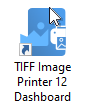
2.Select "Edit & Create Profiles" to open Profile Manager.
3.Select "Add a profile" to create a personal profile, or create a copy of one of our system profiles.
4.Name the profile, add a description, and click Save.
5.On the Save Options tab, under Output File Name enable Remove or replace text in the print job document name.
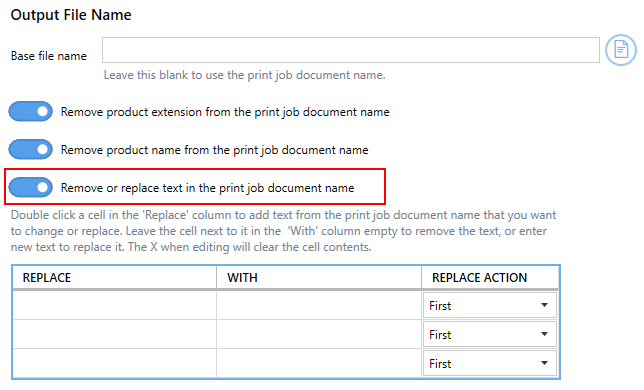
6.Double-click a cell in the Replace column to add text from the print job document name that you want to remove or replace. Leave the cell next to it in the With column empty to remove the text.
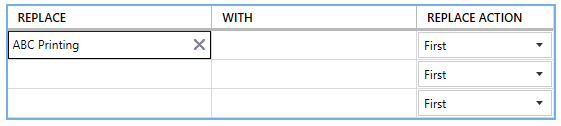
7.Add the desired replacement text in the With column to change the text in the print job document name, or leave this field empty to remove the text instead.
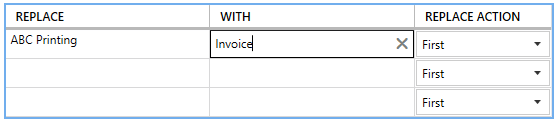
8.Only the first occurrence of matching text will be replaced by default. This can be changed to replace the last occurrence, or all occurrences of matching text in the print job document name.
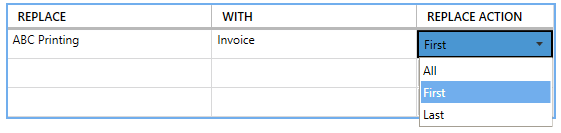
9.Multiple strings can be entered to replace different parts of the file name. The job name replacement strings are processed in the order in which they are listed. Each subsequent replacement uses the edited string result from the previous one.
10.Click Save-Back, and close Profile Manager.
If you plan to use these settings regularly, you may wish to make this personal profile the default profile used by TIFF Image Printer.
i.Select the printer you wish to edit and use the Profile drop box to select your desired default profile.
ii.Select "Manage Printers" to open Printer Management.
iii.Select the Save icon to save changes.
iv.Select the Home icon to return to the Dashboard.
11.Close the Dashboard. Now when you print your document to TIFF Image Printer, the text matching the job replacement strings will be removed or replaced when creating the filename from the print job.