Dynamically controlling the output file name or location during the print job using document content is done using specially formatted strings called control strings. They are often used with reporting tools such as Crystal Reports, PowerBuilder and similar. They can also be used with mail merges in Word or other productivity suites.
This allows you to use data fields on the page or report, such as invoice numbers or customer name or ID, to name the output file or change where the file is saved. Control strings are used internally and are not included on the page in the final output.
All control string settings are configured through the profile.
Step by Step Instructions
1.Launch the TIFF Image Printer Dashboard.
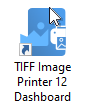
2.Select "Edit & Create Profiles" to open Profile Manager.
3.Select "Add a profile" to create a personal profile, or create a copy of one of our system profiles.
4.Name the profile, add a description, and click Save.
5.On the Control Strings tab, click Enable control strings. This means that files printed to TIFF Image Printer using this profile will search and use any control strings on the pages of the file.
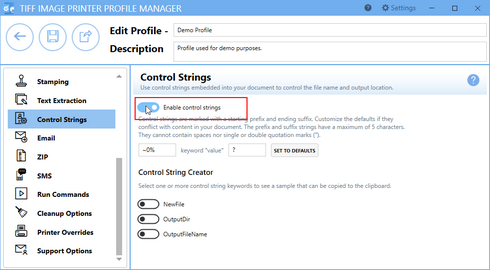
6.The control strings tab includes a control string builder to make it easier to insert the control string into your files. Here, we will enable the OutputFileName control string and then copy the sample control string to the clipboard to use later in our Word mail merge document.
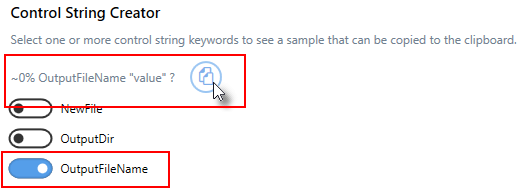
7.Click Save-Back, and close Profile Manager.
8.Open up your report or mail merge document and paste the control string at the top of the page. Edit the value to reference the data field that contains the value you want for the output file name. Here we show a Word mail merge document and the Excel spreadsheet with sample data, and a control string with the field Invoice set to be used to set the output file name.
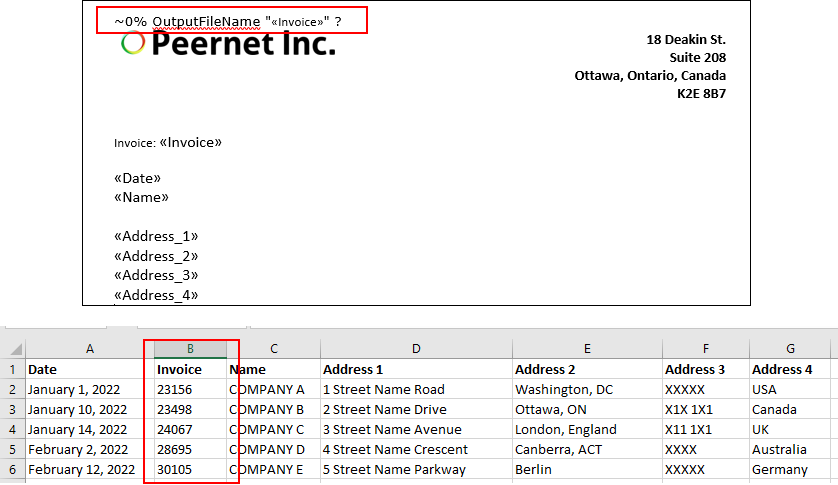
9.From Word, print your mail merge or report to 12 12 with your control string profile selected when printing. Here, the result is a file created for each page of the mail merge, named using the <<Invoice>> field.
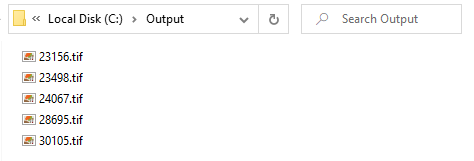
If you plan to use these settings regularly, you may wish to make this personal profile the default profile used by TIFF Image Printer.
i.Select the printer you wish to edit and use the Profile drop box to select your desired default profile.
ii.Select "Manage Printers" to open Printer Management.
iii.Select the Save icon to save changes.
iv.Select the Home icon to return to the Dashboard.
12.Close the Dashboard. Now when you print any documents with control strings, TIFF Image Printer will use them to decide the filename and/or output location as set by fields in your document or report.