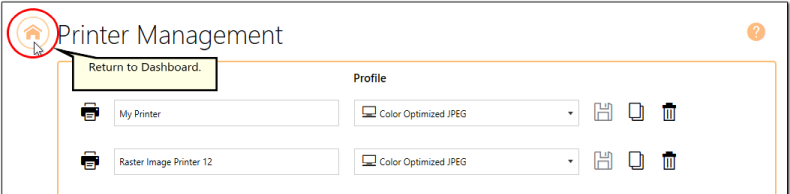By default, only a single copy of Raster Image Printer is created. If you know that you need to use two groups of settings - two profiles - on a regular basis, you may considering creating a second copy of Raster Image Printer instead of continuously changing the profile that is being applied to output files. A common example of this is users that need to create both color and black and white TIFF images.
Step by Step Instructions
1.Launch the Raster Image Printer Dashboard.
2.Select "Manage Printers" to open Printer Management.
3.Beside the printer you wish to copy, select the Copy icon to create a copy of the selected printer.
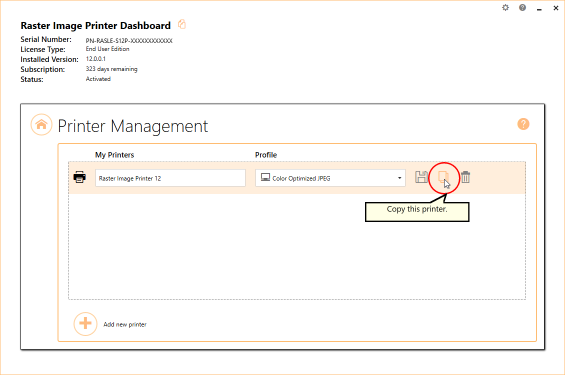
4.By default, the newly copied printer will be named "Printer Name - Copy 1". You can change the name by selecting the current name of the printer and entering your desired printer name.
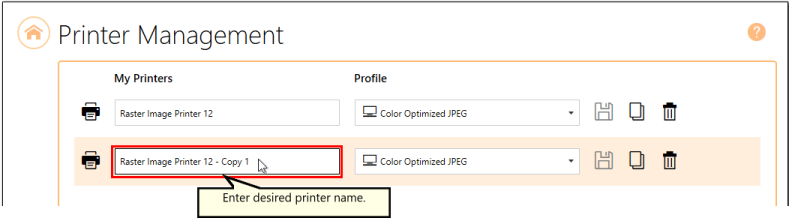
5.Select the Save icon to save changes.
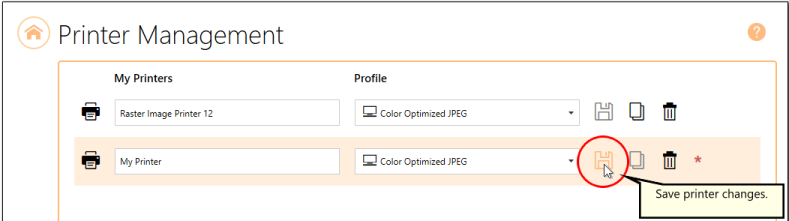
6.Select the Home icon to return to the Dashboard.