Hyperlink properties apply to all annotations except Lines, Bookmarks and Headings. The hyperlink properties determine the behavior of the hyperlink when a PDF is created from the project. Hyperlink information has no effect when creating TIFF, BMP, JPG or EMF files.
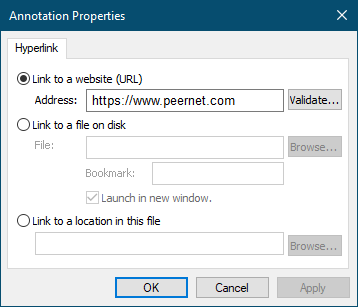
Link to a website (URL)
This is the most common use of a hyperlink. Enter a web address, or URL, to have the user directed to the specified website. The address can be validated using the Validate button to the right. To link to a bookmark on a web page, add a #bookmark name to end of the address specification.

Link to a file on disk
Select this option to have the user directed to another file. If you are linking to an Adobe® PDF document, you can have the file opened at a particular location by supplying the name of a bookmark within that file. When linking to another PDF document, you also have the option of opening the document in a new window, or in the existing application window.
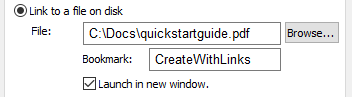
Link to a location in this file
Use this option to link to an existing heading or bookmark area in this project. To select a heading or bookmark, click on the Browse button on the right to display the Select Location dialog allowing you to choose from the project’s heading and bookmarks.
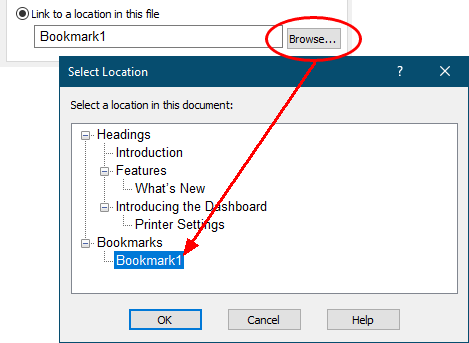
The Select Location dialog displays a tree listing all of the current headings and bookmarks in the project. The current target of the hyperlink, if any, will be highlighted in the tree. Choose the desired heading or bookmark and click OK to have the hyperlink use the new heading or bookmark.