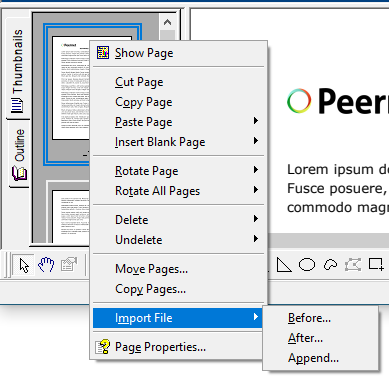Another way to add pages to a project is by importing existing PDF Creator Plus projects. This is a convenient way to quickly add a set of common pages to the end of a PDF file, such as adding banking or wire transfer information to the end of an invoice.
PDF Creator Plus project files end with the file extension 'PNP'. You can add these file to an open PDF Creator Plus project by:
•Dragging and dropping the PNP file onto the builder application.
•From the application menu, File -> Import PDF or Other File
•In the context menu of the Thumbnails tab background, use the Append File... option to add a PNP to the end of the current collection of pages
•On the context menu for a selected page in the Thumbnails tab, use Import File to add a PNP Before or After the selected page, or to Append the file to the end of the current collection of pages.
Adding a PNP using drag and drop
When the PDF Creator Plus build application is open, PDF Creator Plus project files can be added by selecting a PNP, or multiple PNP files, in a File Explorer window and dragging them over the PDF Creator Plus builder application window. Dropped project files are always appended to the end of pages in the current open project. When dropping a group of files the order in which the files are received is determined by the underlying file system and cannot be guaranteed.
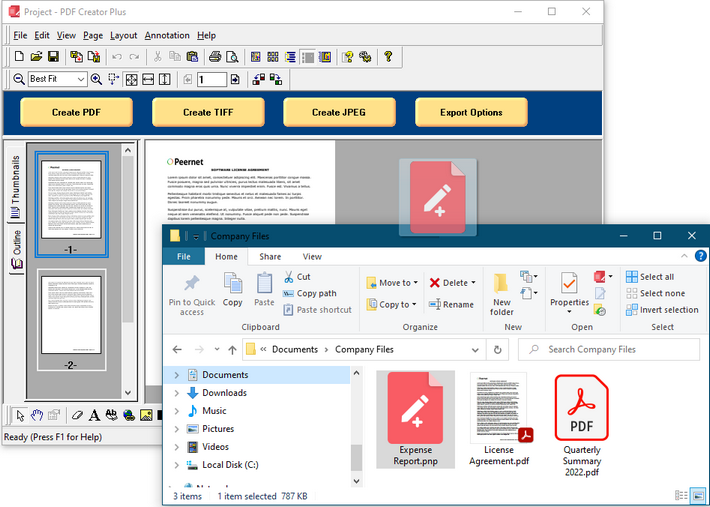
Importing pages
Pages can be added by importing a PNP into an existing PDF Creator Plus project.
1.From the File menu, select the Import PF or Other File… menu item, or click the Import  button on the Standard toolbar.
button on the Standard toolbar.
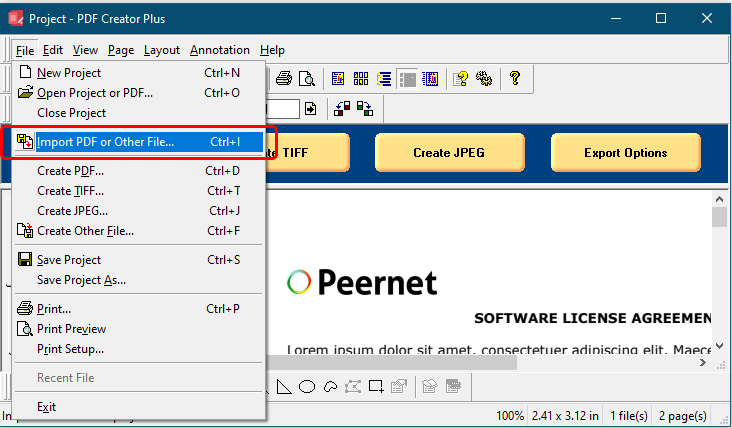
2.In the Import File dialog that appears, browse to folder that contains the PDF Creator Plus project file you wish to import. You can use the filter drop down on the right to show just the PNP files for easier selection.
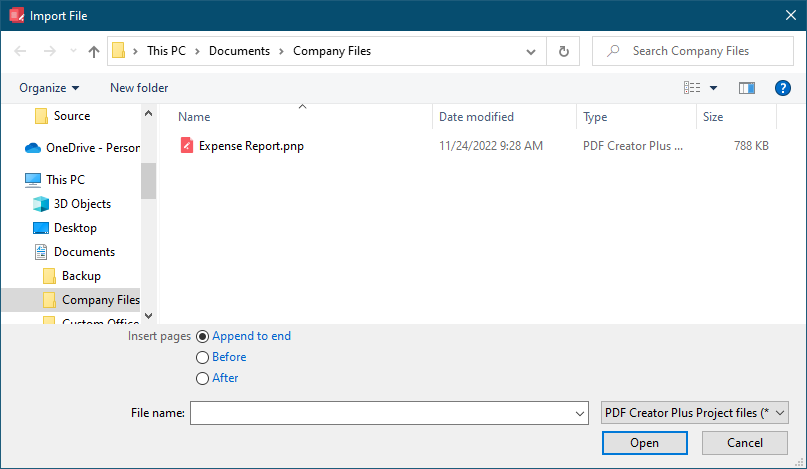
3.The Import dialog also allows you to choose where to insert the pages into your project. The default is to Append to end. If there are already pages in the project you can choose to insert the new pages Before or After a particular page in the project.

4.Once you have chosen your file and where to add the pages, click the Open button to import the pages into your current project.
Appending pages from the thumbnail view
Add pages to the end of the project using the Append File... option in the Thumbnails tab. The context menu appears when right-clicking on the background area of the thumbnails panel, not on a page.
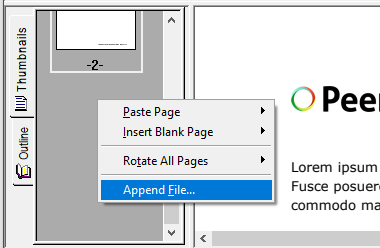
Inserting pages from the thumbnail view
Insert pages before or after the currently selected page using the Import File -> Before... and Import File -> After... options in the thumbnail page context menu. Pages can be appended to the end of all the pages using the Import File -> Append... option. Right-click on the page to show the menu.