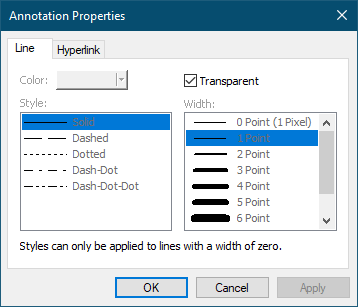A image can be placed anywhere on a page. Supported image types are bitmap images (*.bmp) and icon (*.ico) files. Other image formats can be added by copying them to the clipboard and pasting them on the page. Images can have a frame, or outline, of varying thicknesses, as well as a hyperlink property.
1.Select the Image tool  from the Annotations toolbar.
from the Annotations toolbar.

2.An Open prompt will appear to choose the image you want to place on the page.
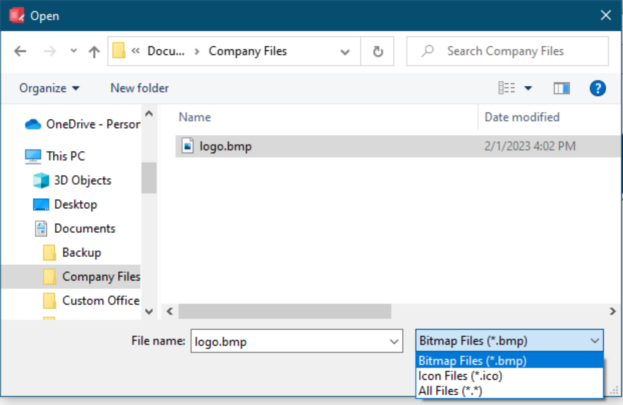
3.The cursor will change from the normal mouse pointer to a mouse cursor with a small image icon. ( ). If the image cursor does not appear, check that the image you are using is a supported image type and is not damaged or corrupt.
). If the image cursor does not appear, check that the image you are using is a supported image type and is not damaged or corrupt.
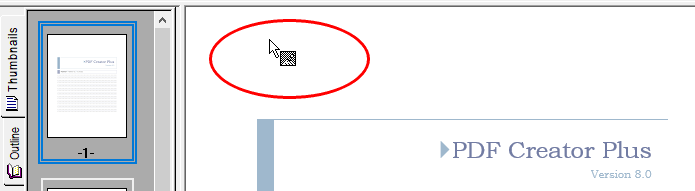
4.Click on the page where you want the image placed and release the mouse button when you are done. The selected image will be added to the page.
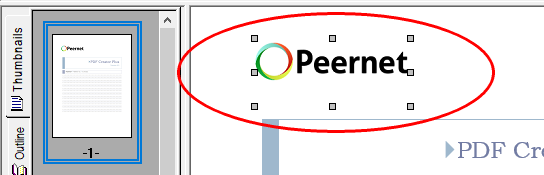
5.The image annotation defaults to no outline and no hyperlink information. To change this, select the annotation and press the Enter key or select the Annotation Properties ( ) toolbar button to edit its properties.
) toolbar button to edit its properties.
6.The Annotation Properties dialog will appear showing the properties that are available to be edited for an image. If you change a property, the Apply button in the lower right corner will become enabled. By clicking this button, the changes you have made will be temporarily applied to the annotation on the page. To keep the changes, click OK. Clicking Cancel will abandon the changes and return the annotation back to its original state.