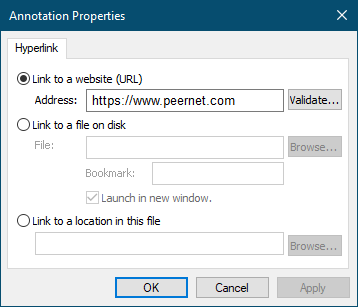1.Select the Hyperlink tool ( ) from the Annotations toolbar.
) from the Annotations toolbar.

2.The cursor will change from the mouse pointer to a small cross hair cursort (+). Click and hold the left mouse button while you drag to create a rectangle outline around the area on the page where you want the hyperlink to be.
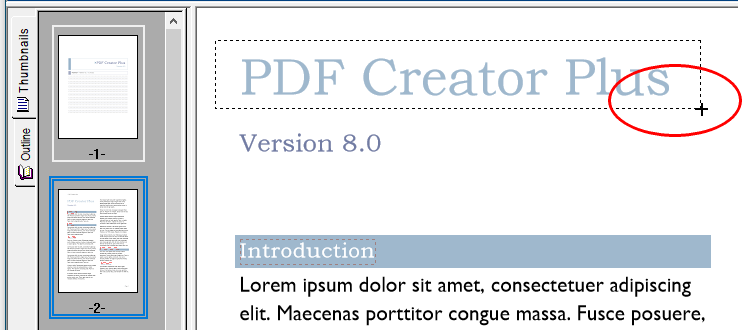
3.Release the mouse button when you are done. The hyperlink will be shown outlined with a blue dotted rectangle. This rectangle is shown only on the screen to make seeing the hyperlink annotation easier; it is not included when the page is printed or used to create a PDF, TIFF or other type of file.
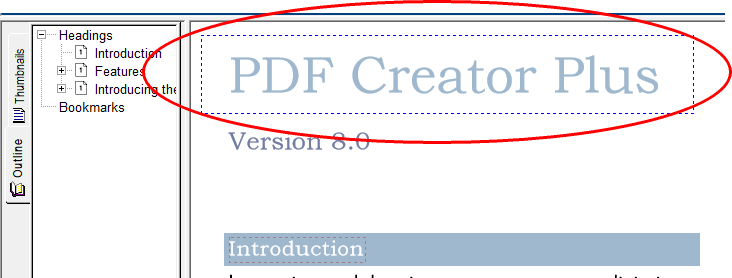
4.A hyperlink annotation does not contain a link to a file, website or bookmark location by default. With the annotation selected, press the Enter key or select the Annotation Properties ( ) toolbar button to edit the properties of the hyperlink.
) toolbar button to edit the properties of the hyperlink.
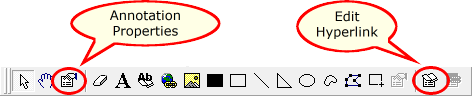
5.The Annotation Properties dialog will appear showing the properties that are available to be edited for the hyperlink. A hyperlink can be a link to a website, a file on disk or to an internal bookmark location within the current PDF Creator Plus project.
If you change a property, the Apply button in the lower right corner will become enabled. By clicking this button, the changes you have made will be temporarily applied to the annotation on the page. To keep the changes, click OK. Clicking Cancel will abandon the changes and return the annotation back to its original state.