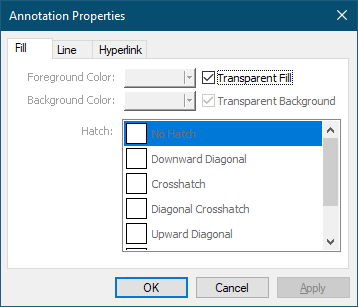1.Select the Closed Curve tool ( ) from the Annotations toolbar.
) from the Annotations toolbar.

2.The cursor will change from the mouse pointer to a small cross hair cursor (+). Click and hold the left mouse button while you drag to create the first line segment of the closed curve area. Release the left mouse button when the first line segment is the length you want. Move to the next location and left click once to create a new line segment. When you have three segments or more, you will see a dotted line that represents what the curve will look like.
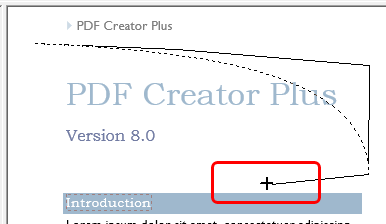
3.Repeat adding segments until you have your desired closed curve shape Double-click the left mouse button to finish the closed curve shape. You can also use the gray sizing handles on the sides and corners of the line annotation to change the size later.
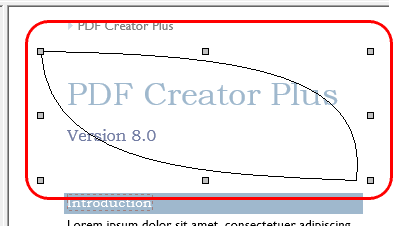
4.A closed curve to a transparent fill with a solid black border. With the closed curve selected, press the Enter key or select the Annotation Properties ( ) toolbar button to edit its properties.
) toolbar button to edit its properties.
5.The Annotation Properties dialog will appear showing the properties that are available to be edited for a closed curve. If you change a property, the Apply button in the lower right corner will become enabled. By clicking this button, the changes you have made will be temporarily applied to the annotation on the page. To keep the changes, click OK. Clicking Cancel will abandon the changes and return the annotation back to its original state.