The steps below demonstrate using the SMS tab to send a text message when a conversion succeeds and/or fails.
Step by Step Instructions
1.Launch the TIFF Image Printer Dashboard.
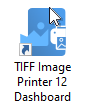
2.Select "Edit & Create Profiles" to open Profile Manager.
3.Select "Add a profile" to create a personal profile, or create a copy of one of our system profiles.
4.Name the profile, add a description, and click Save.
5.On the SMS tab, under Use this mail service, select Outlook or SMTP.
a.If you select Outlook, the application must be installed and an email account created in order to send email.
b.If you select SMTP, click the Settings button to open the SMTP Settings flyout. The server name, port, connection type and any required authentication settings for your SMTP server should be available from your IT department or your email provider. Here, we are using GMail's SMTP settings. See SMTP Settings for more details on this panel.
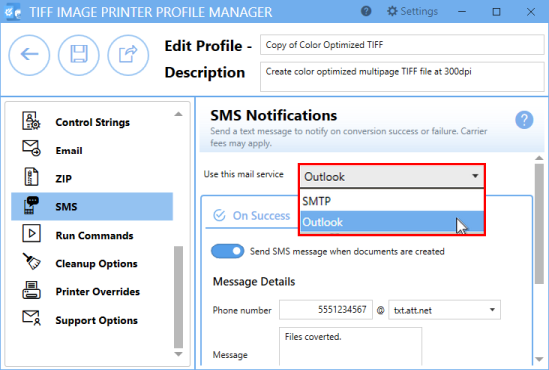
6.Select either On Success or On Failure. You can enable an SMS message for both successful or failed conversions, or you can enable an SMS message in only one circumstance.
7.Enable Send SMS message when documents are created and/or Send SMS message when conversion fails.
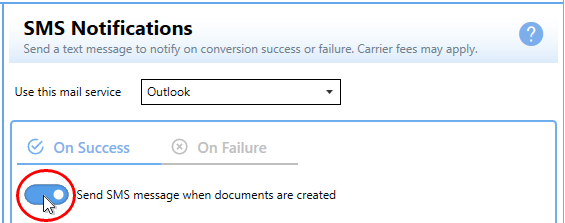
8.If you are using SMTP, enter the From email address.
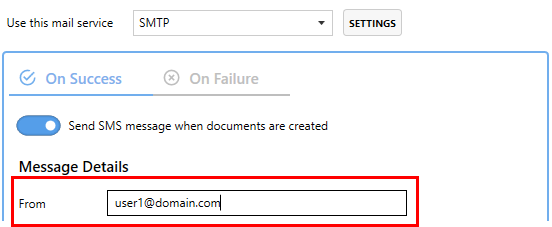
9.Enter the phone number where you would like the SMS message sent to and select the SMS gateway of the cellular provider for that phone number.
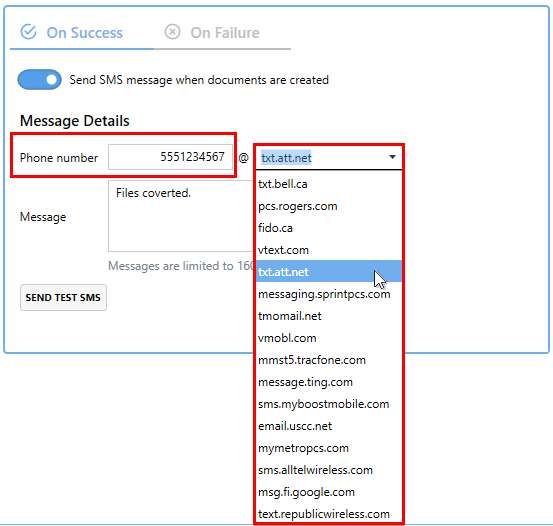
10.Enter the content of the message.
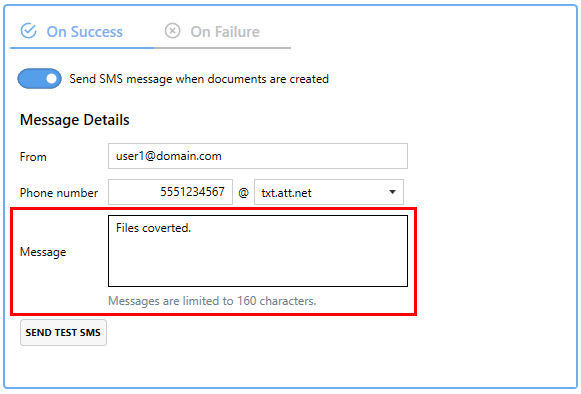
11.Click Save-Back, and close Profile Manager.
If you plan to use these settings regularly, you may wish to make this personal profile the default profile used by TIFF Image Printer.
i.Select the printer you wish to edit and use the Profile drop box to select your desired default profile.
ii.Select "Manage Printers" to open Printer Management.
iii.Select the Save icon to save changes.
iv.Select the Home icon to return to the Dashboard.
12.Close the Dashboard. Now when you print your document to TIFF Image Printer, you will receive SMS message successful conversion or failed conversion.