Each time you print, TIFF Image Printer will prompt you with a Save As dialog to choose where you want save the output file. You can change this so that the output file is always saved in the same location without showing the dialog.
The prompting options are controlled through the profile.
Step by Step Instructions
1.Launch the TIFF Image Printer Dashboard.
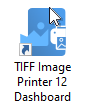
2.Select "Edit & Create Profiles" to open Profile Manager.
3.Select "Add a profile" to create a personal profile, or create a copy of one of our system profiles.
4.Name the profile, add a description, and click Save.
5.On the Save Options tab, disable Prompt for the output location and base file name.
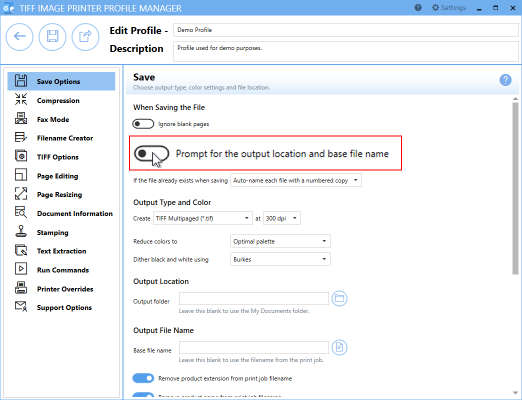
When you turn off prompting, it is important to consider how TIFF Image Printer will handle overwrite situations. There are three options for how TIFF Image Printer will handle overwrite situations:
i.The default setting, Auto-name each file with a numbered copy, will add a copy number to the new file if the file name already exists in the output folder.
ii.Show prompt to let me choose my action, will prompt if the file name already exists in the output folder allowing you to choose whether to overwrite, create a copy, append to existing file, or cancel print.
iii.Always overwrite the existing file, will replace the old file with the new file if the file name already exists in the output folder. No warning dialog will be shown.
6.Change the overwrite method if you wish or leave it as the default, Auto-name each file with a numbered copy.
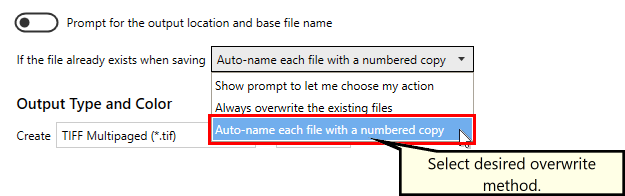
7.On the Filename Creator tab, you can see the naming convention that will be used when auto-naming a numbered copy. By default, TIFF Image Printer adds "_copy1" to the filename from the print job when creating a numbered copy. If desired, you can add or remove prefix/suffix text or increase/decrease the number of padding zeros.
By turning off the prompting each time you print, that means you will no longer be able to set the output location and output file name during each print. You can set the desired Output Location and Output File Name in the profile.
i.To set the Output Location, select the file icon to browse to your desired location. If you leave this field blank, TIFF Image Printer will default to the last used folder when prompting is enabled and the printer is using the last used folder option. If there is no last used folder, or prompting is disabled, the My Documents folder is used.
ii.To set the Output File Name, enter your desired base file name. If you leave this field blank, TIFF Image Printer will use the filename from the print job.
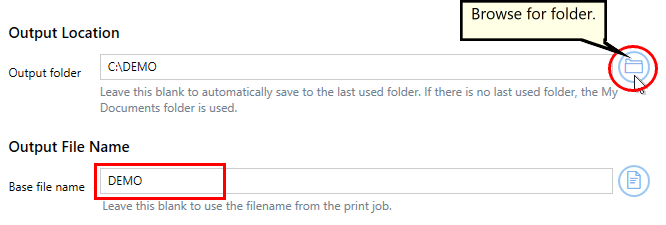
8.Click Save-Back, and close Profile Manager.
If you plan to use these settings regularly, you may wish to make this personal profile the default profile used by TIFF Image Printer.
i.Select the printer you wish to edit and use the Profile drop box to select your desired default profile.
ii.Select "Manage Printers" to open Printer Management.
iii.Select the Save icon to save changes.
iv.Select the Home icon to return to the Dashboard.
9.Close the Dashboard. Now when you print your document to TIFF Image Printer, you will not be prompted by the Save As dialog.