Creating a single multipaged TIFF image from several different documents is an easy task with TIFF Image Printer. Once append mode is turned on, and the name and location of the output file is set, simply print the files to TIFF Image Printer in the order in which you want the pages to appear in your output TIFF image.
The append options are controlled through the profile.
Step by Step Instructions
1.Launch the TIFF Image Printer Dashboard.
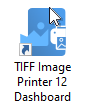
2.Select "Edit & Create Profiles" to open Profile Manager.
3.Select "Add a profile" to create a personal profile, or create a copy of one of our system profiles.
4.Name the profile, add a description, and click Save.
5.On the Save Options tab, ensure the Output Type is set as TIFF Multipaged.
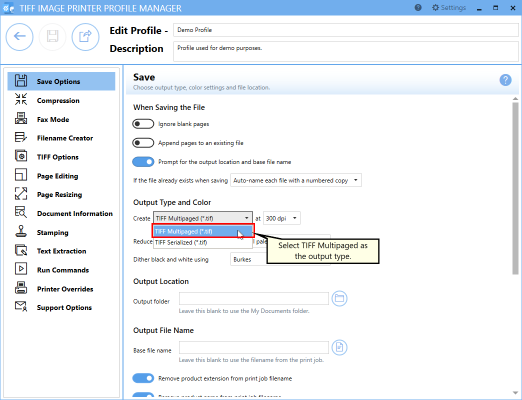
6.Enable Append pages to an existing file.
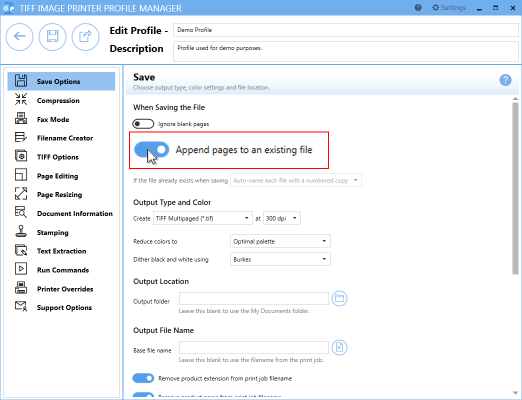
In order to append multiple files into a single file, all of the documents that you want combined must be saved to the same location with the same filename. You can either do this manually after each print, or you can set the desired Output Location and Output File Name in the profile.
i.To set the Output Location, select the file icon to browse to your desired location. If you leave this field blank, TIFF Image Printer will default to the last used folder when prompting is enabled and the printer is using the last used folder option. If there is no last used folder, or prompting is disabled, the My Documents folder is used.
ii.To set the Output File Name, enter your desired base file name. If you leave this field blank, TIFF Image Printer will use the filename from the print job.
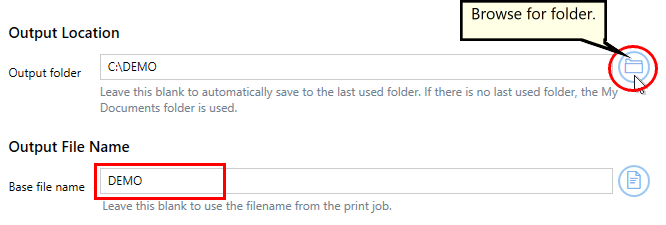
If you choose to set the Output Location and/or Output File Name, you may also want to disable prompting by the Save As dialog each time you print.
i.To turn off prompting by the Save As dialog, disable Prompt for the output location and base file name.

7.Click Save-Back, and close Profile Manager.
If you plan to use these settings regularly, you may wish to make this personal profile the default profile used by TIFF Image Printer.
i.Select the printer you wish to edit and use the Profile drop box to select your desired default profile.
ii.Select "Manage Printers" to open Printer Management.
iii.Select the Save icon to save changes.
iv.Select the Home icon to return to the Dashboard.
8.Close the Dashboard. Now when you print your documents to TIFF Image Printer, they will be appended together into a single multipaged TIFF image.