The Fax Mode tab holds all settings used to create fax-format images and files. On this tab you can control the fax profile, create your fax in various paper size, and determine how the fax image is scaled and aligned on the page.
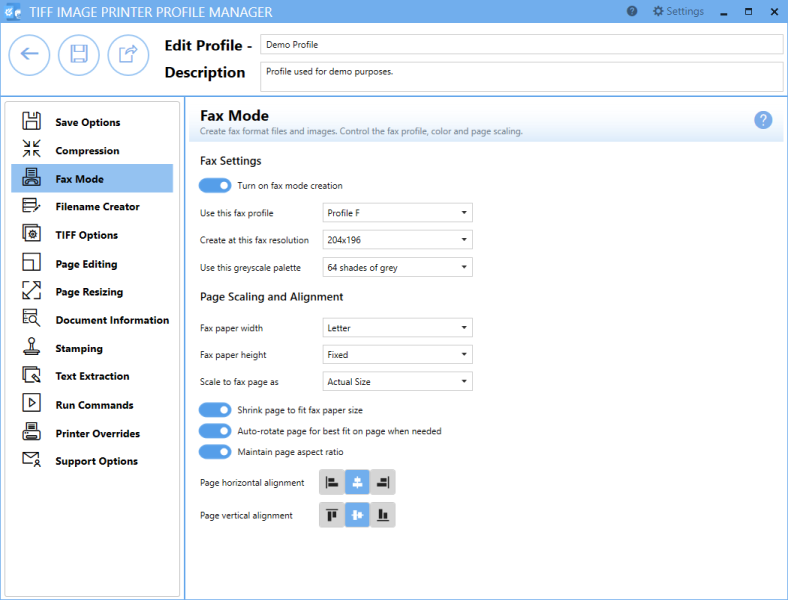
See Also: Create Fax Format Files
Fax Settings
Enable fax mode creation
By default this setting is disabled. Enabling this setting means TIFF Image Printer will create faxable files.
Fax profile
Select a fax format profile for your output file.
•Profile F will create standard monochrome faxes.
•Profile S will create simplified monochrome faxes.
•Profile C will create color faxes.
Fax resolution
Different fax profiles allow different fax resolutions, with Profile F having the most.
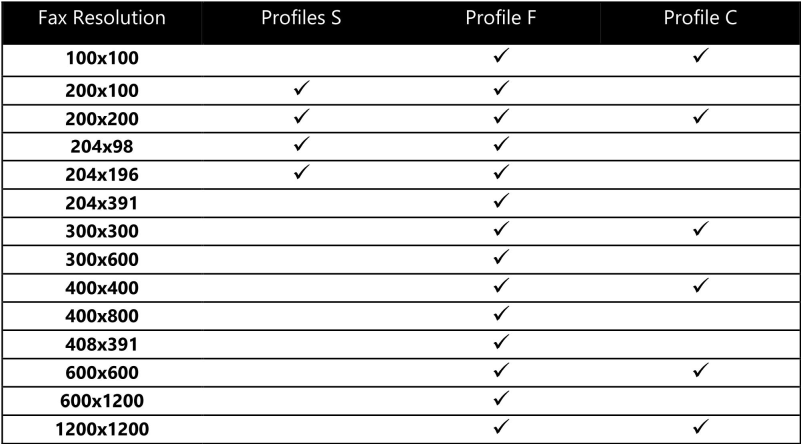
Greyscale palette
By default, the greyscale palette is set to 64 shades of grey to reduce the size of the fax and eliminate low intensity colors used normally to shape areas. There is also the option to allow fax mode to use the full 256 shades of grey when dithering to black and white.
Page Scaling and Alignment
Fax paper width
Sets the width of the fax paper to be used when creating the faxable image. If you choose one of the paper sizes: Letter, Legal, A4, B4, or A3, the width of your original document will be scaled to fit this selection, based on the scaling options chosen. If you choose Auto, the original paper size of your source document will be used to find the closed match of the five paper sizes and that size will be used.
Fax paper height
Sets the height of the fax image.
•Fixed fax paper height will limit the image length based on the Fax Paper Width chosen above. Any scaling required is done based on the scaling options chosen.
•Variable fax paper height will vary the image length depending on the size of the document sent to the printer and its resulting size after being scaled to fit the chosen Fax Paper Width.
Fax page scaling
Determines how the original information is placed on the fax sized image.
•Fit to Page will scale the original page to fit on the fax paper size chosen, scaling up to a larger page size or down to a smaller page size as needed. Pages will maintain their aspect ratio if Maintain page aspect ratio is enabled.
•Actual Size keeps the original information at the same size. Any part that does not fit on the fax paper is cut off. If Shrink page to fit fax paper size is enabled, then you also have the choice of maintaining the aspect ratio.
Shrink page to fit fax paper size
By default this setting is enabled. Scales the image down to fit the fax paper if the original image is larger.
Auto-rotate page to best fit on page when needed
By default this setting is enabled. The original image is rotated to fit on the fax-sized paper if the rotated image will fit without having to scale the image.
Maintain page aspect ratio
By default this setting is enabled. Prevents distortion when scaling larger or smaller pages. When this option is enabled, the height and width of the page change in relation to one another.
Page horizontal alignment
By default, horizontal alignment is set to center. Choose how to horizontally align the incoming image on the fax-sized paper.
•Left will align the left side of the image to the left side of the fax paper.
•Center will center the image in the horizontal middle of the fax paper.
•Right will align the right side of the image to the right side of the fax paper.
Page vertical alignment
By default, horizontal alignment is set to center. Choose how to vertically align the incoming image on the fax-sized paper.
•Top will align the top of the image to the top of the fax paper.
•Center will center the image in the vertical middle of the fax paper.
•Bottom will align the bottom of the image to the bottom of the fax paper.