Conversion items and requests
You can add conversion items for requests. Conversion items will appear as sub-items under the Convert To item of the specific request. Conversion items allow you to output your source report or label in a specified format, and send the result to a specified location.
To add a conversion item, right-click the Convert To item, and click Add Conversion. In the Add Convert Request dialog box, select the printer you want to use for the conversion, set the printer properties as desired, and then click OK. The conversion item will appear in the list as a sub-item to the Convert To item.
Note that the printers available for selection in the Add Convert Request dialog box are built-in printers supplied by PEERNET. For specific information about the properties of each of these built-in printers, see Appendix B: PEERNET Reports Built-in Printers.
As well, the Cached property of the request applies to conversion items. For complete information about this property, see the Customizing Request Properties section.
The conversion process can be controlled by adding code for the On Convert event. This event will produce a list of the files contained in your converted output. You can then manipulate this list, for example, to create a web page containing the converted output.
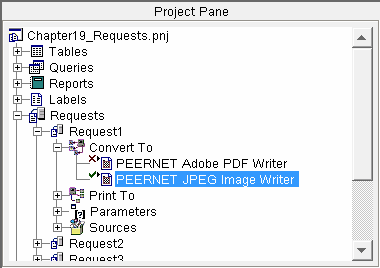
In the example above, two conversion items have been added as sub-items. To remove a conversion item from this list, right-click the conversion item and click Delete Conversion. You can also view the properties of a listed conversion item by right-clicking the conversion item and clicking Properties.
One of the added conversion items will appear with a green checkmark to their left. This checkmark indicates the conversion item that will be used when the request is run. Only one conversion item can be enabled at any one time. To disable this option for a listed conversion item, right-click the conversion item and click Disable Conversion. Instead of a green checkmark, a red ![]() will appear to the left of the conversion item. You can enable the run option again by right-clicking the conversion item and clicking Enable Conversion.
will appear to the left of the conversion item. You can enable the run option again by right-clicking the conversion item and clicking Enable Conversion.
