Copy an Area as An Image
1.Select the Select Image tool ( ) from the Annotations toolbar.
) from the Annotations toolbar.

2.The cursor will change from the mouse pointer to a small cross hair cursor (+). Click and hold the left mouse button while you drag to create a rectangle outline around the area on the page you want to copy.
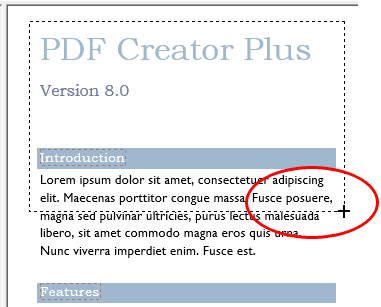
3.Release the mouse button when the rectangle is the size you want. The copied area is placed on the page in the exact same position as the original area. Left-click with the mouse to select the copied image and drag the new image to the desired location.
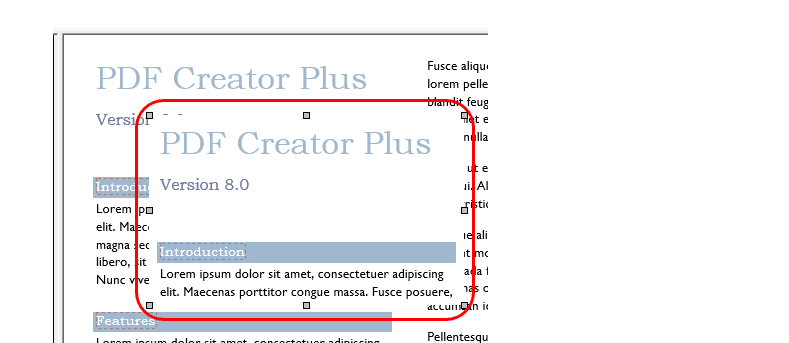
Paste an Image From the Clipboard
You can create an Image annotation from an image that you have copied into the clipboard from another application.
1.Right click the page to get the context menu and select Paste from the menu.
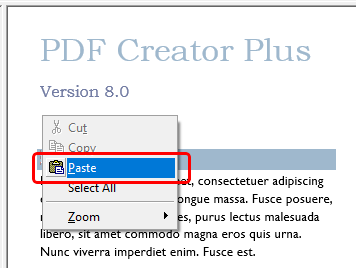
2.A new image annotation will be created from the clipboard contents.