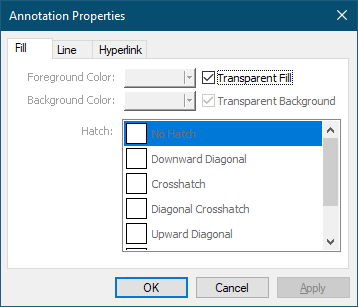|
1.Select the Ellipse tool ( ) from the Annotations toolbar.
) from the Annotations toolbar.

2.The cursor will change from the mouse pointer to a small cross hair cursor (+). Click and hold the left mouse button while you drag to create an ellipse outline on the page.
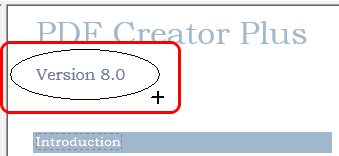
3.Release the mouse button when the ellipse is the size you want. You can also use the gray sizing handles on the sides and corners of the annotation to change the size later.
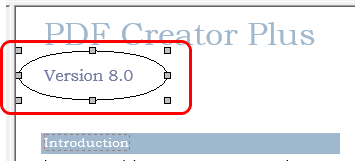
4.The ellipse defaults to transparent fill with a black border. With the annotation selected, press the Enter key or select the Annotation Properties ( ) toolbar button to edit the properties of the annotation.
) toolbar button to edit the properties of the annotation.
5.The Annotation Properties dialog will appear showing the properties that are available to be edited for the ellipse. If you change a property, the Apply button in the lower right corner will become enabled. By clicking this button, the changes you have made will be temporarily applied to the annotation on the page. To keep the changes, click OK. Clicking Cancel will abandon the changes and return the annotation back to its original state.