You can also use the PDF Creator Plus print driver to add further content to a currently open project. For example, you could use the PDF Creator Plus 8 printer driver to convert documents in Microsoft® Word, Excel, PowerPoint®, Adobe® PDF and any other applications into one single PDF Creator Plus project.
1.Launch the application whose file you want to send to PDF Creator Plus.
2. Click File - Print (or use the application-specific Print command).
3.Select PDF Creator Plus 8 as the name of your printer.
4.Set any print properties as desired.
5.Click OK.
6.After you click OK, the Incoming Document window will open for you to specify where the content should be added to the current project. If you are merging multiple files together into a single PDF file, choose the Append the pages to the end of the project option. You can optionally insert the pages anywhere in the current list of pages, or discard any pages you have printed and create an entirely new project.
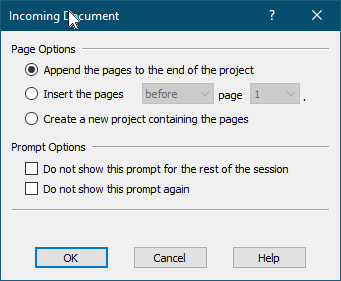
If you do not want the Incoming Document window to display for the rest of the current session (the time period when this instance of PDF Creator Plus application is open), you can enable the Do not show this prompt for the rest of the session option.
If you do not want the Incoming Document window to display again, you can enable the Do not show this prompt again option. The next time you add pages to this project, the dialog will not display and the Page Option last chosen will be used to determine where to add the pages.
If you have turned off the display of the Incoming Document window, it can be turned back on, or the Page Options changed as follows:
1)Click Edit - Application Preferences in the application menu
2)On the Prompting Defaults tab
a)change the Page Options as needed to modify how the pages are added to open projects
b)uncheck the Do not show this prompt again or Do not show this prompt for the rest of the session as needed to enable the dialog display again.